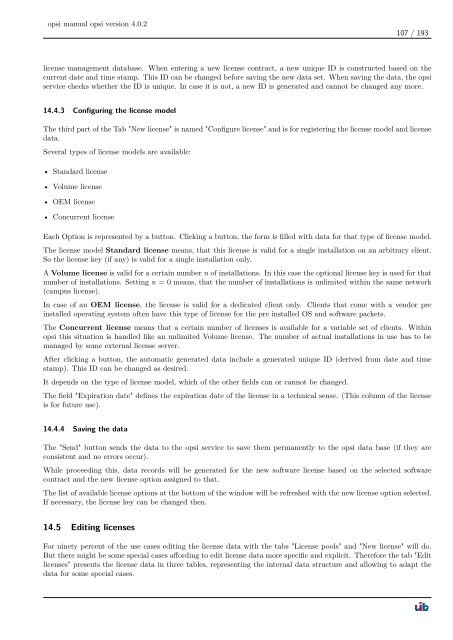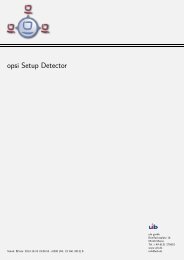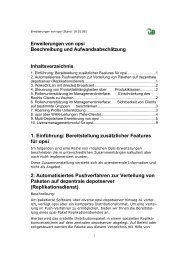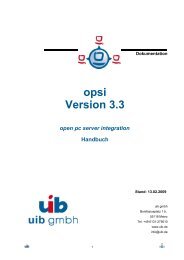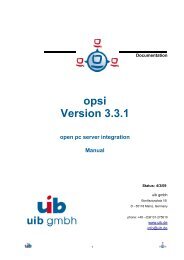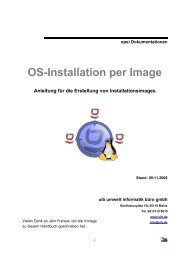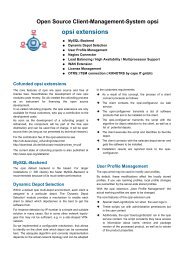opsi manual opsi version 4.0.2 - opsi Download - uib
opsi manual opsi version 4.0.2 - opsi Download - uib
opsi manual opsi version 4.0.2 - opsi Download - uib
You also want an ePaper? Increase the reach of your titles
YUMPU automatically turns print PDFs into web optimized ePapers that Google loves.
<strong>opsi</strong> <strong>manual</strong> <strong>opsi</strong> <strong>version</strong> <strong>4.0.2</strong><br />
107 / 193<br />
license management database. When entering a new license contract, a new unique ID is constructed based on the<br />
current date and time stamp. This ID can be changed before saving the new data set. When saving the data, the <strong>opsi</strong><br />
service checks whether the ID is unique. In case it is not, a new ID is generated and cannot be changed any more.<br />
14.4.3 Configuring the license model<br />
The third part of the Tab "New license" is named "Configure license" and is for registering the license model and license<br />
data.<br />
Several types of license models are available:<br />
• Standard license<br />
• Volume license<br />
• OEM license<br />
• Concurrent license<br />
Each Option is represented by a button. Clicking a button, the form is filled with data for that type of license model.<br />
The license model Standard license means, that this license is valid for a single installation on an arbitrary client.<br />
So the license key (if any) is valid for a single installation only.<br />
A Volume license is valid for a certain number n of installations. In this case the optional license key is used for that<br />
number of installations. Setting n = 0 means, that the number of installations is unlimited within the same network<br />
(campus license).<br />
In case of an OEM license, the license is valid for a dedicated client only. Clients that come with a vendor pre<br />
installed operating system often have this type of license for the pre installed OS and software packets.<br />
The Concurrent license means that a certain number of licenses is available for a variable set of clients. Within<br />
<strong>opsi</strong> this situation is handled like an unlimited Volume license. The number of actual installations in use has to be<br />
managed by some external license server.<br />
After clicking a button, the automatic generated data include a generated unique ID (derived from date and time<br />
stamp). This ID can be changed as desired.<br />
It depends on the type of license model, which of the other fields can or cannot be changed.<br />
The field "Expiration date" defines the expiration date of the license in a technical sense. (This column of the license<br />
is for future use).<br />
14.4.4 Saving the data<br />
The "Send" button sends the data to the <strong>opsi</strong> service to save them permanently to the <strong>opsi</strong> data base (if they are<br />
consistent and no errors occur).<br />
While proceeding this, data records will be generated for the new software license based on the selected software<br />
contract and the new license option assigned to that.<br />
The list of available license options at the bottom of the window will be refreshed with the new license option selected.<br />
If necessary, the license key can be changed then.<br />
14.5 Editing licenses<br />
For ninety percent of the use cases editing the license data with the tabs "License pools" and "New license" will do.<br />
But there might be some special cases affording to edit license data more specific and explicit. Therefore the tab "Edit<br />
licenses" presents the license data in three tables, representing the internal data structure and allowing to adapt the<br />
data for some special cases.