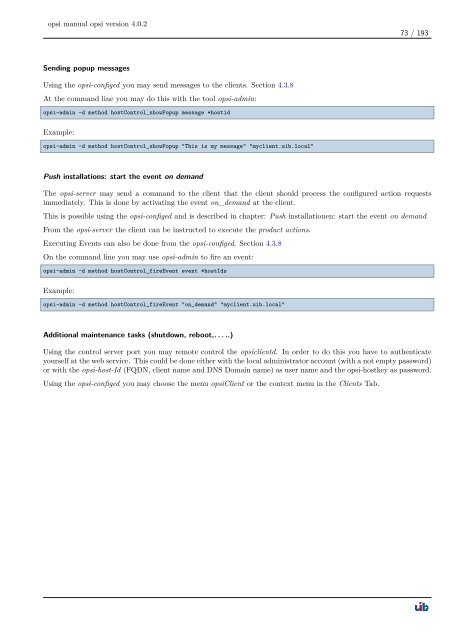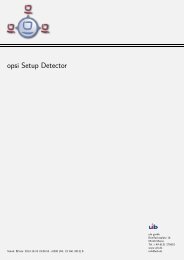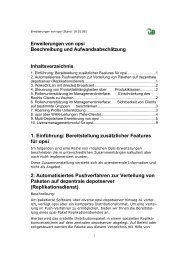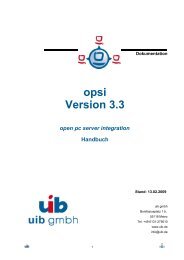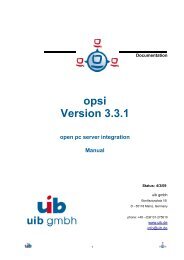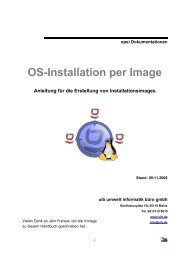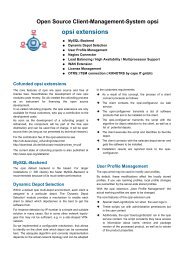opsi manual opsi version 4.0.2 - opsi Download - uib
opsi manual opsi version 4.0.2 - opsi Download - uib
opsi manual opsi version 4.0.2 - opsi Download - uib
You also want an ePaper? Increase the reach of your titles
YUMPU automatically turns print PDFs into web optimized ePapers that Google loves.
<strong>opsi</strong> <strong>manual</strong> <strong>opsi</strong> <strong>version</strong> <strong>4.0.2</strong><br />
Sending popup messages<br />
Using the <strong>opsi</strong>-configed you may send messages to the clients. Section 4.3.8<br />
At the command line you may do this with the tool <strong>opsi</strong>-admin:<br />
<strong>opsi</strong>-admin -d method hostControl_showPopup message *hostid<br />
Example:<br />
<strong>opsi</strong>-admin -d method hostControl_showPopup "This is my message" "myclient.<strong>uib</strong>.local"<br />
Push installations: start the event on demand<br />
73 / 193<br />
The <strong>opsi</strong>-server may send a command to the client that the client should process the configured action requests<br />
immediately. This is done by activating the event on_demand at the client.<br />
This is possible using the <strong>opsi</strong>-configed and is described in chapter: Push installationen: start the event on demand<br />
From the <strong>opsi</strong>-server the client can be instructed to execute the product actions.<br />
Executing Events can also be done from the <strong>opsi</strong>-configed. Section 4.3.8<br />
On the command line you may use <strong>opsi</strong>-admin to fire an event:<br />
<strong>opsi</strong>-admin -d method hostControl_fireEvent event *hostIds<br />
Example:<br />
<strong>opsi</strong>-admin -d method hostControl_fireEvent "on_demand" "myclient.<strong>uib</strong>.local"<br />
Additional maintenance tasks (shutdown, reboot,. . . ..)<br />
Using the control server port you may remote control the <strong>opsi</strong>clientd. In order to do this you have to authenticate<br />
yourself at the web service. This could be done either with the local administrator account (with a not empty password)<br />
or with the <strong>opsi</strong>-host-Id (FQDN, client name and DNS Domain name) as user name and the <strong>opsi</strong>-hostkey as password.<br />
Using the <strong>opsi</strong>-configed you may choose the menu <strong>opsi</strong>Client or the context menu in the Clients Tab.