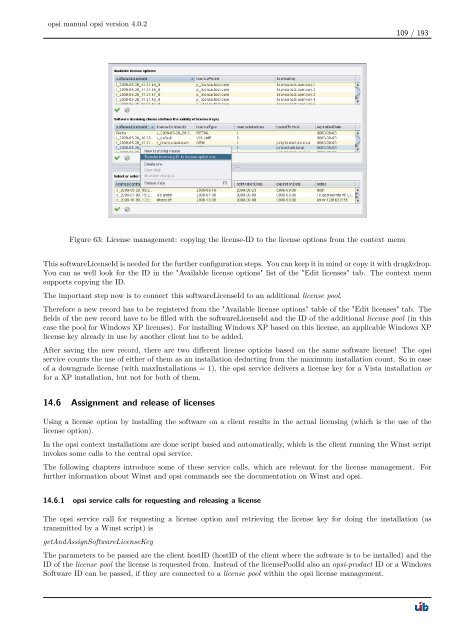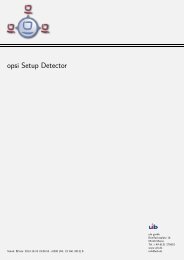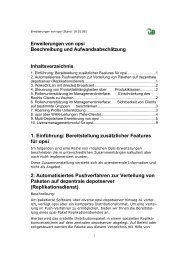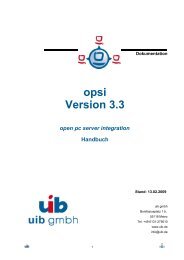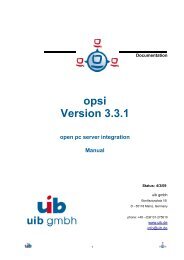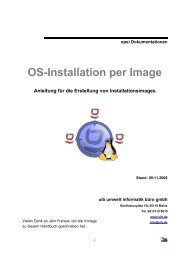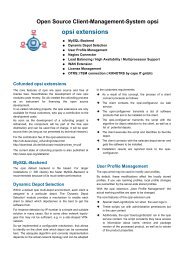opsi manual opsi version 4.0.2 - opsi Download - uib
opsi manual opsi version 4.0.2 - opsi Download - uib
opsi manual opsi version 4.0.2 - opsi Download - uib
You also want an ePaper? Increase the reach of your titles
YUMPU automatically turns print PDFs into web optimized ePapers that Google loves.
<strong>opsi</strong> <strong>manual</strong> <strong>opsi</strong> <strong>version</strong> <strong>4.0.2</strong><br />
Figure 63: License management: copying the license-ID to the license options from the context menu<br />
109 / 193<br />
This softwareLicenseId is needed for the further configuration steps. You can keep it in mind or copy it with drag&drop.<br />
You can as well look for the ID in the "Available license options" list of the "Edit licenses" tab. The context menu<br />
supports copying the ID.<br />
The important step now is to connect this softwareLicenseId to an additional license pool.<br />
Therefore a new record has to be registered from the "Available license options" table of the "Edit licenses" tab. The<br />
fields of the new record have to be filled with the softwareLicenseId and the ID of the additional license pool (in this<br />
case the pool for Windows XP licenses). For installing Windows XP based on this license, an applicable Windows XP<br />
license key already in use by another client has to be added.<br />
After saving the new record, there are two different license options based on the same software license! The <strong>opsi</strong><br />
service counts the use of either of them as an installation deducting from the maximum installation count. So in case<br />
of a downgrade license (with maxInstallations = 1), the <strong>opsi</strong> service delivers a license key for a Vista installation or<br />
for a XP installation, but not for both of them.<br />
14.6 Assignment and release of licenses<br />
Using a license option by installing the software on a client results in the actual licensing (which is the use of the<br />
license option).<br />
In the <strong>opsi</strong> context installations are done script based and automatically, which is the client running the Winst script<br />
invokes some calls to the central <strong>opsi</strong> service.<br />
The following chapters introduce some of these service calls, which are relevant for the license management. For<br />
further information about Winst and <strong>opsi</strong> commands see the documentation on Winst and <strong>opsi</strong>.<br />
14.6.1 <strong>opsi</strong> service calls for requesting and releasing a license<br />
The <strong>opsi</strong> service call for requesting a license option and retrieving the license key for doing the installation (as<br />
transmitted by a Winst script) is<br />
getAndAssignSoftwareLicenseKey<br />
The parameters to be passed are the client hostID (hostID of the client where the software is to be installed) and the<br />
ID of the license pool the license is requested from. Instead of the licensePoolId also an <strong>opsi</strong>-product ID or a Windows<br />
Software ID can be passed, if they are connected to a license pool within the <strong>opsi</strong> license management.