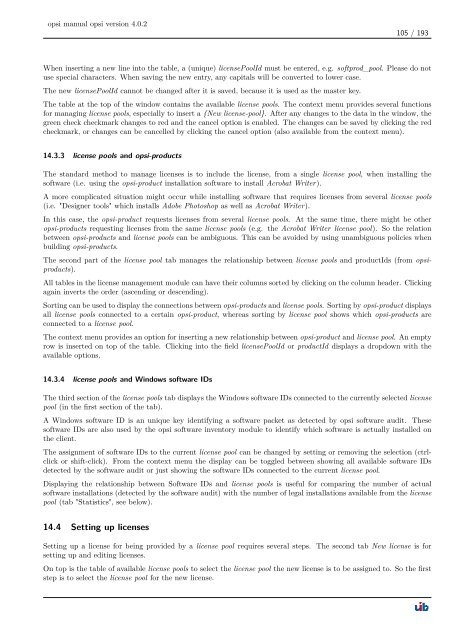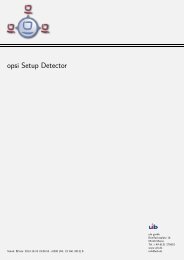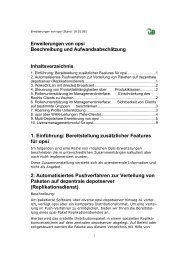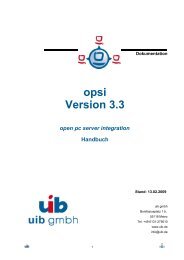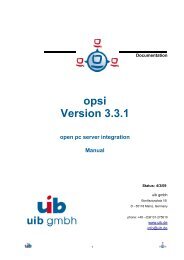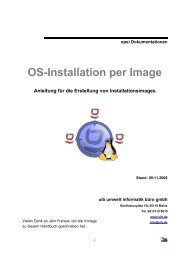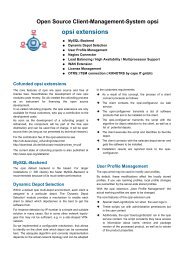opsi manual opsi version 4.0.2 - opsi Download - uib
opsi manual opsi version 4.0.2 - opsi Download - uib
opsi manual opsi version 4.0.2 - opsi Download - uib
You also want an ePaper? Increase the reach of your titles
YUMPU automatically turns print PDFs into web optimized ePapers that Google loves.
<strong>opsi</strong> <strong>manual</strong> <strong>opsi</strong> <strong>version</strong> <strong>4.0.2</strong><br />
105 / 193<br />
When inserting a new line into the table, a (unique) licensePoolId must be entered, e.g. softprod_pool. Please do not<br />
use special characters. When saving the new entry, any capitals will be converted to lower case.<br />
The new licensePoolId cannot be changed after it is saved, because it is used as the master key.<br />
The table at the top of the window contains the available license pools. The context menu provides several functions<br />
for managing license pools, especially to insert a {New license-pool}. After any changes to the data in the window, the<br />
green check checkmark changes to red and the cancel option is enabled. The changes can be saved by clicking the red<br />
checkmark, or changes can be cancelled by clicking the cancel option (also available from the context menu).<br />
14.3.3 license pools and <strong>opsi</strong>-products<br />
The standard method to manage licenses is to include the license, from a single license pool, when installing the<br />
software (i.e. using the <strong>opsi</strong>-product installation software to install Acrobat Writer).<br />
A more complicated situation might occur while installing software that requires licenses from several license pools<br />
(i.e. "Designer tools" which installs Adobe Photoshop as well as Acrobat Writer).<br />
In this case, the <strong>opsi</strong>-product requests licenses from several license pools. At the same time, there might be other<br />
<strong>opsi</strong>-products requesting licenses from the same license pools (e.g. the Acrobat Writer license pool). So the relation<br />
between <strong>opsi</strong>-products and license pools can be ambiguous. This can be avoided by using unambiguous policies when<br />
building <strong>opsi</strong>-products.<br />
The second part of the license pool tab manages the relationship between license pools and productIds (from <strong>opsi</strong>products).<br />
All tables in the license management module can have their columns sorted by clicking on the column header. Clicking<br />
again inverts the order (ascending or descending).<br />
Sorting can be used to display the connections between <strong>opsi</strong>-products and license pools. Sorting by <strong>opsi</strong>-product displays<br />
all license pools connected to a certain <strong>opsi</strong>-product, whereas sorting by license pool shows which <strong>opsi</strong>-products are<br />
connected to a license pool.<br />
The context menu provides an option for inserting a new relationship between <strong>opsi</strong>-product and license pool. An empty<br />
row is inserted on top of the table. Clicking into the field licensePoolId or productId displays a dropdown with the<br />
available options.<br />
14.3.4 license pools and Windows software IDs<br />
The third section of the license pools tab displays the Windows software IDs connected to the currently selected license<br />
pool (in the first section of the tab).<br />
A Windows software ID is an unique key identifying a software packet as detected by <strong>opsi</strong> software audit. These<br />
software IDs are also used by the <strong>opsi</strong> software inventory module to identify which software is actually installed on<br />
the client.<br />
The assignment of software IDs to the current license pool can be changed by setting or removing the selection (ctrlclick<br />
or shift-click). From the context menu the display can be toggled between showing all available software IDs<br />
detected by the software audit or just showing the software IDs connected to the current license pool.<br />
Displaying the relationship between Software IDs and license pools is useful for comparing the number of actual<br />
software installations (detected by the software audit) with the number of legal installations available from the license<br />
pool (tab "Statistics", see below).<br />
14.4 Setting up licenses<br />
Setting up a license for being provided by a license pool requires several steps. The second tab New license is for<br />
setting up and editing licenses.<br />
On top is the table of available license pools to select the license pool the new license is to be assigned to. So the first<br />
step is to select the license pool for the new license.