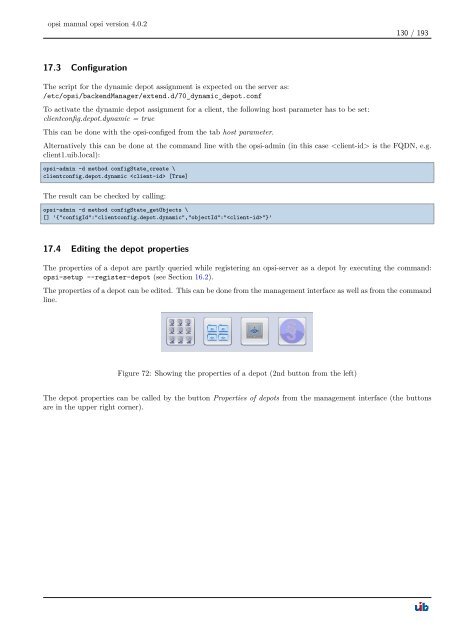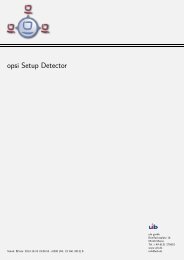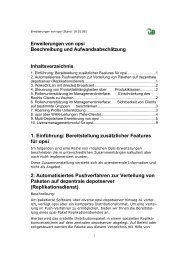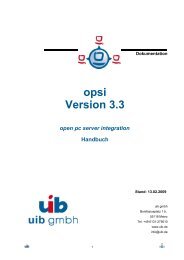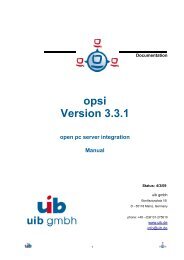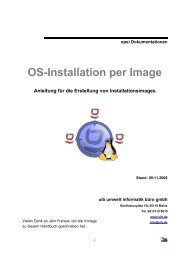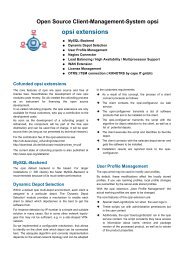opsi manual opsi version 4.0.2 - opsi Download - uib
opsi manual opsi version 4.0.2 - opsi Download - uib
opsi manual opsi version 4.0.2 - opsi Download - uib
You also want an ePaper? Increase the reach of your titles
YUMPU automatically turns print PDFs into web optimized ePapers that Google loves.
<strong>opsi</strong> <strong>manual</strong> <strong>opsi</strong> <strong>version</strong> <strong>4.0.2</strong><br />
17.3 Configuration<br />
The script for the dynamic depot assignment is expected on the server as:<br />
/etc/<strong>opsi</strong>/backendManager/extend.d/70_dynamic_depot.conf<br />
To activate the dynamic depot assignment for a client, the following host parameter has to be set:<br />
clientconfig.depot.dynamic = true<br />
This can be done with the <strong>opsi</strong>-configed from the tab host parameter.<br />
130 / 193<br />
Alternatively this can be done at the command line with the <strong>opsi</strong>-admin (in this case is the FQDN, e.g.<br />
client1.<strong>uib</strong>.local):<br />
<strong>opsi</strong>-admin -d method configState_create \<br />
clientconfig.depot.dynamic [True]<br />
The result can be checked by calling:<br />
<strong>opsi</strong>-admin -d method configState_getObjects \<br />
[] ’{"configId":"clientconfig.depot.dynamic","objectId":""}’<br />
17.4 Editing the depot properties<br />
The properties of a depot are partly queried while registering an <strong>opsi</strong>-server as a depot by executing the command:<br />
<strong>opsi</strong>-setup --register-depot (see Section 16.2).<br />
The properties of a depot can be edited. This can be done from the management interface as well as from the command<br />
line.<br />
Figure 72: Showing the properties of a depot (2nd button from the left)<br />
The depot properties can be called by the button Properties of depots from the management interface (the buttons<br />
are in the upper right corner).