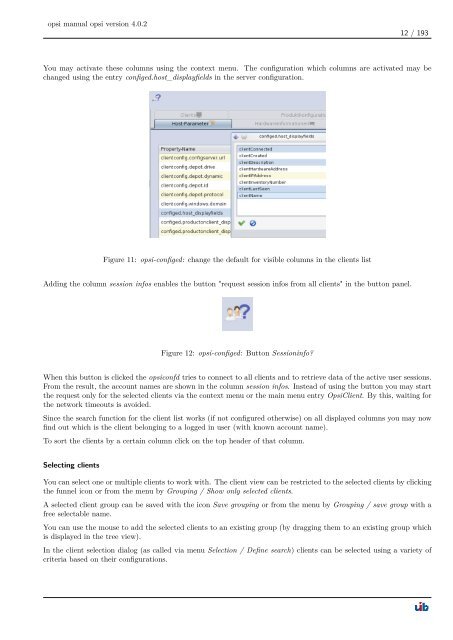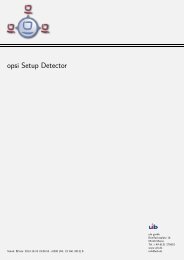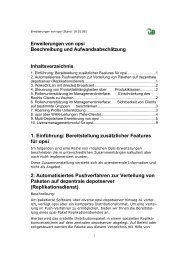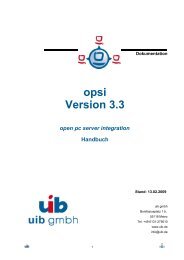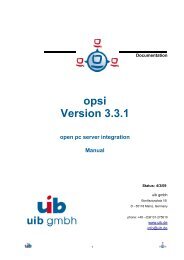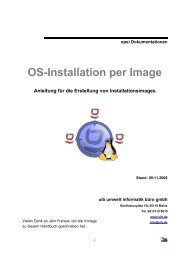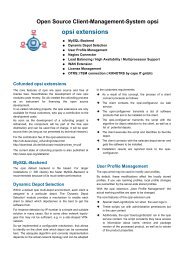opsi manual opsi version 4.0.2 - opsi Download - uib
opsi manual opsi version 4.0.2 - opsi Download - uib
opsi manual opsi version 4.0.2 - opsi Download - uib
Create successful ePaper yourself
Turn your PDF publications into a flip-book with our unique Google optimized e-Paper software.
<strong>opsi</strong> <strong>manual</strong> <strong>opsi</strong> <strong>version</strong> <strong>4.0.2</strong><br />
12 / 193<br />
You may activate these columns using the context menu. The configuration which columns are activated may be<br />
changed using the entry configed.host_displayfields in the server configuration.<br />
Figure 11: <strong>opsi</strong>-configed: change the default for visible columns in the clients list<br />
Adding the column session infos enables the button "request session infos from all clients" in the button panel.<br />
Figure 12: <strong>opsi</strong>-configed: Button Sessioninfo?<br />
When this button is clicked the <strong>opsi</strong>confd tries to connect to all clients and to retrieve data of the active user sessions.<br />
From the result, the account names are shown in the column session infos. Instead of using the button you may start<br />
the request only for the selected clients via the context menu or the main menu entry OpsiClient. By this, waiting for<br />
the network timeouts is avoided.<br />
Since the search function for the client list works (if not configured otherwise) on all displayed columns you may now<br />
find out which is the client belonging to a logged in user (with known account name).<br />
To sort the clients by a certain column click on the top header of that column.<br />
Selecting clients<br />
You can select one or multiple clients to work with. The client view can be restricted to the selected clients by clicking<br />
the funnel icon or from the menu by Grouping / Show only selected clients.<br />
A selected client group can be saved with the icon Save grouping or from the menu by Grouping / save group with a<br />
free selectable name.<br />
You can use the mouse to add the selected clients to an existing group (by dragging them to an existing group which<br />
is displayed in the tree view).<br />
In the client selection dialog (as called via menu Selection / Define search) clients can be selected using a variety of<br />
criteria based on their configurations.