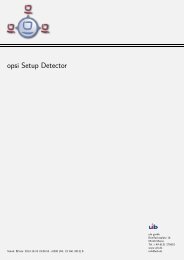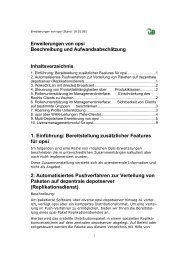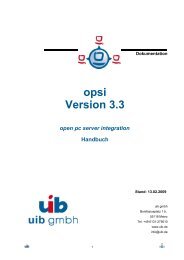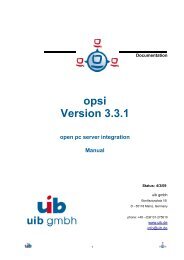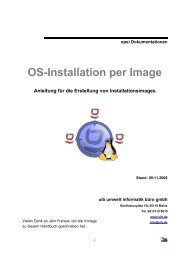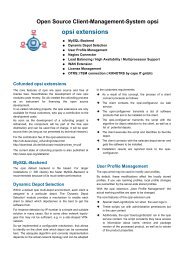opsi manual opsi version 4.0.2 - opsi Download - uib
opsi manual opsi version 4.0.2 - opsi Download - uib
opsi manual opsi version 4.0.2 - opsi Download - uib
You also want an ePaper? Increase the reach of your titles
YUMPU automatically turns print PDFs into web optimized ePapers that Google loves.
<strong>opsi</strong> <strong>manual</strong> <strong>opsi</strong> <strong>version</strong> <strong>4.0.2</strong><br />
148 / 193<br />
Now a variant which reminds, if this script (for this product, in this <strong>version</strong> and this package <strong>version</strong>) was executed<br />
before for this profile.<br />
[Actions]<br />
requiredWinstVersion >= "4.11.3.2"<br />
Message "Example Profile Patch ...."<br />
comment "Did we run this script before ? - and set <strong>version</strong> stamp in profile"<br />
if not (scriptWasExecutedBefore)<br />
comment "loginscript was not run yet "<br />
Files_profile_copy<br />
Registry_currentuser_set<br />
Patches_profile_ini "%userprofiledir%\<strong>opsi</strong>-winst-test.ini"<br />
endif<br />
[Files_profile_copy]<br />
copy "%Scriptpath%\profiles\*.*" "%CurrentAppdataDir%\ACME"<br />
[Registry_currentuser_set]<br />
openkey [HKCU\Software\ACME]<br />
set "show_greeting_window" = "no"<br />
[Patches_profile_ini]<br />
add [secdummy] dummy1=add1<br />
19.6 Configuration<br />
In order to use the <strong>opsi</strong> User Profile Management extension, you have to activate the event_user_login at the <strong>opsi</strong>clientd<br />
configuration.<br />
If the <strong>opsi</strong>-client-agent at the client is up to date, the (<strong>opsi</strong>-winst) should be started with the additional parameter<br />
/allloginscripts.<br />
You may activate the event_user_login at the command line with the following command:<br />
<strong>opsi</strong>-admin -d method config_createBool <strong>opsi</strong>clientd.event_user_login.active "user_login active" true<br />
As additional action_processor (<strong>opsi</strong>-winst) parameter you may use /silent, which suppress the display of the <strong>opsi</strong>winst<br />
window.<br />
<strong>opsi</strong>-admin -d method config_createUnicode <strong>opsi</strong>clientd.event_user_login.action_processor_command "user_login \<br />
action_processor" "%action_processor.command% /sessionid %service_session% /allloginscripts /silent" "%\<br />
action_processor.command% /sessionid %service_session% /allloginscripts /silent"<br />
These configurations you will also see (and modify) at the <strong>opsi</strong> management interface (<strong>opsi</strong>-configed) at the tab Host<br />
parameters at the client or server configuration-<br />
19.7 Notification<br />
If you have activated the event_user_login (as described above), you will see after every login the user_login_notifier: