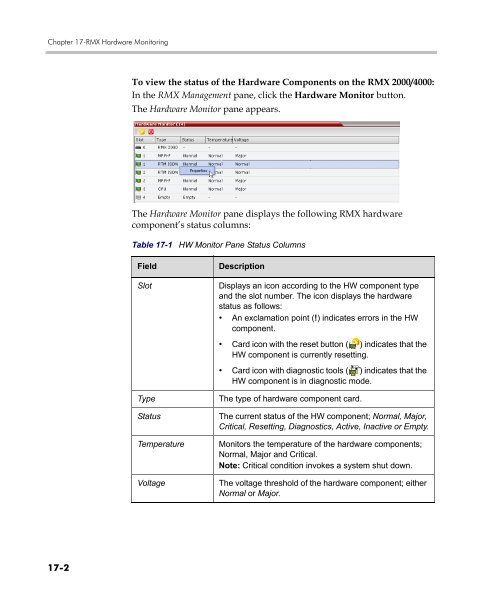- Page 1 and 2:
Polycom RMX 2000/4000 Administrator
- Page 3 and 4:
United States Federal Communication
- Page 5 and 6:
Table of Contents Polycom RMX 2000/
- Page 7 and 8:
Polycom RMX 2000/4000 Administrator
- Page 9 and 10:
Polycom RMX 2000/4000 Administrator
- Page 11 and 12:
Polycom RMX 2000/4000 Administrator
- Page 13 and 14:
Polycom RMX 2000/4000 Administrator
- Page 15 and 16:
Polycom RMX 2000/4000 Administrator
- Page 17 and 18:
Conference Profiles 1 Profiles stor
- Page 19 and 20:
Conferencing Modes Standard Confere
- Page 21 and 22:
Supplemental Conferencing Features
- Page 23 and 24:
Profile Toolbar Polycom RMX 2000 Ad
- Page 25 and 26:
Polycom RMX 2000 Administrator’s
- Page 27 and 28:
The New Profile - Advanced dialog b
- Page 29 and 30:
6 Click the Video Quality tab. The
- Page 31 and 32:
Content Video Definition Polycom RM
- Page 33 and 34:
Table 1-7 Profile Properties - Vide
- Page 35 and 36:
Table 1-8 Auto Layout - Default Lay
- Page 37 and 38:
12 Select one of the Skin options.
- Page 39 and 40:
17 Define the following parameters:
- Page 41 and 42:
Additional Conferencing Information
- Page 43 and 44:
Video Resolutions in CP Polycom RMX
- Page 45 and 46:
Polycom RMX 2000/4000 Administrator
- Page 47 and 48:
Polycom RMX 2000/4000 Administrator
- Page 49 and 50:
Enabling HD Video Switching Polycom
- Page 51 and 52:
Polycom RMX 2000/4000 Administrator
- Page 53 and 54:
Content Protocol Polycom RMX 2000/4
- Page 55 and 56:
5 Click the Video Quality tab. Poly
- Page 57 and 58:
Polycom RMX 2000/4000 Administrator
- Page 59 and 60:
Polycom RMX 2000/4000 Administrator
- Page 61 and 62:
Polycom RMX 2000/4000 Administrator
- Page 63 and 64:
Lecture Mode Enabling Lecture Mode
- Page 65 and 66:
Polycom RMX 2000/4000 Administrator
- Page 67 and 68:
• Designate a new lecturer. Polyc
- Page 69 and 70:
Enabling Closed Captions — Encryp
- Page 71 and 72:
Conference Access Polycom RMX 2000/
- Page 73 and 74:
Polycom RMX 2000/4000 Administrator
- Page 75 and 76:
Enabling Encryption in the Profile
- Page 77 and 78:
Monitoring the Encryption Status Po
- Page 79 and 80:
Lost Packet Recovery Guidelines Pol
- Page 81 and 82:
Polycom RMX 2000/4000 Administrator
- Page 83 and 84:
Conference Level Polycom RMX 2000/4
- Page 85 and 86:
Table 2-11 TPX / RPX - Additional V
- Page 87 and 88:
Enabling Telepresence Conference Le
- Page 89 and 90:
Polycom RMX 2000/4000 Administrator
- Page 91 and 92:
Polycom RMX 2000/4000 Administrator
- Page 93 and 94:
Enabling Cascading Polycom RMX 2000
- Page 95 and 96:
Creating the Dial-out Cascaded Link
- Page 97 and 98:
Polycom RMX 2000/4000 Administrator
- Page 99 and 100:
Monitoring Cascaded Conferences Pol
- Page 101 and 102:
Polycom RMX 2000/4000 Administrator
- Page 103 and 104:
Cascade Links Conference B Slave Co
- Page 105 and 106:
Polycom RMX 2000/4000 Administrator
- Page 107 and 108:
Polycom RMX 2000/4000 Administrator
- Page 109 and 110:
Polycom RMX 2000/4000 Administrator
- Page 111 and 112:
Polycom RMX 2000/4000 Administrator
- Page 113 and 114:
MGC to RMX 2000 Cascading Polycom R
- Page 115 and 116:
Polycom RMX 2000/4000 Administrator
- Page 117 and 118:
Method B (Using a gatekeeper): Poly
- Page 119 and 120:
Polycom RMX 2000/4000 Administrator
- Page 121 and 122:
Polycom RMX 2000/4000 Administrator
- Page 123 and 124:
Polycom RMX 2000/4000 Administrator
- Page 125 and 126:
Viewing Participant Properties Poly
- Page 127 and 128:
Meeting Rooms 3 A Meeting Room is a
- Page 129 and 130:
Meeting Rooms List Polycom RMX 2000
- Page 131 and 132:
Meeting Room Toolbar & Right-click
- Page 133 and 134:
Entry Queues, Ad Hoc Conferences an
- Page 135 and 136:
Table 4-1 Default Entry Queue Prope
- Page 137 and 138:
Polycom RMX 2000/4000 Administrator
- Page 139 and 140:
Polycom RMX 2000/4000 Administrator
- Page 141 and 142:
Modifying the EQ Properties Transit
- Page 143 and 144:
Ad Hoc Conferencing Polycom RMX 200
- Page 145 and 146:
SIP Factories Creating SIP Factorie
- Page 147 and 148:
Table 4-3: New Factory Properties (
- Page 149 and 150:
Address Book 5 The Address Book is
- Page 151 and 152:
Click the tab to re-open the Addres
- Page 153 and 154:
2 Define the following fields: Tabl
- Page 155 and 156:
Alias Name/Type (H.323 Only) Polyco
- Page 157 and 158:
Polycom RMX 2000/4000 Administrator
- Page 159 and 160:
Polycom RMX 2000/4000 Administrator
- Page 161 and 162:
Polycom RMX 2000/4000 Administrator
- Page 163 and 164:
Deleting Participants from the Addr
- Page 165 and 166:
Polycom RMX 2000/4000 Administrator
- Page 167 and 168:
Polycom RMX 2000/4000 Administrator
- Page 169 and 170:
Polycom RMX 2000/4000 Administrator
- Page 171 and 172:
Polycom RMX 2000/4000 Administrator
- Page 173 and 174:
Polycom RMX 2000/4000 Administrator
- Page 175 and 176:
Reservations Guidelines 6 The Reser
- Page 177 and 178:
Reservations Polycom RMX 2000/4000
- Page 179 and 180:
Reservations Views Toolbar Buttons
- Page 181 and 182:
List View List View does not have a
- Page 183 and 184:
Polycom RMX 2000/4000 Administrator
- Page 185 and 186:
Polycom RMX 2000/4000 Administrator
- Page 187 and 188:
Polycom RMX 2000/4000 Administrator
- Page 189 and 190:
Polycom RMX 2000/4000 Administrator
- Page 191 and 192:
Polycom RMX 2000/4000 Administrator
- Page 193 and 194:
Polycom RMX 2000/4000 Administrator
- Page 195 and 196:
A confirmation dialog box is displa
- Page 197 and 198:
Operator Assistance & Participant M
- Page 199 and 200:
Polycom RMX 2000/4000 Administrator
- Page 201 and 202:
Polycom RMX 2000/4000 Administrator
- Page 203 and 204:
The Operator Assistance dialog box
- Page 205 and 206:
Polycom RMX 2000/4000 Administrator
- Page 207 and 208:
Polycom RMX 2000/4000 Administrator
- Page 209 and 210:
Polycom RMX 2000/4000 Administrator
- Page 211 and 212:
8 Click the Video Settings tab. The
- Page 213 and 214:
Polycom RMX 2000/4000 Administrator
- Page 215 and 216:
Polycom RMX 2000/4000 Administrator
- Page 217 and 218:
Polycom RMX 2000/4000 Administrator
- Page 219 and 220:
Polycom RMX 2000/4000 Administrator
- Page 221 and 222:
Participant Alerts List Polycom RMX
- Page 223 and 224:
Moving Participants Polycom RMX 200
- Page 225 and 226:
Conference Templates 8 Conference T
- Page 227 and 228:
Using Conference Templates Polycom
- Page 229 and 230:
Polycom RMX 2000/4000 Administrator
- Page 231 and 232:
Polycom RMX 2000/4000 Administrator
- Page 233 and 234:
The Media Sources tab opens. Polyco
- Page 235 and 236:
Polycom RMX 2000/4000 Administrator
- Page 237 and 238:
Polycom RMX 2000/4000 Administrator
- Page 239 and 240:
Polycom RMX 2000/4000 Administrator
- Page 241 and 242:
Polycom RMX 2000/4000 Administrator
- Page 243 and 244:
Conference and Participant Monitori
- Page 245 and 246:
Conference Level Monitoring Viewing
- Page 247 and 248:
High Definition Video Switching Pol
- Page 249 and 250:
Polycom RMX 2000/4000 Administrator
- Page 251 and 252:
Viewing Permissions Tab Chairperson
- Page 253 and 254:
Polycom RMX 2000/4000 Administrator
- Page 255 and 256:
Participant Alerts List Polycom RMX
- Page 257 and 258:
Polycom RMX 2000/4000 Administrator
- Page 259 and 260:
Viewing Permissions Tab Chairperson
- Page 261 and 262:
Viewing Permissions Tab Chairperson
- Page 263 and 264:
Channels Used (cont.) Polycom RMX 2
- Page 265 and 266:
Viewing Permissions Tab Channel Sta
- Page 267 and 268:
Monitoring ISDN/PSTN Participants P
- Page 269 and 270:
Polycom RMX 2000/4000 Administrator
- Page 271 and 272:
Polycom RMX 2000/4000 Administrator
- Page 273 and 274:
Polycom RMX 2000/4000 Administrator
- Page 275 and 276:
Recording Conferences 10 The RMX en
- Page 277 and 278:
Polycom RMX 2000/4000 Administrator
- Page 279 and 280:
Polycom RMX 2000/4000 Administrator
- Page 281 and 282:
Table 10-4 Recording Participant Ri
- Page 283 and 284:
Polycom RMX 2000/4000 Administrator
- Page 285 and 286:
Users, Connections and Notes 11 RMX
- Page 287 and 288:
Adding a New User Administrators ca
- Page 289 and 290:
Changing a User’s Password Polyco
- Page 291 and 292:
Enabling a User Renaming a User Pol
- Page 293 and 294:
Connections Polycom RMX 2000/4000 A
- Page 295 and 296:
Managing the RMX Users Polycom RMX
- Page 297 and 298:
Polycom RMX 2000/4000 Administrator
- Page 299 and 300:
Polycom RMX 2000/4000 Administrator
- Page 301 and 302:
Polycom RMX 2000/4000 Administrator
- Page 303 and 304:
Notes Using Notes Polycom RMX 2000/
- Page 305 and 306:
Network Services 12 To enable the R
- Page 307 and 308:
Default IP Service (Conferencing Se
- Page 309 and 310:
Polycom RMX 2000/4000 Administrator
- Page 311 and 312:
Polycom RMX 2000/4000 Administrator
- Page 313 and 314:
Polycom RMX 2000/4000 Administrator
- Page 315 and 316:
Polycom RMX 2000/4000 Administrator
- Page 317 and 318:
Modifying the Default IP Network Se
- Page 319 and 320:
Polycom RMX 2000/4000 Administrator
- Page 321 and 322:
5 Click the Gatekeeper tab. 6 Modif
- Page 323 and 324:
Aliases: Polycom RMX 2000/4000 Admi
- Page 325 and 326:
Polycom RMX 2000/4000 Administrator
- Page 327 and 328:
10 View or modify the following fie
- Page 329 and 330:
11 Click the SIP Servers tab. 12 Mo
- Page 331 and 332:
Polycom RMX 2000/4000 Administrator
- Page 333 and 334:
Ethernet Settings (RMX 4000 Only) P
- Page 335 and 336:
IP Network Monitoring Polycom RMX 2
- Page 337 and 338:
3 Click the H.323 tab. The H.323 ta
- Page 339 and 340:
Polycom RMX 2000/4000 Administrator
- Page 341 and 342:
Polycom RMX 2000/4000 Administrator
- Page 343 and 344:
RMX 2000 Polycom RMX 2000/4000 Admi
- Page 345 and 346:
Polycom RMX 2000/4000 Administrator
- Page 347 and 348:
ISDN/PSTN Network Services Polycom
- Page 349 and 350:
Polycom RMX 2000/4000 Administrator
- Page 351 and 352:
The PRI Settings dialog box is disp
- Page 353 and 354:
6 Click Next. The Span Definition d
- Page 355 and 356:
10 Define the following parameters:
- Page 357 and 358:
Polycom RMX 2000/4000 Administrator
- Page 359 and 360:
3 Click the LAN Ports tab Polycom R
- Page 361 and 362:
IVR Services 13 Interactive Voice R
- Page 363 and 364:
IVR Services Toolbar Polycom RMX 20
- Page 365 and 366:
4 Click the Add Language button. Th
- Page 367 and 368:
Polycom RMX 2000/4000 Administrator
- Page 369 and 370:
Polycom RMX 2000/4000 Administrator
- Page 371 and 372:
Polycom RMX 2000/4000 Administrator
- Page 373 and 374:
Polycom RMX 2000/4000 Administrator
- Page 375 and 376:
Polycom RMX 2000/4000 Administrator
- Page 377 and 378:
Polycom RMX 2000/4000 Administrator
- Page 379 and 380:
Polycom RMX 2000/4000 Administrator
- Page 381 and 382:
Polycom RMX 2000/4000 Administrator
- Page 383 and 384:
Video Welcome Slide 24 Click the DT
- Page 385 and 386:
Polycom RMX 2000/4000 Administrator
- Page 387 and 388:
Entry Queues IVR Service Polycom RM
- Page 389 and 390:
Polycom RMX 2000/4000 Administrator
- Page 391 and 392:
Polycom RMX 2000/4000 Administrator
- Page 393 and 394:
Polycom RMX 2000/4000 Administrator
- Page 395 and 396:
Polycom RMX 2000/4000 Administrator
- Page 397 and 398:
3 Click the Convert Now button. Pol
- Page 399 and 400:
The Save As dialog box opens. Polyc
- Page 401 and 402:
Default IVR Prompts and Messages Po
- Page 403 and 404:
Table 13-12 Default IVR Messages (C
- Page 405 and 406:
Polycom RMX 2000/4000 Administrator
- Page 407 and 408:
The Call Detail Record (CDR) Utilit
- Page 409 and 410:
General conference section Event he
- Page 411 and 412:
Polycom RMX 2000/4000 Administrator
- Page 413 and 414:
Polycom RMX 2000/4000 Administrator
- Page 415 and 416:
Gateway Calls Call Flows 15 The RMX
- Page 417 and 418:
Polycom RMX 2000/4000 Administrator
- Page 419 and 420:
Polycom RMX 2000/4000 Administrator
- Page 421 and 422:
Polycom RMX 2000/4000 Administrator
- Page 423 and 424:
Connection Indications Polycom RMX
- Page 425 and 426:
Polycom RMX 2000/4000 Administrator
- Page 427 and 428:
Polycom RMX 2000/4000 Administrator
- Page 429 and 430:
Polycom RMX 2000/4000 Administrator
- Page 431 and 432:
Polycom RMX 2000/4000 Administrator
- Page 433 and 434:
Polycom RMX 2000/4000 Administrator
- Page 435 and 436:
4 Click OK. The new Gateway Profile
- Page 437 and 438:
Polycom RMX 2000/4000 Administrator
- Page 439 and 440:
Polycom RMX 2000/4000 Administrator
- Page 441 and 442:
RMX Administration and Utilities RM
- Page 443 and 444:
The installation proceeds. Polycom
- Page 445 and 446:
Polycom RMX 2000 Administrator’s
- Page 447 and 448:
2 Click the DNS tab. 3 Enter the Lo
- Page 449 and 450:
5 Install the certificate. Polycom
- Page 451 and 452:
Using an Internal Certificate Autho
- Page 453 and 454:
The File to Export dialog box is di
- Page 455 and 456:
System and Participant Alerts Polyc
- Page 457 and 458:
Table 16-1 Active Alarms Pane Colum
- Page 459 and 460:
System Configuration Modifying Syst
- Page 461 and 462:
Polycom RMX 2000 Administrator’s
- Page 463 and 464:
Polycom RMX 2000 Administrator’s
- Page 465 and 466:
LEGACY_EP_ CONTENT_DEFAULT_ LAYOUT
- Page 467 and 468:
Polycom RMX 2000 Administrator’s
- Page 469 and 470:
Polycom RMX 2000 Administrator’s
- Page 471 and 472:
5 Click OK to close the Update Flag
- Page 473 and 474:
Polycom RMX 2000 Administrator’s
- Page 475 and 476:
Polycom RMX 2000 Administrator’s
- Page 477 and 478:
IP_ ENVIRONMENT _LINK=NO ISDN_RESOU
- Page 479 and 480:
Polycom RMX 2000 Administrator’s
- Page 481 and 482:
4 Click OK to close the New Flag di
- Page 483 and 484:
Polycom RMX 2000 Administrator’s
- Page 485 and 486:
Polycom RMX 2000 Administrator’s
- Page 487 and 488:
Auto Layout Configuration Polycom R
- Page 489 and 490:
Polycom RMX 2000 Administrator’s
- Page 491 and 492:
RMX Time Altering the clock Polycom
- Page 493 and 494:
Resource Management Resource Capaci
- Page 495 and 496:
Polycom RMX 2000 Administrator’s
- Page 497 and 498:
Polycom RMX 2000 Administrator’s
- Page 499 and 500:
Polycom RMX 2000 Administrator’s
- Page 501 and 502:
Polycom RMX 2000 Administrator’s
- Page 503 and 504:
Polycom RMX 2000 Administrator’s
- Page 505 and 506:
Polycom RMX 2000 Administrator’s
- Page 507 and 508:
Displaying the Resource Report Poly
- Page 509 and 510: Polycom RMX 2000 Administrator’s
- Page 511 and 512: ISDN/PSTN Polycom RMX 2000 Administ
- Page 513 and 514: Port Usage Gauges Polycom RMX 2000
- Page 515 and 516: System Information Polycom RMX 2000
- Page 517 and 518: Table 16-14 System Information (Con
- Page 519 and 520: Support for MIB-II Sections Polycom
- Page 521 and 522: Traps Polycom RMX 2000 Administrato
- Page 523 and 524: Defining the SNMP Parameters in the
- Page 525 and 526: Polycom RMX 2000 Administrator’s
- Page 527 and 528: Polycom RMX 2000 Administrator’s
- Page 529 and 530: Multilingual Setting Polycom RMX 20
- Page 531 and 532: Banner Display Polycom RMX 2000 Adm
- Page 533 and 534: Polycom RMX 2000 Administrator’s
- Page 535 and 536: Using Software Management Polycom R
- Page 537 and 538: Ping RMX Guidelines Using Ping Poly
- Page 539 and 540: Notification Settings Polycom RMX 2
- Page 541 and 542: Logger Diagnostic Files Polycom RMX
- Page 543 and 544: Polycom RMX 2000 Administrator’s
- Page 545 and 546: Polycom RMX 2000 Administrator’s
- Page 547 and 548: Auditor File Viewer Polycom RMX 200
- Page 549 and 550: Table 16-3 Auditor Event Columns (C
- Page 551 and 552: Table 16-4 Alerts and Faults (Conti
- Page 553 and 554: Table 16-5 Transactions (Continued)
- Page 555 and 556: Polycom RMX 2000 Administrator’s
- Page 557 and 558: Polycom RMX 2000 Administrator’s
- Page 559: 17 RMX Hardware Monitoring The stat
- Page 563 and 564: Polycom RMX 2000/4000 Administrator
- Page 565 and 566: Table 17-4 MCU Properties - Event L
- Page 567 and 568: Polycom RMX 2000/4000 Administrator
- Page 569 and 570: Polycom RMX 2000/4000 Administrator
- Page 571 and 572: Polycom RMX 2000/4000 Administrator
- Page 573 and 574: Table 17-8 MCU Properties - General
- Page 575 and 576: Polycom RMX 2000/4000 Administrator
- Page 577 and 578: Polycom RMX 2000/4000 Administrator
- Page 579 and 580: Polycom RMX 2000/4000 Administrator
- Page 581 and 582: Performing Diagnostics To run Diagn
- Page 583 and 584: Polycom RMX 2000/4000 Administrator
- Page 585 and 586: Cards Monitor Polycom RMX 2000/4000
- Page 587 and 588: Appendix A Disconnection Causes If
- Page 589 and 590: Table A-1 Call Disconnection Causes
- Page 591 and 592: Table A-1 Call Disconnection Causes
- Page 593 and 594: Table A-1 Call Disconnection Causes
- Page 595 and 596: Table A-1 Call Disconnection Causes
- Page 597 and 598: Table A-2 ISDN Disconnection Causes
- Page 599 and 600: Table A-2 ISDN Disconnection Causes
- Page 601 and 602: Table A-2 ISDN Disconnection Causes
- Page 603 and 604: Table A-2 ISDN Disconnection Causes
- Page 605 and 606: Alarms and Faults Alarms Table B-1
- Page 607 and 608: Table B-1 Alarms (Continued) Alarm
- Page 609 and 610: Table B-1 Alarms (Continued) Alarm
- Page 611 and 612:
Table B-1 Alarms (Continued) Alarm
- Page 613 and 614:
Table B-1 Alarms (Continued) Alarm
- Page 615 and 616:
Table B-1 Alarms (Continued) Alarm
- Page 617 and 618:
Table B-1 Alarms (Continued) Alarm
- Page 619 and 620:
Table B-1 Alarms (Continued) Alarm
- Page 621 and 622:
Appendix C CDR Fields - Unformatted
- Page 623 and 624:
The Conference Summary Record Polyc
- Page 625 and 626:
Event Records Polycom RMX 2000/4000
- Page 627 and 628:
Table C-2 CDR Event Types (Continue
- Page 629 and 630:
Table C-2 CDR Event Types (Continue
- Page 631 and 632:
Table C-2 CDR Event Types (Continue
- Page 633 and 634:
Table C-2 CDR Event Types (Continue
- Page 635 and 636:
Table C-2 CDR Event Types (Continue
- Page 637 and 638:
Line Rate (cont.) 33 - 1024 kbps 34
- Page 639 and 640:
Polycom RMX 2000/4000 Administrator
- Page 641 and 642:
Polycom RMX 2000/4000 Administrator
- Page 643 and 644:
Table C-8 Event Fields for Event 2
- Page 645 and 646:
Polycom RMX 2000/4000 Administrator
- Page 647 and 648:
Polycom RMX 2000/4000 Administrator
- Page 649 and 650:
Polycom RMX 2000/4000 Administrator
- Page 651 and 652:
Polycom RMX 2000/4000 Administrator
- Page 653 and 654:
Polycom RMX 2000/4000 Administrator
- Page 655 and 656:
H.323 Participant Alias Name/SIP Pa
- Page 657 and 658:
Polycom RMX 2000/4000 Administrator
- Page 659 and 660:
Polycom RMX 2000/4000 Administrator
- Page 661 and 662:
H.243 Password Not supported. This
- Page 663 and 664:
Polycom RMX 2000/4000 Administrator
- Page 665 and 666:
Polycom RMX 2000/4000 Administrator
- Page 667 and 668:
Polycom RMX 2000/4000 Administrator
- Page 669 and 670:
Polycom RMX 2000/4000 Administrator
- Page 671 and 672:
Polycom RMX 2000/4000 Administrator
- Page 673 and 674:
Polycom RMX 2000/4000 Administrator
- Page 675 and 676:
Disconnection Cause Values Polycom
- Page 677 and 678:
Table C-37 Disconnection Cause Valu
- Page 679 and 680:
Polycom RMX 2000/4000 Administrator
- Page 681 and 682:
Appendix D Ad Hoc Conferencing and
- Page 683 and 684:
Polycom RMX 2000/4000 Administrator
- Page 685 and 686:
Polycom RMX 2000/4000 Administrator
- Page 687 and 688:
Polycom RMX 2000/4000 Administrator
- Page 689 and 690:
Polycom RMX 2000/4000 Administrator
- Page 691 and 692:
Polycom RMX 2000/4000 Administrator
- Page 693 and 694:
Polycom RMX 2000/4000 Administrator
- Page 695 and 696:
Polycom RMX 2000/4000 Administrator
- Page 697 and 698:
Appendix E Participant Properties A
- Page 699 and 700:
Polycom RMX 2000/4000 Administrator
- Page 701 and 702:
Appendix F Secure Communication Mod
- Page 703 and 704:
Polycom RMX 2000/4000 Administrator
- Page 705 and 706:
Creating/Modifying System Flags Pol
- Page 707 and 708:
Securing an External Database Polyc
- Page 709 and 710:
Appendix G Configuring Direct Conne
- Page 711 and 712:
Polycom RMX 2000/4000 Administrator
- Page 713 and 714:
Polycom RMX 2000/4000 Administrator
- Page 715 and 716:
Connecting to the Management Networ
- Page 717 and 718:
Polycom RMX 2000/4000 Administrator
- Page 719 and 720:
Polycom RMX 2000/4000 Administrator
- Page 721 and 722:
Polycom RMX 2000/4000 Administrator
- Page 723 and 724:
Polycom RMX 2000/4000 Administrator
- Page 725 and 726:
Appendix H Setting the RMX for Inte
- Page 727 and 728:
2 Expand the Enterprise Pools list.
- Page 729 and 730:
Polycom RMX 2000/4000 Administrator
- Page 731 and 732:
Polycom RMX 2000/4000 Administrator
- Page 733 and 734:
Polycom RMX 2000/4000 Administrator
- Page 735 and 736:
Polycom RMX 2000/4000 Administrator
- Page 737 and 738:
Polycom RMX 2000/4000 Administrator
- Page 739 and 740:
Polycom RMX 2000/4000 Administrator
- Page 741 and 742:
Polycom RMX 2000/4000 Administrator
- Page 743 and 744:
Polycom RMX 2000/4000 Administrator
- Page 745 and 746:
Defining a SIP Network Service in t
- Page 747 and 748:
9 Click the Send Certificate button
- Page 749 and 750:
Polycom RMX 2000/4000 Administrator
- Page 751 and 752:
Polycom RMX 2000/4000 Administrator
- Page 753 and 754:
Active Alarms and Troubleshooting A
- Page 755 and 756:
Troubleshooting Known Issues Polyco