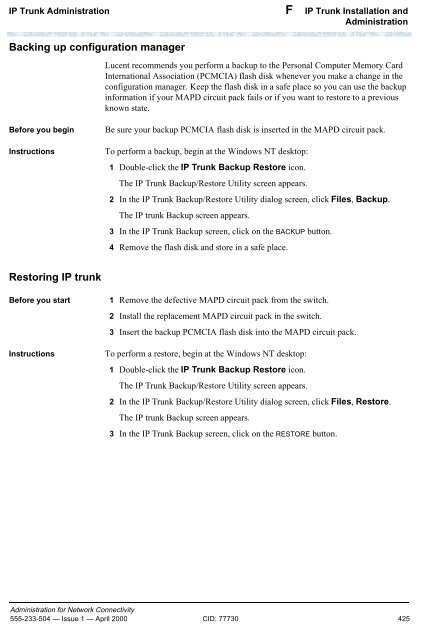- Page 1 and 2:
DEFINITY ® Enterprise Communicatio
- Page 3 and 4:
Contents Preface Purpose. . . . . .
- Page 5 and 6:
Contents Switch-Node 3 Administrati
- Page 7 and 8:
Contents QSIG . . . . . . . . . . .
- Page 9 and 10:
Preface This book describes how to
- Page 11 and 12:
Issue Status Preface ppp Data Modul
- Page 13 and 14:
Issue Status Preface Reorganization
- Page 15 and 16:
Terminology Preface Terminology The
- Page 17 and 18:
Tell us what you think Preface Tell
- Page 19 and 20:
Trademarks Preface Trademarks The f
- Page 21 and 22:
1 Networking Overview This chapter
- Page 23 and 24:
DEFINITY Switch Connectivity 1 Netw
- Page 25 and 26:
DEFINITY Switch Connectivity 1 Netw
- Page 27 and 28:
DEFINITY Switch Connectivity 1 Netw
- Page 29 and 30:
DEFINITY Switch Connectivity 1 Netw
- Page 31 and 32:
IP Softphones 1 Networking Overview
- Page 33 and 34:
IP Addressing 1 Networking Overview
- Page 35 and 36:
IP Addressing 1 Networking Overview
- Page 37 and 38:
IP Addressing 1 Networking Overview
- Page 39 and 40:
IP Addressing 1 Networking Overview
- Page 41 and 42:
IP Addressing 1 Networking Overview
- Page 43 and 44:
IP Addressing 1 Networking Overview
- Page 45 and 46:
IP Addressing 1 Networking Overview
- Page 47 and 48:
IP Addressing 1 Networking Overview
- Page 49 and 50:
IP Addressing 1 Networking Overview
- Page 51 and 52:
2 H.323 Trunks This chapter describ
- Page 53 and 54:
H.323 Trunk Administration 2 H.323
- Page 55 and 56:
H.323 Trunk Administration 2 H.323
- Page 57 and 58:
H.323 Trunk Administration 2 H.323
- Page 59 and 60:
H.323 Trunk Administration 2 H.323
- Page 61 and 62:
H.323 Trunk Administration 2 H.323
- Page 63 and 64:
H.323 Trunk Administration 2 H.323
- Page 65 and 66:
H.323 Trunk Administration 2 H.323
- Page 67 and 68:
H.323 Trunk Administration 2 H.323
- Page 69 and 70:
H.323 Trunk Administration 2 H.323
- Page 71 and 72:
Troubleshooting IP Solutions 2 H.32
- Page 73 and 74:
3 C-LAN Administration This chapter
- Page 75 and 76:
Overview 3 C-LAN Administration ✔
- Page 77 and 78:
Overview 3 C-LAN Administration TCP
- Page 79 and 80:
Overview 3 C-LAN Administration Int
- Page 81 and 82:
Configuration 1: R8r R8si 3 C-LAN
- Page 83 and 84:
Configuration 1: R8r R8si 3 C-LAN
- Page 85 and 86:
Configuration 1: R8r R8si 3 C-LAN
- Page 87 and 88:
Configuration 1: R8r R8si 3 C-LAN
- Page 89 and 90:
Configuration 1: R8r R8si 3 C-LAN
- Page 91 and 92:
Configuration 1: R8r R8si 3 C-LAN
- Page 93 and 94:
Configuration 2: R7r (+CMS) R7csi
- Page 95 and 96:
Configuration 2: R7r (+CMS) R7csi
- Page 97 and 98:
Configuration 2: R7r (+CMS) R7csi
- Page 99 and 100:
Configuration 2: R7r (+CMS) R7csi
- Page 101 and 102:
Configuration 2: R7r (+CMS) R7csi
- Page 103 and 104:
Configuration 2: R7r (+CMS) R7csi
- Page 105 and 106:
Configuration 2: R7r (+CMS) R7csi
- Page 107 and 108:
Configuration 2: R7r (+CMS) R7csi
- Page 109 and 110:
Configuration 2: R7r (+CMS) R7csi
- Page 111 and 112:
Configuration 2: R7r (+CMS) R7csi
- Page 113 and 114:
Configuration 2: R7r (+CMS) R7csi
- Page 115 and 116:
Configuration 2: R7r (+CMS) R7csi
- Page 117 and 118:
Configuration 2: R7r (+CMS) R7csi
- Page 119 and 120:
Configuration 3: R8si R8r Gateway
- Page 121 and 122:
Configuration 3: R8si R8r Gateway
- Page 123 and 124:
Configuration 3: R8si R8r Gateway
- Page 125 and 126:
Configuration 3: R8si R8r Gateway
- Page 127 and 128:
Configuration 3: R8si R8r Gateway
- Page 129 and 130:
Configuration 3: R8si R8r Gateway
- Page 131 and 132:
Configuration 3: R8si R8r Gateway
- Page 133 and 134:
Configuration 3: R8si R8r Gateway
- Page 135 and 136:
Configuration 3: R8si R8r Gateway
- Page 137 and 138:
Configuration 3: R8si R8r Gateway
- Page 139 and 140:
Configuration 3: R8si R8r Gateway
- Page 141 and 142:
Configuration 3: R8si R8r Gateway
- Page 143 and 144:
Configuration 3: R8si R8r Gateway
- Page 145 and 146:
Configuration 4: R8csi R8si Gatewa
- Page 147 and 148:
Configuration 4: R8csi R8si Gatewa
- Page 149 and 150:
Configuration 4: R8csi R8si Gatewa
- Page 151 and 152:
Configuration 4: R8csi R8si Gatewa
- Page 153 and 154:
Configuration 4: R8csi R8si Gatewa
- Page 155 and 156:
Configuration 4: R8csi R8si Gatewa
- Page 157 and 158:
Configuration 4: R8csi R8si Gatewa
- Page 159 and 160:
Configuration 4: R8csi R8si Gatewa
- Page 161 and 162:
Configuration 4: R8csi R8si Gatewa
- Page 163 and 164:
Configuration 4: R8csi R8si Gatewa
- Page 165 and 166:
Configuration 4: R8csi R8si Gatewa
- Page 167 and 168:
Configuration 5A: R8csi R8r (one C
- Page 169 and 170:
Configuration 5A: R8csi R8r (one C
- Page 171 and 172:
Configuration 5A: R8csi R8r (one C
- Page 173 and 174:
Configuration 5A: R8csi R8r (one C
- Page 175 and 176:
Configuration 5A: R8csi R8r (one C
- Page 177 and 178:
Configuration 5A: R8csi R8r (one C
- Page 179 and 180:
Configuration 5A: R8csi R8r (one C
- Page 181 and 182:
Configuration 5A: R8csi R8r (one C
- Page 183 and 184:
Configuration 5A: R8csi R8r (one C
- Page 185 and 186:
Configuration 5A: R8csi R8r (one C
- Page 187 and 188:
Configuration 5A: R8csi R8r (one C
- Page 189 and 190:
Configuration 5A: R8csi R8r (one C
- Page 191 and 192:
Configuration 5B: R8csi R8r (2 C-L
- Page 193 and 194:
Configuration 5B: R8csi R8r (2 C-L
- Page 195 and 196:
Configuration 5B: R8csi R8r (2 C-L
- Page 197 and 198:
Configuration 5B: R8csi R8r (2 C-L
- Page 199 and 200:
Configuration 5B: R8csi R8r (2 C-L
- Page 201 and 202:
Configuration 5B: R8csi R8r (2 C-L
- Page 203 and 204:
Configuration 5B: R8csi R8r (2 C-L
- Page 205 and 206:
Configuration 5B: R8csi R8r (2 C-L
- Page 207 and 208:
Configuration 5B: R8csi R8r (2 C-L
- Page 209 and 210:
Configuration 5B: R8csi R8r (2 C-L
- Page 211 and 212:
Configuration 5B: R8csi R8r (2 C-L
- Page 213 and 214:
Configuration 5B: R8csi R8r (2 C-L
- Page 215 and 216:
Configuration 5B: R8csi R8r (2 C-L
- Page 217 and 218:
Configuration 5B: R8csi R8r (2 C-L
- Page 219 and 220:
Configuration 5B: R8csi R8r (2 C-L
- Page 221 and 222:
Configuration 5B: R8csi R8r (2 C-L
- Page 223 and 224:
4 Networking Example This chapter p
- Page 225 and 226:
Overview 4 Networking Example Task
- Page 227 and 228:
Network Map 4 Networking Example Ne
- Page 229 and 230:
Switch-Node 1 Administration 4 Netw
- Page 231 and 232:
Switch-Node 1 Administration 4 Netw
- Page 233 and 234:
Switch-Node 1 Administration 4 Netw
- Page 235 and 236:
Switch-Node 1 Administration 4 Netw
- Page 237 and 238:
Switch-Node 1 Administration 4 Netw
- Page 239 and 240:
Switch-Node 1 Administration 4 Netw
- Page 241 and 242:
Switch-Node 1 Administration 4 Netw
- Page 243 and 244:
Switch-Node 2 Administration 4 Netw
- Page 245 and 246:
Switch-Node 2 Administration 4 Netw
- Page 247 and 248:
Switch-Node 2 Administration 4 Netw
- Page 249 and 250:
Switch-Node 3 Administration 4 Netw
- Page 251 and 252:
Switch-Node 3 Administration 4 Netw
- Page 253 and 254:
Switch-Node 4 Administration 4 Netw
- Page 255 and 256:
Switch-Node 4 Administration 4 Netw
- Page 257 and 258:
Switch-Node 4 Administration 4 Netw
- Page 259 and 260:
Switch-Node 4 Administration 4 Netw
- Page 261 and 262:
Intuity Translations for DCS AUDIX
- Page 263 and 264:
A Screens Reference This appendix g
- Page 265 and 266:
Networking Screens A Screens Refere
- Page 267 and 268:
Networking Screens A Screens Refere
- Page 269 and 270:
Networking Screens A Screens Refere
- Page 271 and 272:
Networking Screens A Screens Refere
- Page 273 and 274:
Networking Screens A Screens Refere
- Page 275 and 276:
Networking Screens A Screens Refere
- Page 277 and 278:
Networking Screens A Screens Refere
- Page 279 and 280:
Networking Screens A Screens Refere
- Page 281 and 282:
Networking Screens A Screens Refere
- Page 283 and 284:
Networking Screens A Screens Refere
- Page 285 and 286:
Networking Screens A Screens Refere
- Page 287 and 288:
Networking Screens A Screens Refere
- Page 289 and 290:
Networking Screens A Screens Refere
- Page 291 and 292:
Networking Screens A Screens Refere
- Page 293 and 294:
Networking Screens A Screens Refere
- Page 295 and 296:
Networking Screens A Screens Refere
- Page 297 and 298:
Networking Screens A Screens Refere
- Page 299 and 300:
Networking Screens A Screens Refere
- Page 301 and 302:
Networking Screens A Screens Refere
- Page 303 and 304:
Networking Screens A Screens Refere
- Page 305 and 306:
Networking Screens A Screens Refere
- Page 307 and 308:
Networking Screens A Screens Refere
- Page 309 and 310:
Networking Screens A Screens Refere
- Page 311 and 312:
Networking Screens A Screens Refere
- Page 313 and 314:
Other Networking-Related DEFINITY S
- Page 315 and 316:
Other Networking-Related DEFINITY S
- Page 317 and 318:
Other Networking-Related DEFINITY S
- Page 319 and 320:
Other Networking-Related DEFINITY S
- Page 321 and 322:
Other Networking-Related DEFINITY S
- Page 323 and 324:
Other Networking-Related DEFINITY S
- Page 325 and 326:
Other Networking-Related DEFINITY S
- Page 327 and 328:
Other Networking-Related DEFINITY S
- Page 329 and 330:
Other Networking-Related DEFINITY S
- Page 331 and 332:
B Private Networking This appendix
- Page 333 and 334:
Distributed Communications System B
- Page 335 and 336:
Distributed Communications System B
- Page 337 and 338:
Distributed Communications System B
- Page 339 and 340:
Distributed Communications System B
- Page 341 and 342:
Distributed Communications System B
- Page 343 and 344:
Distributed Communications System B
- Page 345 and 346:
Distributed Communications System B
- Page 347 and 348:
Distributed Communications System B
- Page 349 and 350:
Distributed Communications System B
- Page 351 and 352:
Distributed Communications System B
- Page 353 and 354:
Distributed Communications System B
- Page 355 and 356:
Distributed Communications System B
- Page 357 and 358:
Distributed Communications System B
- Page 359 and 360:
Distributed Communications System B
- Page 361 and 362:
Distributed Communications System B
- Page 363 and 364:
Distributed Communications System B
- Page 365 and 366:
Distributed Communications System B
- Page 367 and 368:
Distributed Communications System B
- Page 369 and 370:
Distributed Communications System B
- Page 371 and 372:
Distributed Communications System B
- Page 373 and 374:
Distributed Communications System B
- Page 375 and 376:
ISDN Feature Plus B Private Network
- Page 377 and 378:
ISDN Feature Plus B Private Network
- Page 379 and 380:
ISDN Feature Plus B Private Network
- Page 381 and 382:
QSIG B Private Networking QSIG Basi
- Page 383 and 384:
QSIG B Private Networking Call Offe
- Page 385 and 386:
QSIG B Private Networking Other QSI
- Page 387 and 388:
QSIG B Private Networking QSIG CAS
- Page 389 and 390:
QSIG B Private Networking QSIG Prot
- Page 391 and 392:
QSIG B Private Networking Setting U
- Page 393 and 394: QSIG B Private Networking 10 Admini
- Page 395 and 396: QSIG B Private Networking Call Comp
- Page 397 and 398: QSIG B Private Networking Note: •
- Page 399 and 400: QSIG B Private Networking QSIG Inte
- Page 401 and 402: QSIG B Private Networking • Data-
- Page 403 and 404: QSIG B Private Networking • Inter
- Page 405 and 406: QSIG B Private Networking Called/Bu
- Page 407 and 408: QSIG B Private Networking • QSIG
- Page 409 and 410: QSIG B Private Networking • Atten
- Page 411 and 412: QSIG B Private Networking • Confe
- Page 413 and 414: QSIG B Private Networking • Exten
- Page 415 and 416: Centralized Voice Mail Via Mode Cod
- Page 417 and 418: Centralized Voice Mail Via Mode Cod
- Page 419 and 420: Centralized Voice Mail Via Mode Cod
- Page 421 and 422: Japan TTC Q931-a Private Networking
- Page 423 and 424: C Security Issues This Appendix bri
- Page 425 and 426: Network Security Issues C Security
- Page 427 and 428: D Capacities and Performance This A
- Page 429 and 430: D Capacities and Performance Perfor
- Page 431 and 432: D Capacities and Performance Number
- Page 433 and 434: E C-LAN Installation This chapter p
- Page 435 and 436: E C-LAN Installation Install C-LAN
- Page 437 and 438: F IP Trunk Installation and Adminis
- Page 439 and 440: IP Trunk Administration F IP Trunk
- Page 441 and 442: IP Trunk Administration F IP Trunk
- Page 443: IP Trunk Administration F IP Trunk
- Page 447 and 448: IP Trunk Administration F IP Trunk
- Page 449 and 450: IP Trunk Administration F IP Trunk
- Page 451 and 452: IP Trunk Administration F IP Trunk
- Page 453 and 454: Procedures for Extension Dialing Be
- Page 455 and 456: DCS over IP Trunk F IP Trunk Instal
- Page 457 and 458: DCS over IP Trunk F IP Trunk Instal
- Page 459 and 460: DCS over IP Trunk F IP Trunk Instal
- Page 461 and 462: DCS over IP Trunk F IP Trunk Instal
- Page 463 and 464: DCS over IP Trunk F IP Trunk Instal
- Page 465 and 466: DCS over IP Trunk F IP Trunk Instal
- Page 467 and 468: DCS over IP Trunk Making Calls to t
- Page 469 and 470: Administration for Network Connecti
- Page 471 and 472: Administration for Network Connecti
- Page 473 and 474: Administration for Network Connecti
- Page 475 and 476: Administration for Network Connecti
- Page 477 and 478: Administration for Network Connecti
- Page 479 and 480: G References This Appendix lists th
- Page 481 and 482: G References Installation and maint
- Page 483 and 484: G References CentreVu CMS The follo
- Page 485 and 486: Glossary A AAR See Automatic Altern
- Page 487 and 488: B8ZS Glossary B B8ZS See Bipolar 8
- Page 489 and 490: Call Management System (CMS) Glossa
- Page 491 and 492: COR Glossary COR See Class of Restr
- Page 493 and 494: DID Glossary DID Direct Inward Dial
- Page 495 and 496:
facility Glossary F facility A tele
- Page 497 and 498:
interserver routing table Glossary
- Page 499 and 500:
link-access procedure on the D-chan
- Page 501 and 502:
NEMA Glossary NEMA National Electri
- Page 503 and 504:
PBX Glossary PBX Private Branch Exc
- Page 505 and 506:
outing plan Glossary routing plan R
- Page 507 and 508:
T-carrier Glossary T-carrier A hier
- Page 509 and 510:
virtual circuit (virtual connection
- Page 511 and 512:
Index A AAR and ARS features intera
- Page 513 and 514:
D Index Centralized Attendant Servi
- Page 515 and 516:
E Index E Distributed Communication
- Page 517 and 518:
L Index L ISDN Feature Plus feature
- Page 519 and 520:
R Index QSIG Call Transfer feature
- Page 521 and 522:
U Index U trunk access codes (TAC)
- Page 523:
We’d like your opinion. Lucent Te