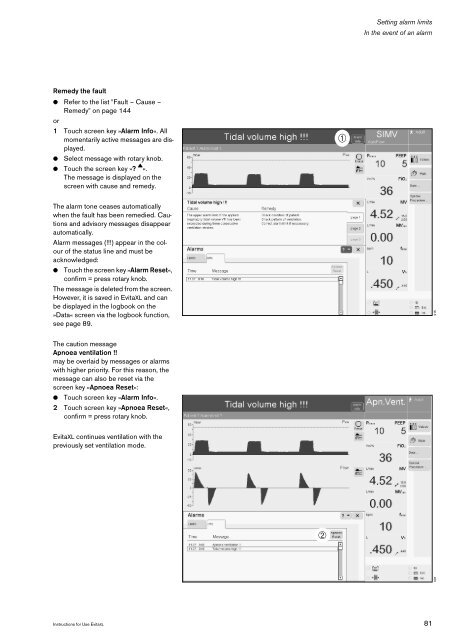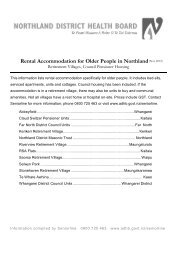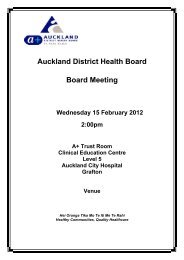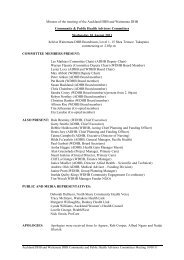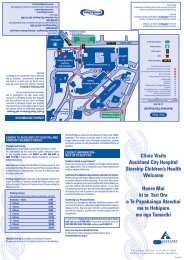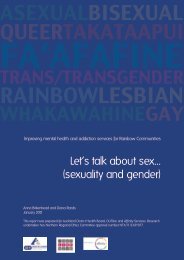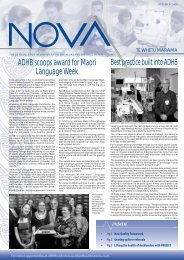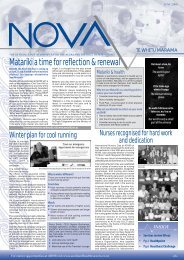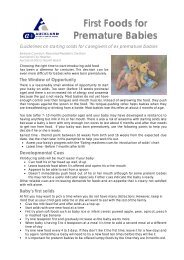EvitaXL
EvitaXL
EvitaXL
You also want an ePaper? Increase the reach of your titles
YUMPU automatically turns print PDFs into web optimized ePapers that Google loves.
Remedy the fault<br />
● Refer to the list "Fault – Cause –<br />
Remedy" on page 144<br />
or<br />
1 Touch screen key »Alarm Info«. All<br />
momentarily active messages are displayed.<br />
● Select message with rotary knob.<br />
● Touch the screen key »? q «.<br />
The message is displayed on the<br />
screen with cause and remedy.<br />
The alarm tone ceases automatically<br />
when the fault has been remedied. Cautions<br />
and advisory messages disappear<br />
automatically.<br />
Alarm messages (!!!) appear in the colour<br />
of the status line and must be<br />
acknowledged:<br />
● Touch the screen key »Alarm Reset«,<br />
confirm = press rotary knob.<br />
The message is deleted from the screen.<br />
However, it is saved in <strong>EvitaXL</strong> and can<br />
be displayed in the logbook on the<br />
»Data« screen via the logbook function,<br />
see page 89.<br />
The caution message<br />
Apnoea ventilation !!<br />
may be overlaid by messages or alarms<br />
with higher priority. For this reason, the<br />
message can also be reset via the<br />
screen key »Apnoea Reset«:<br />
● Touch screen key »Alarm Info«.<br />
2 Touch screen key »Apnoea Reset«,<br />
confirm = press rotary knob.<br />
<strong>EvitaXL</strong> continues ventilation with the<br />
previously set ventilation mode.<br />
Setting alarm limits<br />
In the event of an alarm<br />
Instructions for Use <strong>EvitaXL</strong> 81<br />
➁<br />
➀<br />
215<br />
031