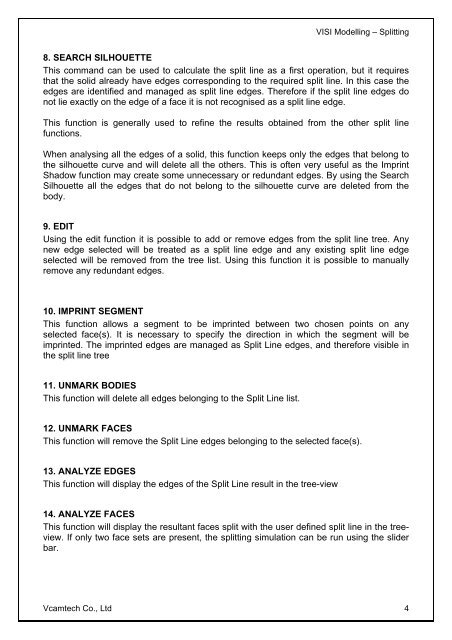vero uk training material - VCAM TECH Co., Ltd
vero uk training material - VCAM TECH Co., Ltd
vero uk training material - VCAM TECH Co., Ltd
Create successful ePaper yourself
Turn your PDF publications into a flip-book with our unique Google optimized e-Paper software.
VISI Modelling – Splitting<br />
8. SEARCH SILHOUETTE<br />
This command can be used to calculate the split line as a first operation, but it requires<br />
that the solid already have edges corresponding to the required split line. In this case the<br />
edges are identified and managed as split line edges. Therefore if the split line edges do<br />
not lie exactly on the edge of a face it is not recognised as a split line edge.<br />
This function is generally used to refine the results obtained from the other split line<br />
functions.<br />
When analysing all the edges of a solid, this function keeps only the edges that belong to<br />
the silhouette curve and will delete all the others. This is often very useful as the Imprint<br />
Shadow function may create some unnecessary or redundant edges. By using the Search<br />
Silhouette all the edges that do not belong to the silhouette curve are deleted from the<br />
body.<br />
9. EDIT<br />
Using the edit function it is possible to add or remove edges from the split line tree. Any<br />
new edge selected will be treated as a split line edge and any existing split line edge<br />
selected will be removed from the tree list. Using this function it is possible to manually<br />
remove any redundant edges.<br />
10. IMPRINT SEGMENT<br />
This function allows a segment to be imprinted between two chosen points on any<br />
selected face(s). It is necessary to specify the direction in which the segment will be<br />
imprinted. The imprinted edges are managed as Split Line edges, and therefore visible in<br />
the split line tree<br />
11. UNMARK BODIES<br />
This function will delete all edges belonging to the Split Line list.<br />
12. UNMARK FACES<br />
This function will remove the Split Line edges belonging to the selected face(s).<br />
13. ANALYZE EDGES<br />
This function will display the edges of the Split Line result in the tree-view<br />
14. ANALYZE FACES<br />
This function will display the resultant faces split with the user defined split line in the treeview.<br />
If only two face sets are present, the splitting simulation can be run using the slider<br />
bar.<br />
Vcamtech <strong>Co</strong>., <strong>Ltd</strong> 4