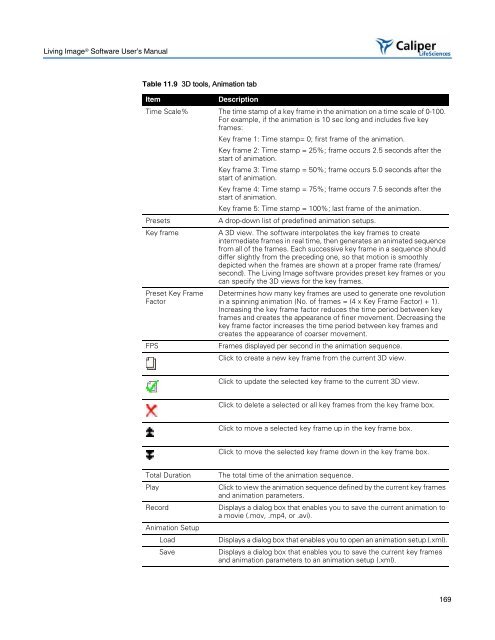Living Image 3.1
Living Image 3.1
Living Image 3.1
Create successful ePaper yourself
Turn your PDF publications into a flip-book with our unique Google optimized e-Paper software.
<strong>Living</strong> <strong>Image</strong> ® Software User’s Manual<br />
Table 11.9 3D tools, Animation tab<br />
Item Description<br />
Time Scale% The time stamp of a key frame in the animation on a time scale of 0-100.<br />
For example, if the animation is 10 sec long and includes five key<br />
frames:<br />
Key frame 1: Time stamp= 0; first frame of the animation.<br />
Key frame 2: Time stamp = 25%; frame occurs 2.5 seconds after the<br />
start of animation.<br />
Key frame 3: Time stamp = 50%; frame occurs 5.0 seconds after the<br />
start of animation.<br />
Key frame 4: Time stamp = 75%; frame occurs 7.5 seconds after the<br />
start of animation.<br />
Key frame 5: Time stamp = 100%; last frame of the animation.<br />
Presets A drop-down list of predefined animation setups.<br />
Key frame A 3D view. The software interpolates the key frames to create<br />
intermediate frames in real time, then generates an animated sequence<br />
from all of the frames. Each successive key frame in a sequence should<br />
differ slightly from the preceding one, so that motion is smoothly<br />
depicted when the frames are shown at a proper frame rate (frames/<br />
second). The <strong>Living</strong> <strong>Image</strong> software provides preset key frames or you<br />
can specify the 3D views for the key frames.<br />
Preset Key Frame Determines how many key frames are used to generate one revolution<br />
Factor<br />
in a spinning animation (No. of frames = (4 x Key Frame Factor) + 1).<br />
Increasing the key frame factor reduces the time period between key<br />
frames and creates the appearance of finer movement. Decreasing the<br />
key frame factor increases the time period between key frames and<br />
creates the appearance of coarser movement.<br />
FPS Frames displayed per second in the animation sequence.<br />
Click to create a new key frame from the current 3D view.<br />
Click to update the selected key frame to the current 3D view.<br />
Click to delete a selected or all key frames from the key frame box.<br />
Click to move a selected key frame up in the key frame box.<br />
Click to move the selected key frame down in the key frame box.<br />
Total Duration The total time of the animation sequence.<br />
Play Click to view the animation sequence defined by the current key frames<br />
and animation parameters.<br />
Record Displays a dialog box that enables you to save the current animation to<br />
a movie (.mov, .mp4, or .avi).<br />
Animation Setup<br />
Load Displays a dialog box that enables you to open an animation setup (.xml).<br />
Save Displays a dialog box that enables you to save the current key frames<br />
and animation parameters to an animation setup (.xml).<br />
169