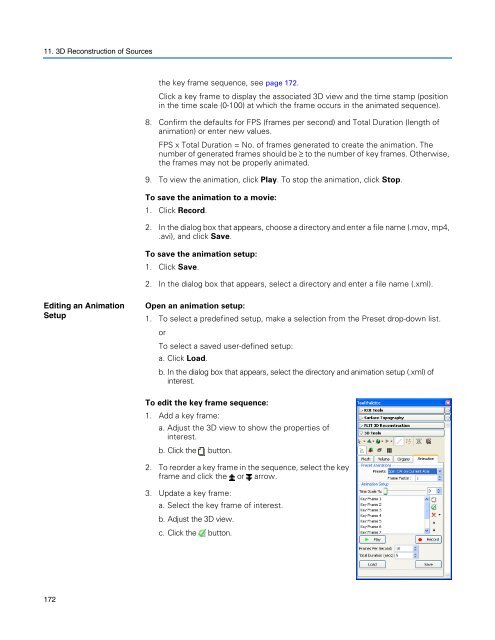Living Image 3.1
Living Image 3.1
Living Image 3.1
Create successful ePaper yourself
Turn your PDF publications into a flip-book with our unique Google optimized e-Paper software.
11. 3D Reconstruction of Sources<br />
Editing an Animation<br />
Setup<br />
172<br />
the key frame sequence, see page 172.<br />
Click a key frame to display the associated 3D view and the time stamp (position<br />
in the time scale (0-100) at which the frame occurs in the animated sequence).<br />
8. Confirm the defaults for FPS (frames per second) and Total Duration (length of<br />
animation) or enter new values.<br />
FPS x Total Duration = No. of frames generated to create the animation. The<br />
number of generated frames should be ≥ to the number of key frames. Otherwise,<br />
the frames may not be properly animated.<br />
9. To view the animation, click Play. To stop the animation, click Stop.<br />
To save the animation to a movie:<br />
1. Click Record.<br />
2. In the dialog box that appears, choose a directory and enter a file name (.mov, mp4,<br />
.avi), and click Save.<br />
To save the animation setup:<br />
1. Click Save.<br />
2. In the dialog box that appears, select a directory and enter a file name (.xml).<br />
Open an animation setup:<br />
1. To select a predefined setup, make a selection from the Preset drop-down list.<br />
or<br />
To select a saved user-defined setup:<br />
a. Click Load.<br />
b. In the dialog box that appears, select the directory and animation setup (.xml) of<br />
interest.<br />
To edit the key frame sequence:<br />
1. Add a key frame:<br />
a. Adjust the 3D view to show the properties of<br />
interest.<br />
b. Click the button.<br />
2. To reorder a key frame in the sequence, select the key<br />
frame and click the or arrow.<br />
3. Update a key frame:<br />
a. Select the key frame of interest.<br />
b. Adjust the 3D view.<br />
c. Click the button.