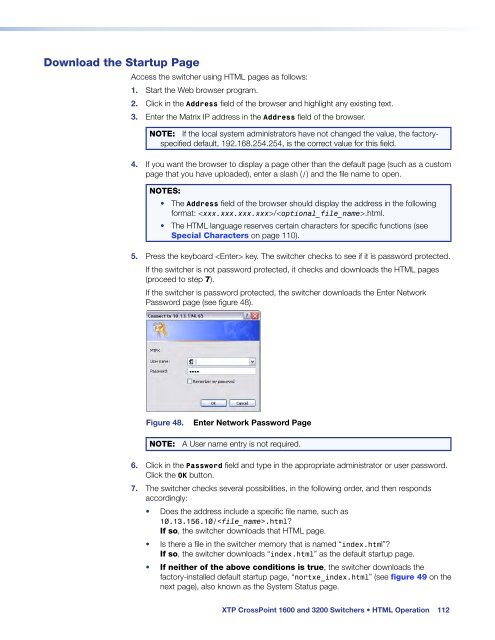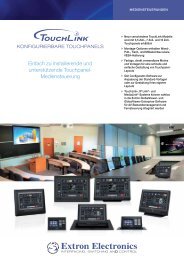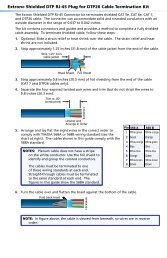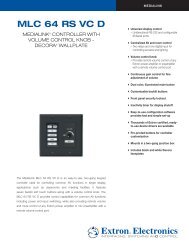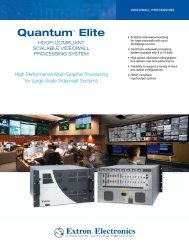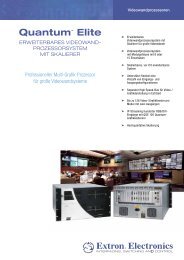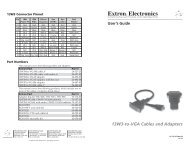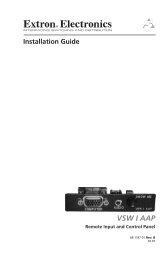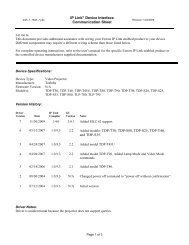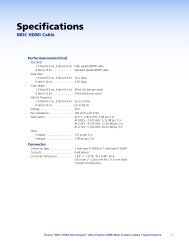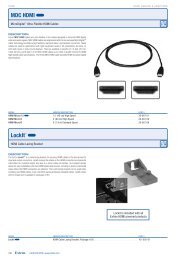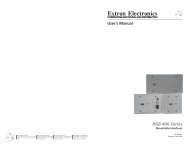Extron XTP CrossPoint 1600 and 3200 ... - Extron Electronics
Extron XTP CrossPoint 1600 and 3200 ... - Extron Electronics
Extron XTP CrossPoint 1600 and 3200 ... - Extron Electronics
Create successful ePaper yourself
Turn your PDF publications into a flip-book with our unique Google optimized e-Paper software.
Download the Startup Page<br />
Access the switcher using HTML pages as follows:<br />
1. Start the Web browser program.<br />
2. Click in the Address field of the browser <strong>and</strong> highlight any existing text.<br />
3. Enter the Matrix IP address in the Address field of the browser.<br />
NOTE: If the local system administrators have not changed the value, the factoryspecified<br />
default, 192.168.254.254, is the correct value for this field.<br />
4. If you want the browser to display a page other than the default page (such as a custom<br />
page that you have uploaded), enter a slash (/) <strong>and</strong> the file name to open.<br />
NOTES:<br />
• The Address field of the browser should display the address in the following<br />
format: /.html.<br />
• The HTML language reserves certain characters for specific functions (see<br />
Special Characters on page 110).<br />
5. Press the keyboard key. The switcher checks to see if it is password protected.<br />
If the switcher is not password protected, it checks <strong>and</strong> downloads the HTML pages<br />
(proceed to step 7).<br />
If the switcher is password protected, the switcher downloads the Enter Network<br />
Password page (see figure 48).<br />
Figure 48.<br />
Enter Network Password Page<br />
NOTE: A User name entry is not required.<br />
6. Click in the Password field <strong>and</strong> type in the appropriate administrator or user password.<br />
Click the OK button.<br />
7. The switcher checks several possibilities, in the following order, <strong>and</strong> then responds<br />
accordingly:<br />
• Does the address include a specific file name, such as<br />
10.13.156.10/.html?<br />
If so, the switcher downloads that HTML page.<br />
• Is there a file in the switcher memory that is named “index.html”?<br />
If so, the switcher downloads “index.html” as the default startup page.<br />
• If neither of the above conditions is true, the switcher downloads the<br />
factory-installed default startup page, “nortxe_index.html” (see figure 49 on the<br />
next page), also known as the System Status page.<br />
<strong>XTP</strong> <strong>CrossPoint</strong> <strong>1600</strong> <strong>and</strong> <strong>3200</strong> Switchers • HTML Operation 112