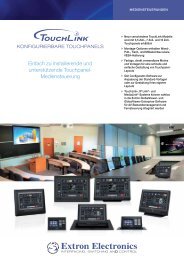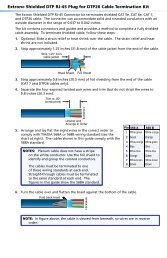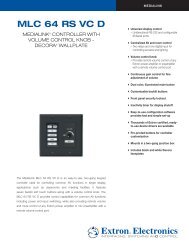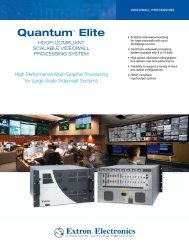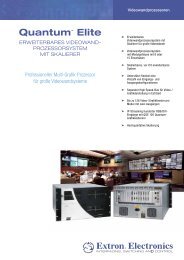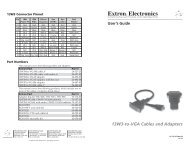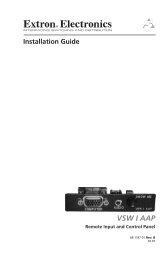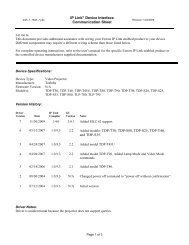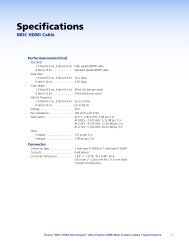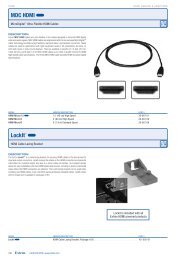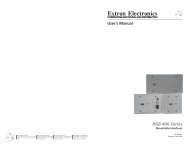Extron XTP CrossPoint 1600 and 3200 ... - Extron Electronics
Extron XTP CrossPoint 1600 and 3200 ... - Extron Electronics
Extron XTP CrossPoint 1600 and 3200 ... - Extron Electronics
Create successful ePaper yourself
Turn your PDF publications into a flip-book with our unique Google optimized e-Paper software.
Setting the Front Panel Locks (Executive Modes)<br />
The matrix switcher has three levels of front panel security lock that limit the operation of the<br />
switcher from the front panel. The three levels are:<br />
• Lock mode 0 — The front panel is completely unlocked. All front panel functions are<br />
available.<br />
• Lock mode 1 — All changes are locked from the front panel (except for setting Lock<br />
mode 2). Some functions can be viewed.<br />
• Lock mode 2 — Basic functions are unlocked. Advanced features are locked <strong>and</strong> can<br />
be viewed only.<br />
Basic functions consist of:<br />
• Making ties<br />
• Saving <strong>and</strong> recalling presets<br />
• Setting input audio gain <strong>and</strong> attenuation<br />
• Changing Lock modes<br />
Advanced functions consist of:<br />
• Setting audio output mutes<br />
• Setting audio output volume<br />
• Setting the rear panel remote port protocol <strong>and</strong> baud rate<br />
NOTE: The switcher is shipped from the factory in Lock mode 2.<br />
Selecting Lock mode 2 or toggling between mode 2 <strong>and</strong> mode 0<br />
NOTE: If the switcher is in Lock mode 0 or mode 1, this procedure selects mode 2. The<br />
Preset, View, <strong>and</strong> Esc buttons flash twice.<br />
If the switcher is in Lock mode 2, this procedure selects mode 0 (unlocks the switcher).<br />
The View <strong>and</strong> Esc flash twice.<br />
Toggle the lock on <strong>and</strong> off by pressing <strong>and</strong> holding the Preset button, the View button, <strong>and</strong><br />
the Esc button simultaneously for approximately 2 seconds (see figure 39).<br />
Lock mode 2 Lock mode 0<br />
C O N T R O L<br />
C O N T R O L<br />
C O N T R O L<br />
C O N T R O L<br />
ENTER<br />
PRESET<br />
VIEW<br />
ESC<br />
ENTER PRESET<br />
VIEW<br />
ESC<br />
ENTER<br />
PRESET<br />
VIEW<br />
ESC<br />
ENTER PRESET<br />
VIEW<br />
ESC<br />
Press <strong>and</strong> hold for<br />
2 seconds.<br />
Press <strong>and</strong> hold for<br />
2 seconds.<br />
Figure 39. Toggle Front Panel Lock Between Mode 2 <strong>and</strong> Mode 0<br />
<strong>XTP</strong> <strong>CrossPoint</strong> <strong>1600</strong> <strong>and</strong> <strong>3200</strong> Switchers • Operation 56