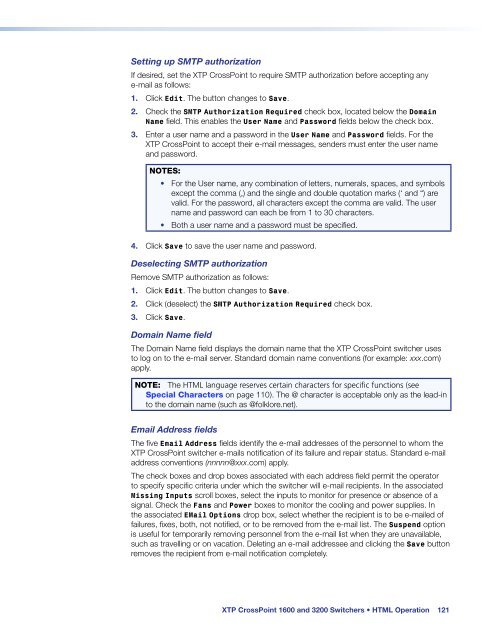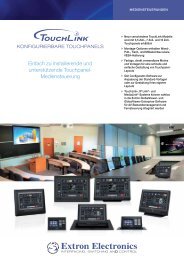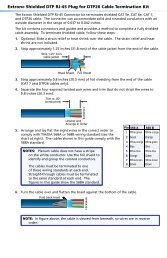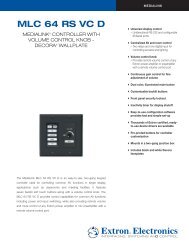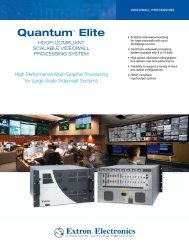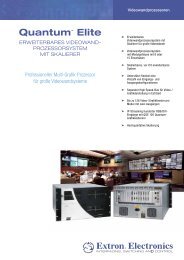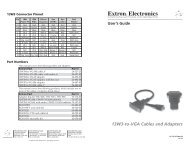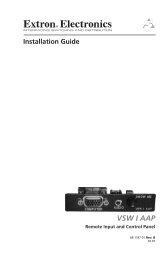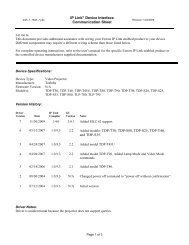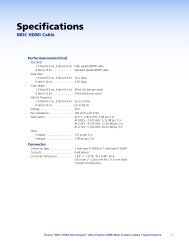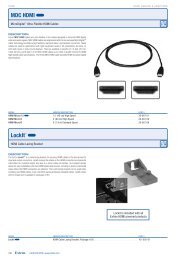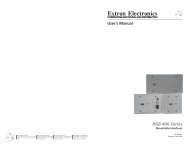Extron XTP CrossPoint 1600 and 3200 ... - Extron Electronics
Extron XTP CrossPoint 1600 and 3200 ... - Extron Electronics
Extron XTP CrossPoint 1600 and 3200 ... - Extron Electronics
Create successful ePaper yourself
Turn your PDF publications into a flip-book with our unique Google optimized e-Paper software.
Setting up SMTP authorization<br />
If desired, set the <strong>XTP</strong> <strong>CrossPoint</strong> to require SMTP authorization before accepting any<br />
e-mail as follows:<br />
1. Click Edit. The button changes to Save.<br />
2. Check the SMTP Authorization Required check box, located below the Domain<br />
Name field. This enables the User Name <strong>and</strong> Password fields below the check box.<br />
3. Enter a user name <strong>and</strong> a password in the User Name <strong>and</strong> Password fields. For the<br />
<strong>XTP</strong> <strong>CrossPoint</strong> to accept their e-mail messages, senders must enter the user name<br />
<strong>and</strong> password.<br />
NOTES:<br />
• For the User name, any combination of letters, numerals, spaces, <strong>and</strong> symbols<br />
except the comma (,) <strong>and</strong> the single <strong>and</strong> double quotation marks (‘ <strong>and</strong> “) are<br />
valid. For the password, all characters except the comma are valid. The user<br />
name <strong>and</strong> password can each be from 1 to 30 characters.<br />
• Both a user name <strong>and</strong> a password must be specified.<br />
4. Click Save to save the user name <strong>and</strong> password.<br />
Deselecting SMTP authorization<br />
Remove SMTP authorization as follows:<br />
1. Click Edit. The button changes to Save.<br />
2. Click (deselect) the SMTP Authorization Required check box.<br />
3. Click Save.<br />
Domain Name field<br />
The Domain Name field displays the domain name that the <strong>XTP</strong> <strong>CrossPoint</strong> switcher uses<br />
to log on to the e-mail server. St<strong>and</strong>ard domain name conventions (for example: xxx.com)<br />
apply.<br />
NOTE: The HTML language reserves certain characters for specific functions (see<br />
Special Characters on page 110). The @ character is acceptable only as the lead-in<br />
to the domain name (such as @folklore.net).<br />
Email Address fields<br />
The five Email Address fields identify the e-mail addresses of the personnel to whom the<br />
<strong>XTP</strong> <strong>CrossPoint</strong> switcher e-mails notification of its failure <strong>and</strong> repair status. St<strong>and</strong>ard e-mail<br />
address conventions (nnnnn@xxx.com) apply.<br />
The check boxes <strong>and</strong> drop boxes associated with each address field permit the operator<br />
to specify specific criteria under which the switcher will e-mail recipients. In the associated<br />
Missing Inputs scroll boxes, select the inputs to monitor for presence or absence of a<br />
signal. Check the Fans <strong>and</strong> Power boxes to monitor the cooling <strong>and</strong> power supplies. In<br />
the associated EMail Options drop box, select whether the recipient is to be e-mailed of<br />
failures, fixes, both, not notified, or to be removed from the e-mail list. The Suspend option<br />
is useful for temporarily removing personnel from the e-mail list when they are unavailable,<br />
such as travelling or on vacation. Deleting an e-mail addressee <strong>and</strong> clicking the Save button<br />
removes the recipient from e-mail notification completely.<br />
<strong>XTP</strong> <strong>CrossPoint</strong> <strong>1600</strong> <strong>and</strong> <strong>3200</strong> Switchers • HTML Operation 121