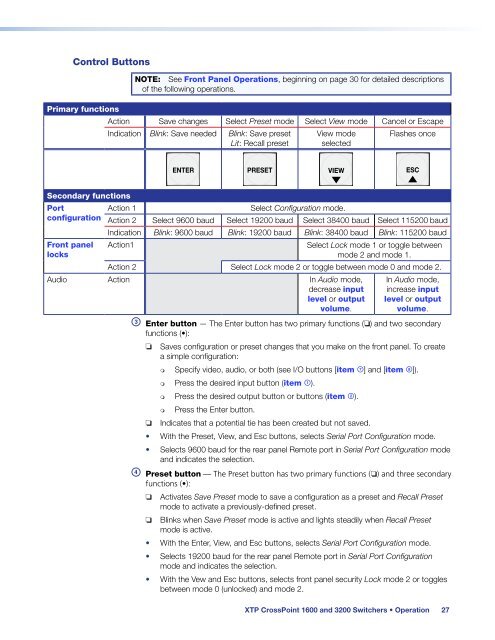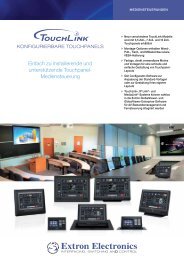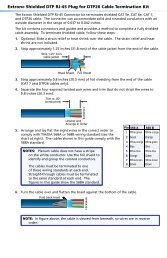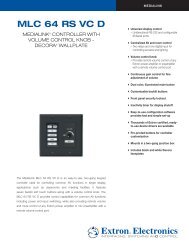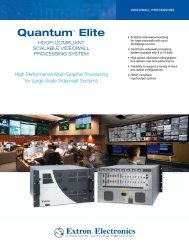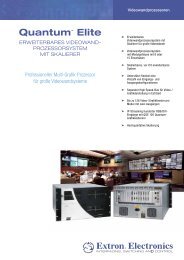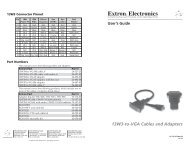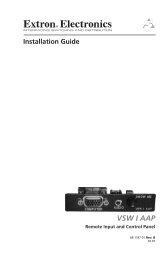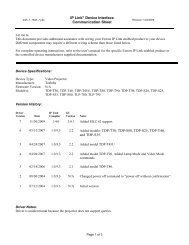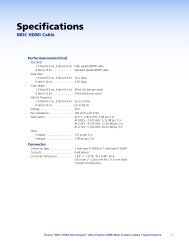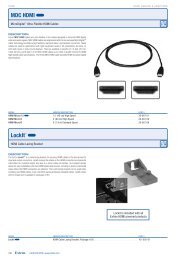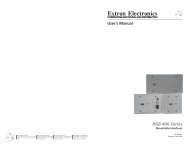Extron XTP CrossPoint 1600 and 3200 ... - Extron Electronics
Extron XTP CrossPoint 1600 and 3200 ... - Extron Electronics
Extron XTP CrossPoint 1600 and 3200 ... - Extron Electronics
Create successful ePaper yourself
Turn your PDF publications into a flip-book with our unique Google optimized e-Paper software.
Control Buttons<br />
Primary functions<br />
NOTE: See Front Panel Operations, beginning on page 30 for detailed descriptions<br />
of the following operations.<br />
Action Save changes Select Preset mode Select View mode Cancel or Escape<br />
Indication Blink: Save needed Blink: Save preset<br />
Lit: Recall preset<br />
View mode<br />
selected<br />
Flashes once<br />
ENTER PRESET VIEW ESC<br />
Secondary functions<br />
Port<br />
Action 1<br />
Select Configuration mode.<br />
configuration Action 2 Select 9600 baud Select 19200 baud Select 38400 baud Select 115200 baud<br />
Indication Blink: 9600 baud Blink: 19200 baud Blink: 38400 baud Blink: 115200 baud<br />
Front panel<br />
locks<br />
Action1<br />
Select Lock mode 1 or toggle between<br />
mode 2 <strong>and</strong> mode 1.<br />
Action 2 Select Lock mode 2 or toggle between mode 0 <strong>and</strong> mode 2.<br />
Audio Action In Audio mode,<br />
decrease input<br />
level or output<br />
volume.<br />
In Audio mode,<br />
increase input<br />
level or output<br />
volume.<br />
c Enter button — The Enter button has two primary functions (❏) <strong>and</strong> two secondary<br />
functions (•):<br />
❏ Saves configuration or preset changes that you make on the front panel. To create<br />
a simple configuration:<br />
Specify video, audio, or both (see I/O buttons [item g] <strong>and</strong> [item h]).<br />
Press the desired input button (item a).<br />
Press the desired output button or buttons (item b).<br />
Press the Enter button.<br />
❏ Indicates that a potential tie has been created but not saved.<br />
• With the Preset, View, <strong>and</strong> Esc buttons, selects Serial Port Configuration mode.<br />
• Selects 9600 baud for the rear panel Remote port in Serial Port Configuration mode<br />
<strong>and</strong> indicates the selection.<br />
d Preset button — The Preset button has two primary functions (❏) <strong>and</strong> three secondary<br />
functions (•):<br />
❏ Activates Save Preset mode to save a configuration as a preset <strong>and</strong> Recall Preset<br />
mode to activate a previously-defined preset.<br />
❏ Blinks when Save Preset mode is active <strong>and</strong> lights steadily when Recall Preset<br />
mode is active.<br />
• With the Enter, View, <strong>and</strong> Esc buttons, selects Serial Port Configuration mode.<br />
• Selects 19200 baud for the rear panel Remote port in Serial Port Configuration<br />
mode <strong>and</strong> indicates the selection.<br />
• With the Vew <strong>and</strong> Esc buttons, selects front panel security Lock mode 2 or toggles<br />
between mode 0 (unlocked) <strong>and</strong> mode 2.<br />
<strong>XTP</strong> <strong>CrossPoint</strong> <strong>1600</strong> <strong>and</strong> <strong>3200</strong> Switchers • Operation 27