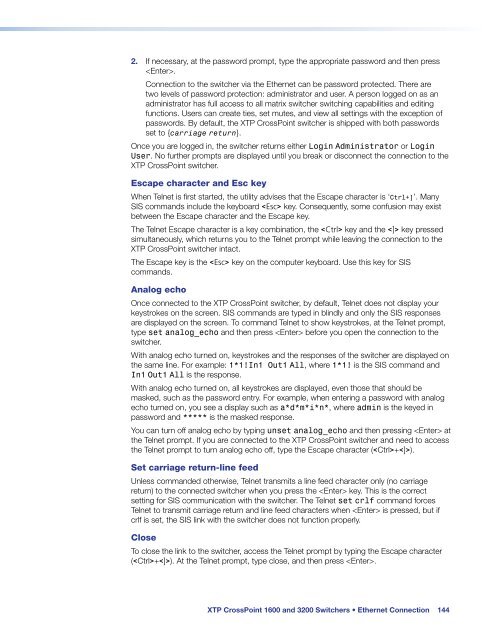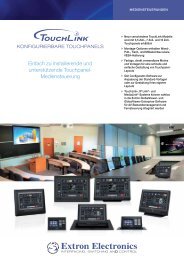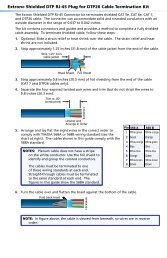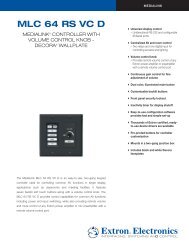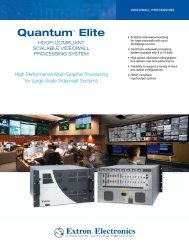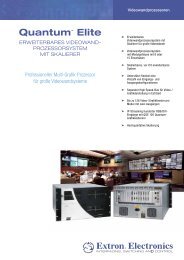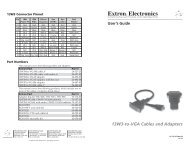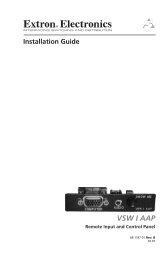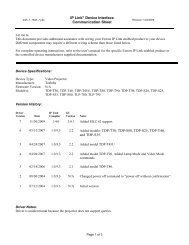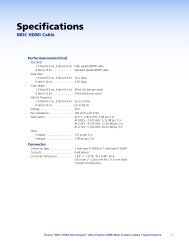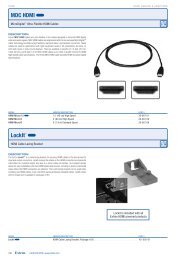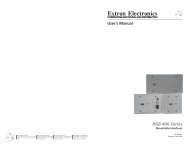Extron XTP CrossPoint 1600 and 3200 ... - Extron Electronics
Extron XTP CrossPoint 1600 and 3200 ... - Extron Electronics
Extron XTP CrossPoint 1600 and 3200 ... - Extron Electronics
Create successful ePaper yourself
Turn your PDF publications into a flip-book with our unique Google optimized e-Paper software.
2. If necessary, at the password prompt, type the appropriate password <strong>and</strong> then press<br />
.<br />
Connection to the switcher via the Ethernet can be password protected. There are<br />
two levels of password protection: administrator <strong>and</strong> user. A person logged on as an<br />
administrator has full access to all matrix switcher switching capabilities <strong>and</strong> editing<br />
functions. Users can create ties, set mutes, <strong>and</strong> view all settings with the exception of<br />
passwords. By default, the <strong>XTP</strong> <strong>CrossPoint</strong> switcher is shipped with both passwords<br />
set to {carriage return}.<br />
Once you are logged in, the switcher returns either Login Administrator or Login<br />
User. No further prompts are displayed until you break or disconnect the connection to the<br />
<strong>XTP</strong> <strong>CrossPoint</strong> switcher.<br />
Escape character <strong>and</strong> Esc key<br />
When Telnet is first started, the utility advises that the Escape character is ‘Ctrl+]’. Many<br />
SIS comm<strong>and</strong>s include the keyboard key. Consequently, some confusion may exist<br />
between the Escape character <strong>and</strong> the Escape key.<br />
The Telnet Escape character is a key combination, the key <strong>and</strong> the key pressed<br />
simultaneously, which returns you to the Telnet prompt while leaving the connection to the<br />
<strong>XTP</strong> <strong>CrossPoint</strong> switcher intact.<br />
The Escape key is the key on the computer keyboard. Use this key for SIS<br />
comm<strong>and</strong>s.<br />
Analog echo<br />
Once connected to the <strong>XTP</strong> <strong>CrossPoint</strong> switcher, by default, Telnet does not display your<br />
keystrokes on the screen. SIS comm<strong>and</strong>s are typed in blindly <strong>and</strong> only the SIS responses<br />
are displayed on the screen. To comm<strong>and</strong> Telnet to show keystrokes, at the Telnet prompt,<br />
type set analog_echo <strong>and</strong> then press before you open the connection to the<br />
switcher.<br />
With analog echo turned on, keystrokes <strong>and</strong> the responses of the switcher are displayed on<br />
the same line. For example: 1*1!In1 Out1 All, where 1*1! is the SIS comm<strong>and</strong> <strong>and</strong><br />
In1 Out1 All is the response.<br />
With analog echo turned on, all keystrokes are displayed, even those that should be<br />
masked, such as the password entry. For example, when entering a password with analog<br />
echo turned on, you see a display such as a*d*m*i*n*, where admin is the keyed in<br />
password <strong>and</strong> ***** is the masked response.<br />
You can turn off analog echo by typing unset analog_echo <strong>and</strong> then pressing at<br />
the Telnet prompt. If you are connected to the <strong>XTP</strong> <strong>CrossPoint</strong> switcher <strong>and</strong> need to access<br />
the Telnet prompt to turn analog echo off, type the Escape character (+).<br />
Set carriage return-line feed<br />
Unless comm<strong>and</strong>ed otherwise, Telnet transmits a line feed character only (no carriage<br />
return) to the connected switcher when you press the key. This is the correct<br />
setting for SIS communication with the switcher. The Telnet set crlf comm<strong>and</strong> forces<br />
Telnet to transmit carriage return <strong>and</strong> line feed characters when is pressed, but if<br />
crlf is set, the SIS link with the switcher does not function properly.<br />
Close<br />
To close the link to the switcher, access the Telnet prompt by typing the Escape character<br />
(+). At the Telnet prompt, type close, <strong>and</strong> then press .<br />
<strong>XTP</strong> <strong>CrossPoint</strong> <strong>1600</strong> <strong>and</strong> <strong>3200</strong> Switchers • Ethernet Connection 144