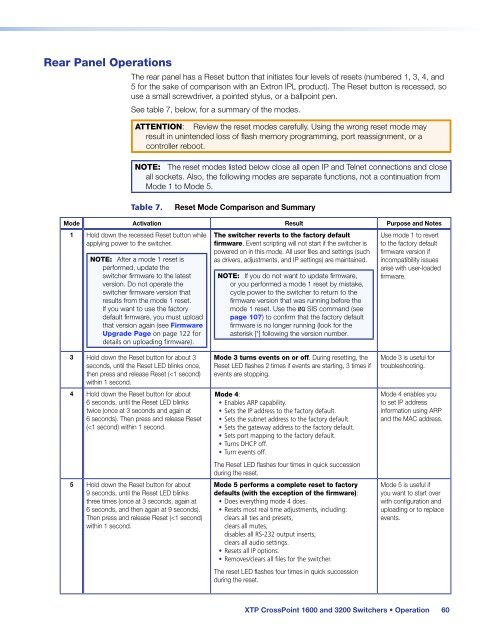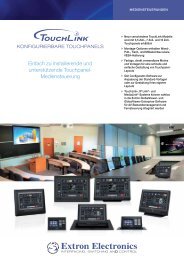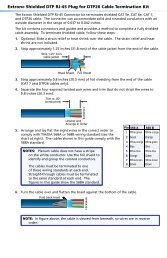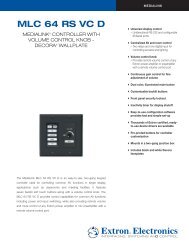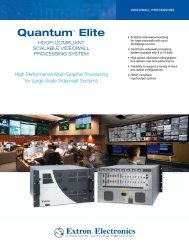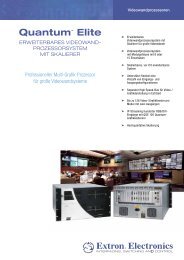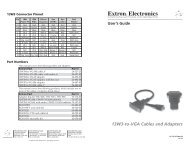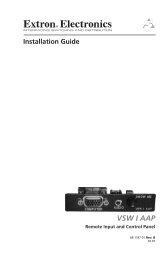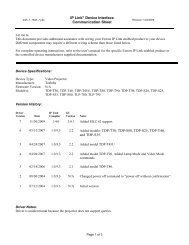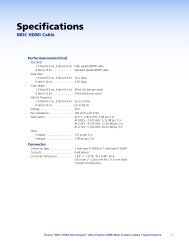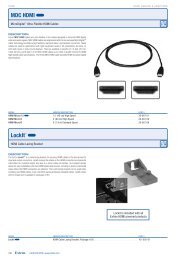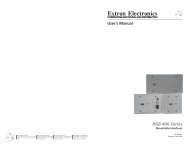Extron XTP CrossPoint 1600 and 3200 ... - Extron Electronics
Extron XTP CrossPoint 1600 and 3200 ... - Extron Electronics
Extron XTP CrossPoint 1600 and 3200 ... - Extron Electronics
You also want an ePaper? Increase the reach of your titles
YUMPU automatically turns print PDFs into web optimized ePapers that Google loves.
Rear Panel Operations<br />
The rear panel has a Reset button that initiates four levels of resets (numbered 1, 3, 4, <strong>and</strong><br />
5 for the sake of comparison with an <strong>Extron</strong> IPL product). The Reset button is recessed, so<br />
use a small screwdriver, a pointed stylus, or a ballpoint pen.<br />
See table 7, below, for a summary of the modes.<br />
ATTENTION: Review the reset modes carefully. Using the wrong reset mode may<br />
result in unintended loss of flash memory programming, port reassignment, or a<br />
controller reboot.<br />
NOTE: The reset modes listed below close all open IP <strong>and</strong> Telnet connections <strong>and</strong> close<br />
all sockets. Also, the following modes are separate functions, not a continuation from<br />
Mode 1 to Mode 5.<br />
Table 7.<br />
Reset Mode Comparison <strong>and</strong> Summary<br />
Mode Activation Result Purpose <strong>and</strong> Notes<br />
1 Hold down the recessed Reset button while<br />
applying power to the switcher.<br />
NOTE: After a mode 1 reset is<br />
performed, update the<br />
switcher firmware to the latest<br />
version. Do not operate the<br />
switcher firmware version that<br />
results from the mode 1 reset.<br />
If you want to use the factory<br />
default firmware, you must upload<br />
that version again (see Firmware<br />
Upgrade Page on page 122 for<br />
details on uploading firmware).<br />
The switcher reverts to the factory default<br />
firmware. Event scripting will not start if the switcher is<br />
powered on in this mode. All user files <strong>and</strong> settings (such<br />
as drivers, adjustments, <strong>and</strong> IP settings) are maintained.<br />
NOTE: If you do not want to update firmware,<br />
or you performed a mode 1 reset by mistake,<br />
cycle power to the switcher to return to the<br />
firmware version that was running before the<br />
mode 1 reset. Use the 0Q SIS comm<strong>and</strong> (see<br />
page 107) to confirm that the factory default<br />
firmware is no longer running (look for the<br />
asterisk [*] following the version number.<br />
Use mode 1 to revert<br />
to the factory default<br />
firmware version if<br />
incompatibility issues<br />
arise with user-loaded<br />
firmware.<br />
3 Hold down the Reset button for about 3<br />
seconds, until the Reset LED blinks once,<br />
then press <strong>and</strong> release Reset (