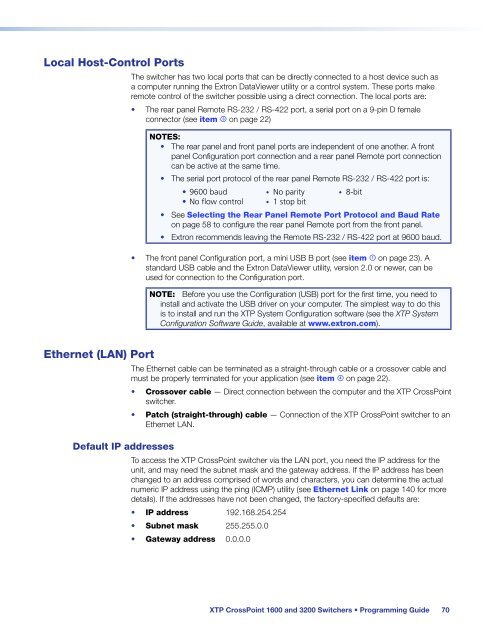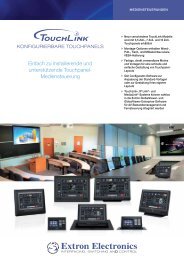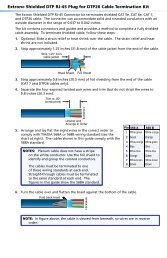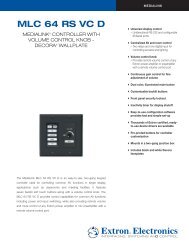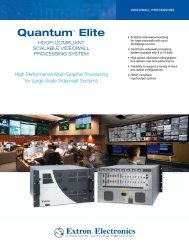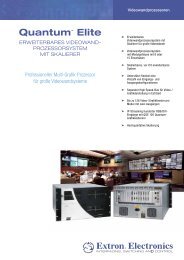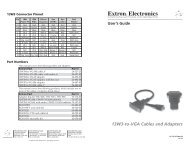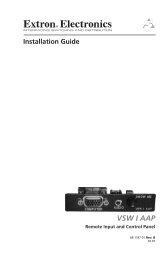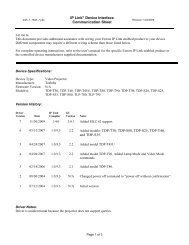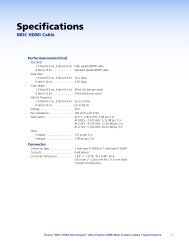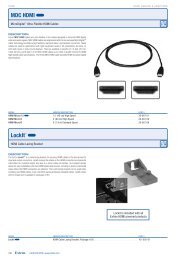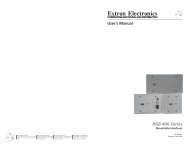Extron XTP CrossPoint 1600 and 3200 ... - Extron Electronics
Extron XTP CrossPoint 1600 and 3200 ... - Extron Electronics
Extron XTP CrossPoint 1600 and 3200 ... - Extron Electronics
Create successful ePaper yourself
Turn your PDF publications into a flip-book with our unique Google optimized e-Paper software.
Local Host-Control Ports<br />
The switcher has two local ports that can be directly connected to a host device such as<br />
a computer running the <strong>Extron</strong> DataViewer utility or a control system. These ports make<br />
remote control of the switcher possible using a direct connection. The local ports are:<br />
• The rear panel Remote RS-232 / RS-422 port, a serial port on a 9-pin D female<br />
connector (see item c on page 22)<br />
NOTES:<br />
• The rear panel <strong>and</strong> front panel ports are independent of one another. A front<br />
panel Configuration port connection <strong>and</strong> a rear panel Remote port connection<br />
can be active at the same time.<br />
• The serial port protocol of the rear panel Remote RS-232 / RS-422 port is:<br />
• 9600 baud • No parity • 8-bit<br />
• No flow control • 1 stop bit<br />
• See Selecting the Rear Panel Remote Port Protocol <strong>and</strong> Baud Rate<br />
on page 58 to configure the rear panel Remote port from the front panel.<br />
• <strong>Extron</strong> recommends leaving the Remote RS-232 / RS-422 port at 9600 baud.<br />
• The front panel Configuration port, a mini USB B port (see item a on page 23). A<br />
st<strong>and</strong>ard USB cable <strong>and</strong> the <strong>Extron</strong> DataViewer utility, version 2.0 or newer, can be<br />
used for connection to the Configuration port.<br />
NOTE: Before you use the Configuration (USB) port for the first time, you need to<br />
install <strong>and</strong> activate the USB driver on your computer. The simplest way to do this<br />
is to install <strong>and</strong> run the <strong>XTP</strong> System Configuration software (see the <strong>XTP</strong> System<br />
Configuration Software Guide, available at www.extron.com).<br />
Ethernet (LAN) Port<br />
The Ethernet cable can be terminated as a straight-through cable or a crossover cable <strong>and</strong><br />
must be properly terminated for your application (see item d on page 22).<br />
• Crossover cable — Direct connection between the computer <strong>and</strong> the <strong>XTP</strong> <strong>CrossPoint</strong><br />
switcher.<br />
• Patch (straight-through) cable — Connection of the <strong>XTP</strong> <strong>CrossPoint</strong> switcher to an<br />
Ethernet LAN.<br />
Default IP addresses<br />
To access the <strong>XTP</strong> <strong>CrossPoint</strong> switcher via the LAN port, you need the IP address for the<br />
unit, <strong>and</strong> may need the subnet mask <strong>and</strong> the gateway address. If the IP address has been<br />
changed to an address comprised of words <strong>and</strong> characters, you can determine the actual<br />
numeric IP address using the ping (ICMP) utility (see Ethernet Link on page 140 for more<br />
details). If the addresses have not been changed, the factory-specified defaults are:<br />
• IP address 192.168.254.254<br />
• Subnet mask 255.255.0.0<br />
• Gateway address 0.0.0.0<br />
<strong>XTP</strong> <strong>CrossPoint</strong> <strong>1600</strong> <strong>and</strong> <strong>3200</strong> Switchers • Programming Guide 70