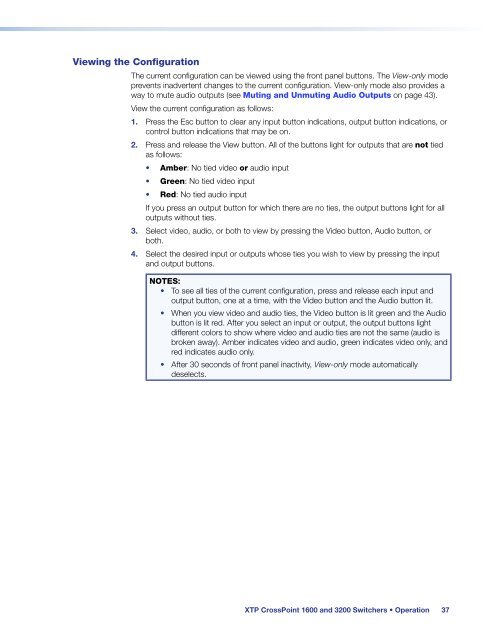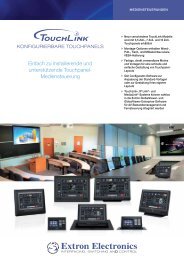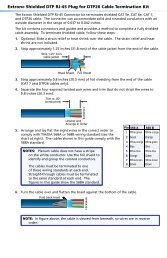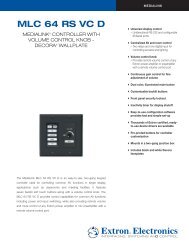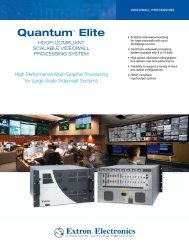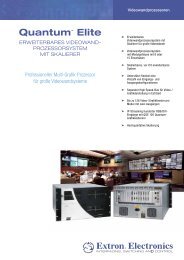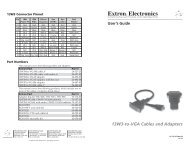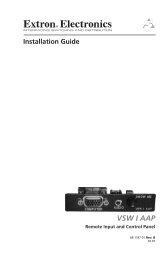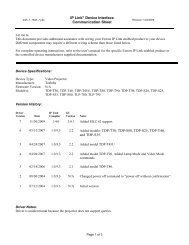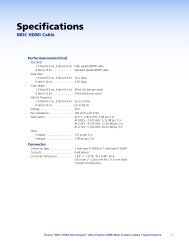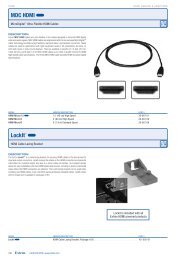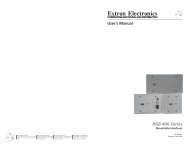Extron XTP CrossPoint 1600 and 3200 ... - Extron Electronics
Extron XTP CrossPoint 1600 and 3200 ... - Extron Electronics
Extron XTP CrossPoint 1600 and 3200 ... - Extron Electronics
Create successful ePaper yourself
Turn your PDF publications into a flip-book with our unique Google optimized e-Paper software.
Viewing the Configuration<br />
The current configuration can be viewed using the front panel buttons. The View-only mode<br />
prevents inadvertent changes to the current configuration. View-only mode also provides a<br />
way to mute audio outputs (see Muting <strong>and</strong> Unmuting Audio Outputs on page 43).<br />
View the current configuration as follows:<br />
1. Press the Esc button to clear any input button indications, output button indications, or<br />
control button indications that may be on.<br />
2. Press <strong>and</strong> release the View button. All of the buttons light for outputs that are not tied<br />
as follows:<br />
• Amber: No tied video or audio input<br />
• Green: No tied video input<br />
• Red: No tied audio input<br />
If you press an output button for which there are no ties, the output buttons light for all<br />
outputs without ties.<br />
3. Select video, audio, or both to view by pressing the Video button, Audio button, or<br />
both.<br />
4. Select the desired input or outputs whose ties you wish to view by pressing the input<br />
<strong>and</strong> output buttons.<br />
NOTES:<br />
• To see all ties of the current configuration, press <strong>and</strong> release each input <strong>and</strong><br />
output button, one at a time, with the Video button <strong>and</strong> the Audio button lit.<br />
• When you view video <strong>and</strong> audio ties, the Video button is lit green <strong>and</strong> the Audio<br />
button is lit red. After you select an input or output, the output buttons light<br />
different colors to show where video <strong>and</strong> audio ties are not the same (audio is<br />
broken away). Amber indicates video <strong>and</strong> audio, green indicates video only, <strong>and</strong><br />
red indicates audio only.<br />
• After 30 seconds of front panel inactivity, View-only mode automatically<br />
deselects.<br />
<strong>XTP</strong> <strong>CrossPoint</strong> <strong>1600</strong> <strong>and</strong> <strong>3200</strong> Switchers • Operation 37