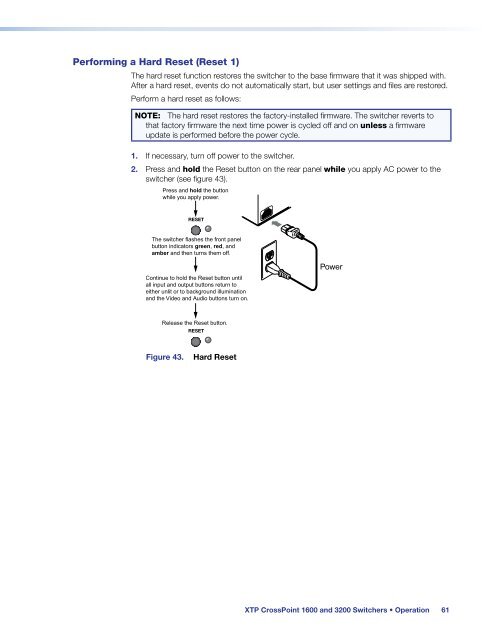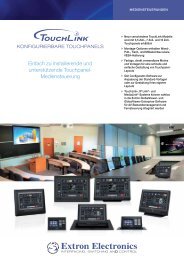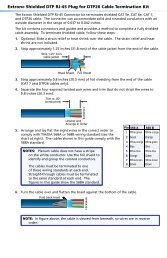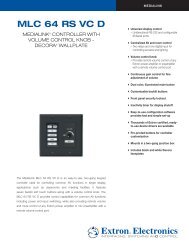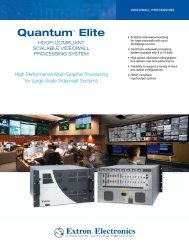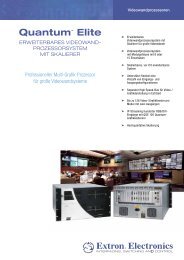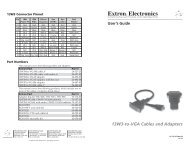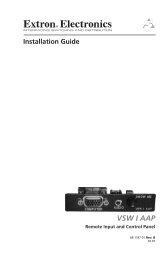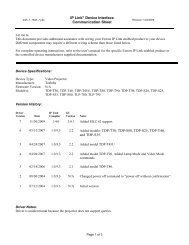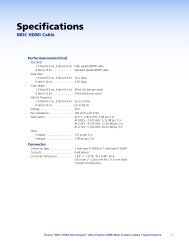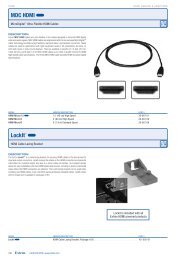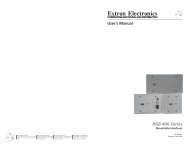Extron XTP CrossPoint 1600 and 3200 ... - Extron Electronics
Extron XTP CrossPoint 1600 and 3200 ... - Extron Electronics
Extron XTP CrossPoint 1600 and 3200 ... - Extron Electronics
You also want an ePaper? Increase the reach of your titles
YUMPU automatically turns print PDFs into web optimized ePapers that Google loves.
Performing a Hard Reset (Reset 1)<br />
The hard reset function restores the switcher to the base firmware that it was shipped with.<br />
After a hard reset, events do not automatically start, but user settings <strong>and</strong> files are restored.<br />
Perform a hard reset as follows:<br />
NOTE: The hard reset restores the factory-installed firmware. The switcher reverts to<br />
that factory firmware the next time power is cycled off <strong>and</strong> on unless a firmware<br />
update is performed before the power cycle.<br />
1. If necessary, turn off power to the switcher.<br />
2. Press <strong>and</strong> hold the Reset button on the rear panel while you apply AC power to the<br />
switcher (see figure 43).<br />
Press <strong>and</strong> hold the button<br />
while you apply power.<br />
RESET<br />
The switcher flashes the front panel<br />
button indicators green, red, <strong>and</strong><br />
amber <strong>and</strong> then turns them off.<br />
Continue to hold the Reset button until<br />
all input <strong>and</strong> output buttons return to<br />
either unlit or to background illumination<br />
<strong>and</strong> the Video <strong>and</strong> Audio buttons turn on.<br />
Power<br />
Release the Reset button.<br />
RESET<br />
Figure 43.<br />
Hard Reset<br />
<strong>XTP</strong> <strong>CrossPoint</strong> <strong>1600</strong> <strong>and</strong> <strong>3200</strong> Switchers • Operation 61