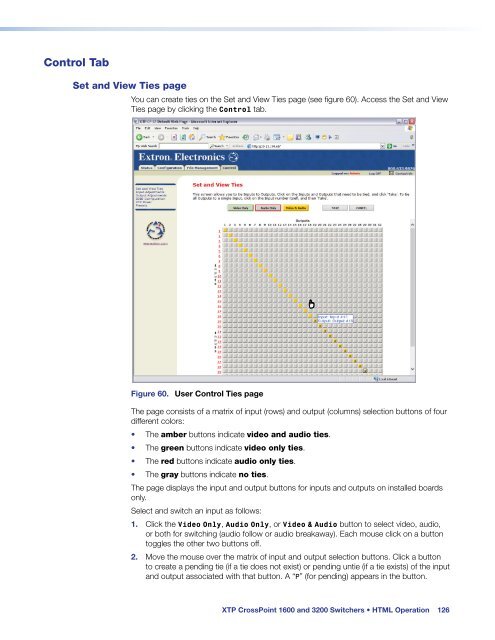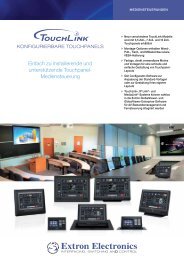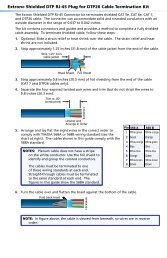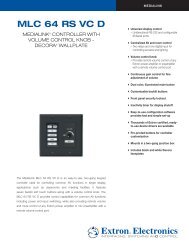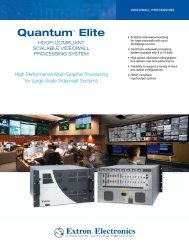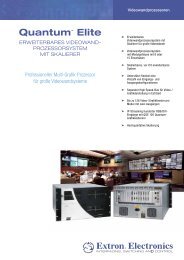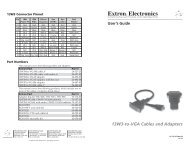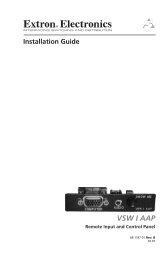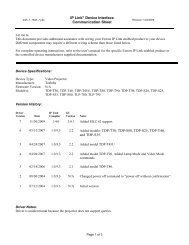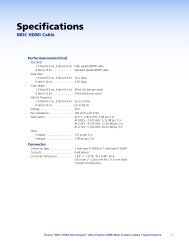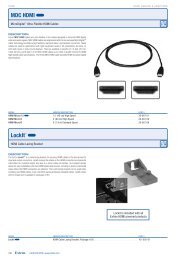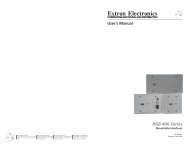Extron XTP CrossPoint 1600 and 3200 ... - Extron Electronics
Extron XTP CrossPoint 1600 and 3200 ... - Extron Electronics
Extron XTP CrossPoint 1600 and 3200 ... - Extron Electronics
Create successful ePaper yourself
Turn your PDF publications into a flip-book with our unique Google optimized e-Paper software.
Control Tab<br />
Set <strong>and</strong> View Ties page<br />
You can create ties on the Set <strong>and</strong> View Ties page (see figure 60). Access the Set <strong>and</strong> View<br />
Ties page by clicking the Control tab.<br />
Figure 60. User Control Ties page<br />
The page consists of a matrix of input (rows) <strong>and</strong> output (columns) selection buttons of four<br />
different colors:<br />
• The amber buttons indicate video <strong>and</strong> audio ties.<br />
• The green buttons indicate video only ties.<br />
• The red buttons indicate audio only ties.<br />
• The gray buttons indicate no ties.<br />
The page displays the input <strong>and</strong> output buttons for inputs <strong>and</strong> outputs on installed boards<br />
only.<br />
Select <strong>and</strong> switch an input as follows:<br />
1. Click the Video Only, Audio Only, or Video & Audio button to select video, audio,<br />
or both for switching (audio follow or audio breakaway). Each mouse click on a button<br />
toggles the other two buttons off.<br />
2. Move the mouse over the matrix of input <strong>and</strong> output selection buttons. Click a button<br />
to create a pending tie (if a tie does not exist) or pending untie (if a tie exists) of the input<br />
<strong>and</strong> output associated with that button. A “P” (for pending) appears in the button.<br />
<strong>XTP</strong> <strong>CrossPoint</strong> <strong>1600</strong> <strong>and</strong> <strong>3200</strong> Switchers • HTML Operation 126