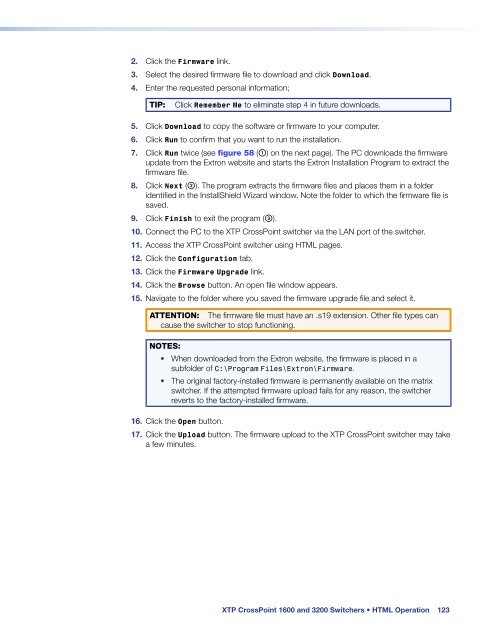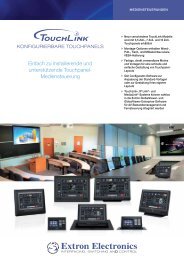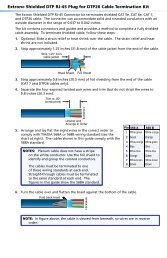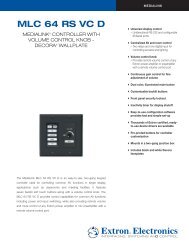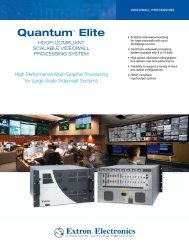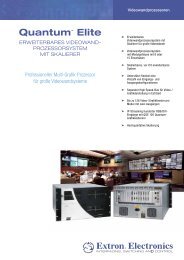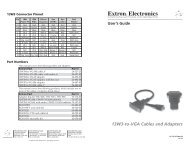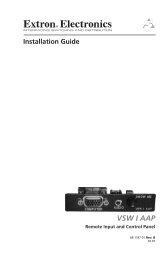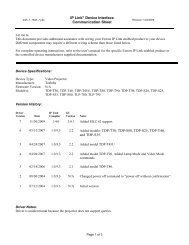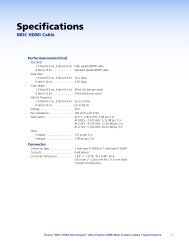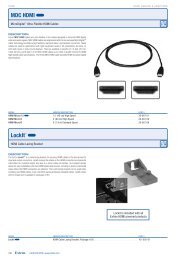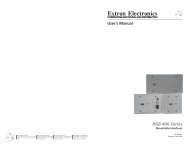Extron XTP CrossPoint 1600 and 3200 ... - Extron Electronics
Extron XTP CrossPoint 1600 and 3200 ... - Extron Electronics
Extron XTP CrossPoint 1600 and 3200 ... - Extron Electronics
You also want an ePaper? Increase the reach of your titles
YUMPU automatically turns print PDFs into web optimized ePapers that Google loves.
2. Click the Firmware link.<br />
3. Select the desired firmware file to download <strong>and</strong> click Download.<br />
4. Enter the requested personal information;<br />
TIP:<br />
Click Remember Me to eliminate step 4 in future downloads.<br />
5. Click Download to copy the software or firmware to your computer.<br />
6. Click Run to confirm that you want to run the installation.<br />
7. Click Run twice (see figure 58 (a) on the next page). The PC downloads the firmware<br />
update from the <strong>Extron</strong> website <strong>and</strong> starts the <strong>Extron</strong> Installation Program to extract the<br />
firmware file.<br />
8. Click Next (b). The program extracts the firmware files <strong>and</strong> places them in a folder<br />
identified in the InstallShield Wizard window. Note the folder to which the firmware file is<br />
saved.<br />
9. Click Finish to exit the program (c).<br />
10. Connect the PC to the <strong>XTP</strong> <strong>CrossPoint</strong> switcher via the LAN port of the switcher.<br />
11. Access the <strong>XTP</strong> <strong>CrossPoint</strong> switcher using HTML pages.<br />
12. Click the Configuration tab.<br />
13. Click the Firmware Upgrade link.<br />
14. Click the Browse button. An open file window appears.<br />
15. Navigate to the folder where you saved the firmware upgrade file <strong>and</strong> select it.<br />
ATTENTION: The firmware file must have an .s19 extension. Other file types can<br />
cause the switcher to stop functioning.<br />
NOTES:<br />
• When downloaded from the <strong>Extron</strong> website, the firmware is placed in a<br />
subfolder of C:\Program Files\<strong>Extron</strong>\Firmware.<br />
• The original factory-installed firmware is permanently available on the matrix<br />
switcher. If the attempted firmware upload fails for any reason, the switcher<br />
reverts to the factory-installed firmware.<br />
16. Click the Open button.<br />
17. Click the Upload button. The firmware upload to the <strong>XTP</strong> <strong>CrossPoint</strong> switcher may take<br />
a few minutes.<br />
<strong>XTP</strong> <strong>CrossPoint</strong> <strong>1600</strong> <strong>and</strong> <strong>3200</strong> Switchers • HTML Operation 123