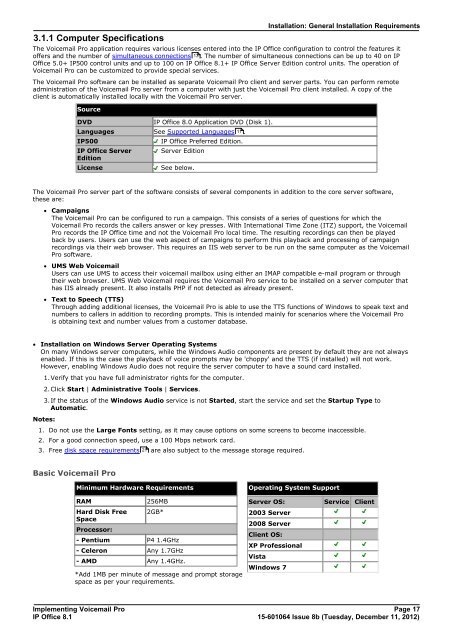Voicemail Pro installation - IP Office Info
Voicemail Pro installation - IP Office Info
Voicemail Pro installation - IP Office Info
You also want an ePaper? Increase the reach of your titles
YUMPU automatically turns print PDFs into web optimized ePapers that Google loves.
3.1.1 Computer Specifications<br />
Installation: General Installation Requirements<br />
The <strong>Voicemail</strong> <strong>Pro</strong> application requires various licenses entered into the <strong>IP</strong> <strong>Office</strong> configuration to control the features it<br />
offers and the number of simultaneous connections 13 . The number of simultaneous connections can be up to 40 on <strong>IP</strong><br />
<strong>Office</strong> 5.0+ <strong>IP</strong>500 control units and up to 100 on <strong>IP</strong> <strong>Office</strong> 8.1+ <strong>IP</strong> <strong>Office</strong> Server Edition control units. The operation of<br />
<strong>Voicemail</strong> <strong>Pro</strong> can be customized to provide special services.<br />
The <strong>Voicemail</strong> <strong>Pro</strong> software can be installed as separate <strong>Voicemail</strong> <strong>Pro</strong> client and server parts. You can perform remote<br />
administration of the <strong>Voicemail</strong> <strong>Pro</strong> server from a computer with just the <strong>Voicemail</strong> <strong>Pro</strong> client installed. A copy of the<br />
client is automatically installed locally with the <strong>Voicemail</strong> <strong>Pro</strong> server.<br />
Source<br />
DVD <strong>IP</strong> <strong>Office</strong> 8.0 Application DVD (Disk 1).<br />
Languages See Supported Languages 11 .<br />
<strong>IP</strong>500 <strong>IP</strong> <strong>Office</strong> Preferred Edition.<br />
<strong>IP</strong> <strong>Office</strong> Server<br />
Edition<br />
Server Edition.<br />
License See below.<br />
The <strong>Voicemail</strong> <strong>Pro</strong> server part of the software consists of several components in addition to the core server software,<br />
these are:<br />
· Campaigns<br />
The <strong>Voicemail</strong> <strong>Pro</strong> can be configured to run a campaign. This consists of a series of questions for which the<br />
<strong>Voicemail</strong> <strong>Pro</strong> records the callers answer or key presses. With International Time Zone (ITZ) support, the <strong>Voicemail</strong><br />
<strong>Pro</strong> records the <strong>IP</strong> <strong>Office</strong> time and not the <strong>Voicemail</strong> <strong>Pro</strong> local time. The resulting recordings can then be played<br />
back by users. Users can use the web aspect of campaigns to perform this playback and processing of campaign<br />
recordings via their web browser. This requires an IIS web server to be run on the same computer as the <strong>Voicemail</strong><br />
<strong>Pro</strong> software.<br />
· UMS Web <strong>Voicemail</strong><br />
Users can use UMS to access their voicemail mailbox using either an IMAP compatible e-mail program or through<br />
their web browser. UMS Web <strong>Voicemail</strong> requires the <strong>Voicemail</strong> <strong>Pro</strong> service to be installed on a server computer that<br />
has IIS already present. It also installs PHP if not detected as already present.<br />
· Text to Speech (TTS)<br />
Through adding additional licenses, the <strong>Voicemail</strong> <strong>Pro</strong> is able to use the TTS functions of Windows to speak text and<br />
numbers to callers in addition to recording prompts. This is intended mainly for scenarios where the <strong>Voicemail</strong> <strong>Pro</strong><br />
is obtaining text and number values from a customer database.<br />
· Installation on Windows Server Operating Systems<br />
On many Windows server computers, while the Windows Audio components are present by default they are not always<br />
enabled. If this is the case the playback of voice prompts may be 'choppy' and the TTS (if installed) will not work.<br />
However, enabling Windows Audio does not require the server computer to have a sound card installed.<br />
1.Verify that you have full administrator rights for the computer.<br />
2.Click Start | Administrative Tools | Services.<br />
3.If the status of the Windows Audio service is not Started, start the service and set the Startup Type to<br />
Automatic.<br />
Notes:<br />
1. Do not use the Large Fonts setting, as it may cause options on some screens to become inaccessible.<br />
2. For a good connection speed, use a 100 Mbps network card.<br />
3. Free disk space requirements 21<br />
are also subject to the message storage required.<br />
Basic <strong>Voicemail</strong> <strong>Pro</strong><br />
Minimum Hardware Requirements<br />
RAM 256MB<br />
Hard Disk Free<br />
Space<br />
<strong>Pro</strong>cessor:<br />
2GB*<br />
- Pentium P4 1.4GHz<br />
- Celeron Any 1.7GHz<br />
- AMD Any 1.4GHz.<br />
*Add 1MB per minute of message and prompt storage<br />
space as per your requirements.<br />
Operating System Support<br />
Server OS: Service Client<br />
2003 Server<br />
2008 Server<br />
Client OS:<br />
XP <strong>Pro</strong>fessional<br />
Implementing <strong>Voicemail</strong> <strong>Pro</strong> Page 17<br />
<strong>IP</strong> <strong>Office</strong> 8.1<br />
15-601064 Issue 8b (Tuesday, December 11, 2012)<br />
Vista<br />
Windows 7