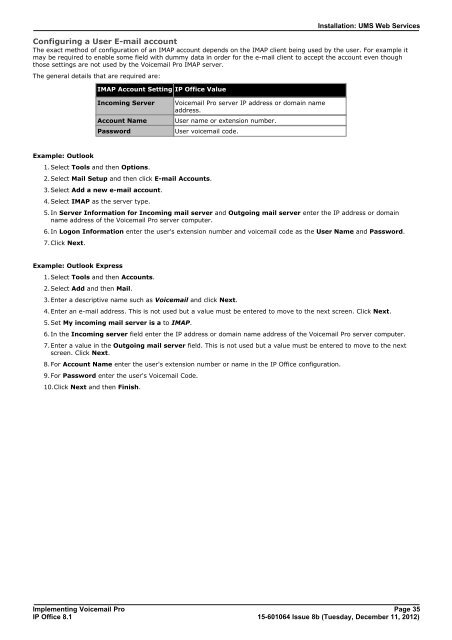Voicemail Pro installation - IP Office Info
Voicemail Pro installation - IP Office Info
Voicemail Pro installation - IP Office Info
You also want an ePaper? Increase the reach of your titles
YUMPU automatically turns print PDFs into web optimized ePapers that Google loves.
Installation: UMS Web Services<br />
Configuring a User E-mail account<br />
The exact method of configuration of an IMAP account depends on the IMAP client being used by the user. For example it<br />
may be required to enable some field with dummy data in order for the e-mail client to accept the account even though<br />
those settings are not used by the <strong>Voicemail</strong> <strong>Pro</strong> IMAP server.<br />
The general details that are required are:<br />
Example: Outlook<br />
1.Select Tools and then Options.<br />
IMAP Account Setting <strong>IP</strong> <strong>Office</strong> Value<br />
Incoming Server <strong>Voicemail</strong> <strong>Pro</strong> server <strong>IP</strong> address or domain name<br />
address.<br />
Account Name User name or extension number.<br />
Password User voicemail code.<br />
2.Select Mail Setup and then click E-mail Accounts.<br />
3.Select Add a new e-mail account.<br />
4.Select IMAP as the server type.<br />
5.In Server <strong>Info</strong>rmation for Incoming mail server and Outgoing mail server enter the <strong>IP</strong> address or domain<br />
name address of the <strong>Voicemail</strong> <strong>Pro</strong> server computer.<br />
6.In Logon <strong>Info</strong>rmation enter the user's extension number and voicemail code as the User Name and Password.<br />
7.Click Next.<br />
Example: Outlook Express<br />
1.Select Tools and then Accounts.<br />
2.Select Add and then Mail.<br />
3.Enter a descriptive name such as <strong>Voicemail</strong> and click Next.<br />
4.Enter an e-mail address. This is not used but a value must be entered to move to the next screen. Click Next.<br />
5.Set My incoming mail server is a to IMAP.<br />
6.In the Incoming server field enter the <strong>IP</strong> address or domain name address of the <strong>Voicemail</strong> <strong>Pro</strong> server computer.<br />
7.Enter a value in the Outgoing mail server field. This is not used but a value must be entered to move to the next<br />
screen. Click Next.<br />
8.For Account Name enter the user's extension number or name in the <strong>IP</strong> <strong>Office</strong> configuration.<br />
9.For Password enter the user's <strong>Voicemail</strong> Code.<br />
10.Click Next and then Finish.<br />
Implementing <strong>Voicemail</strong> <strong>Pro</strong> Page 35<br />
<strong>IP</strong> <strong>Office</strong> 8.1<br />
15-601064 Issue 8b (Tuesday, December 11, 2012)