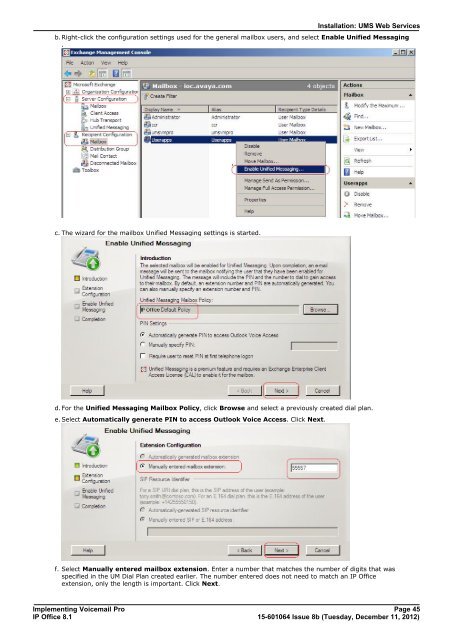Voicemail Pro installation - IP Office Info
Voicemail Pro installation - IP Office Info
Voicemail Pro installation - IP Office Info
You also want an ePaper? Increase the reach of your titles
YUMPU automatically turns print PDFs into web optimized ePapers that Google loves.
Installation: UMS Web Services<br />
b. Right-click the configuration settings used for the general mailbox users, and select Enable Unified Messaging<br />
.<br />
c. The wizard for the mailbox Unified Messaging settings is started.<br />
d. For the Unified Messaging Mailbox Policy, click Browse and select a previously created dial plan.<br />
e. Select Automatically generate PIN to access Outlook Voice Access. Click Next.<br />
f. Select Manually entered mailbox extension. Enter a number that matches the number of digits that was<br />
specified in the UM Dial Plan created earlier. The number entered does not need to match an <strong>IP</strong> <strong>Office</strong><br />
extension, only the length is important. Click Next.<br />
Implementing <strong>Voicemail</strong> <strong>Pro</strong> Page 45<br />
<strong>IP</strong> <strong>Office</strong> 8.1<br />
15-601064 Issue 8b (Tuesday, December 11, 2012)