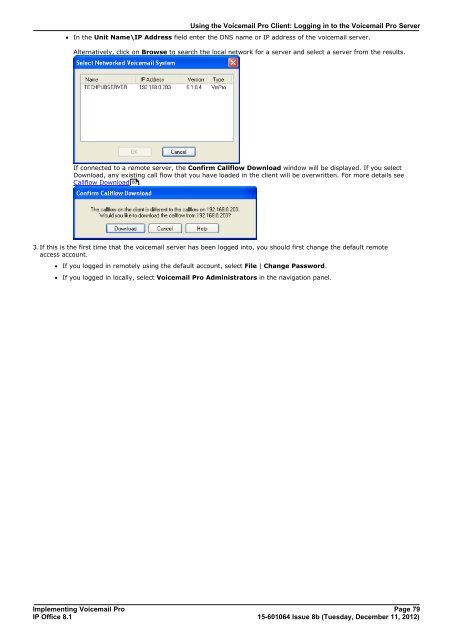Voicemail Pro installation - IP Office Info
Voicemail Pro installation - IP Office Info
Voicemail Pro installation - IP Office Info
You also want an ePaper? Increase the reach of your titles
YUMPU automatically turns print PDFs into web optimized ePapers that Google loves.
Using the <strong>Voicemail</strong> <strong>Pro</strong> Client: Logging in to the <strong>Voicemail</strong> <strong>Pro</strong> Server<br />
· In the Unit Name\<strong>IP</strong> Address field enter the DNS name or <strong>IP</strong> address of the voicemail server.<br />
Alternatively, click on Browse to search the local network for a server and select a server from the results.<br />
If connected to a remote server, the Confirm Callflow Download window will be displayed. If you select<br />
Download, any existing call flow that you have loaded in the client will be overwritten. For more details see<br />
Callflow Download 80<br />
.<br />
3.If this is the first time that the voicemail server has been logged into, you should first change the default remote<br />
access account.<br />
· If you logged in remotely using the default account, select File | Change Password.<br />
· If you logged in locally, select <strong>Voicemail</strong> <strong>Pro</strong> Administrators in the navigation panel.<br />
Implementing <strong>Voicemail</strong> <strong>Pro</strong> Page 79<br />
<strong>IP</strong> <strong>Office</strong> 8.1<br />
15-601064 Issue 8b (Tuesday, December 11, 2012)