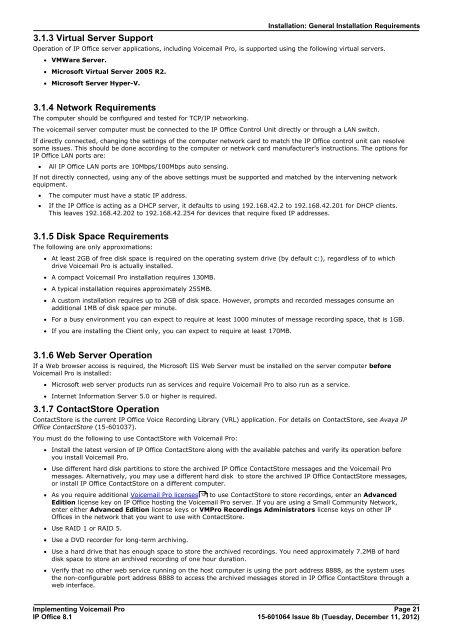Voicemail Pro installation - IP Office Info
Voicemail Pro installation - IP Office Info
Voicemail Pro installation - IP Office Info
Create successful ePaper yourself
Turn your PDF publications into a flip-book with our unique Google optimized e-Paper software.
3.1.3 Virtual Server Support<br />
Installation: General Installation Requirements<br />
Operation of <strong>IP</strong> <strong>Office</strong> server applications, including <strong>Voicemail</strong> <strong>Pro</strong>, is supported using the following virtual servers.<br />
· VMWare Server.<br />
· Microsoft Virtual Server 2005 R2.<br />
· Microsoft Server Hyper-V.<br />
3.1.4 Network Requirements<br />
The computer should be configured and tested for TCP/<strong>IP</strong> networking.<br />
The voicemail server computer must be connected to the <strong>IP</strong> <strong>Office</strong> Control Unit directly or through a LAN switch.<br />
If directly connected, changing the settings of the computer network card to match the <strong>IP</strong> <strong>Office</strong> control unit can resolve<br />
some issues. This should be done according to the computer or network card manufacturer's instructions. The options for<br />
<strong>IP</strong> <strong>Office</strong> LAN ports are:<br />
· All <strong>IP</strong> <strong>Office</strong> LAN ports are 10Mbps/100Mbps auto sensing.<br />
If not directly connected, using any of the above settings must be supported and matched by the intervening network<br />
equipment.<br />
· The computer must have a static <strong>IP</strong> address.<br />
· If the <strong>IP</strong> <strong>Office</strong> is acting as a DHCP server, it defaults to using 192.168.42.2 to 192.168.42.201 for DHCP clients.<br />
This leaves 192.168.42.202 to 192.168.42.254 for devices that require fixed <strong>IP</strong> addresses.<br />
3.1.5 Disk Space Requirements<br />
The following are only approximations:<br />
· At least 2GB of free disk space is required on the operating system drive (by default c:), regardless of to which<br />
drive <strong>Voicemail</strong> <strong>Pro</strong> is actually installed.<br />
· A compact <strong>Voicemail</strong> <strong>Pro</strong> <strong>installation</strong> requires 130MB.<br />
· A typical <strong>installation</strong> requires approximately 255MB.<br />
· A custom <strong>installation</strong> requires up to 2GB of disk space. However, prompts and recorded messages consume an<br />
additional 1MB of disk space per minute.<br />
· For a busy environment you can expect to require at least 1000 minutes of message recording space, that is 1GB.<br />
· If you are installing the Client only, you can expect to require at least 170MB.<br />
3.1.6 Web Server Operation<br />
If a Web browser access is required, the Microsoft IIS Web Server must be installed on the server computer before<br />
<strong>Voicemail</strong> <strong>Pro</strong> is installed:<br />
· Microsoft web server products run as services and require <strong>Voicemail</strong> <strong>Pro</strong> to also run as a service.<br />
· Internet <strong>Info</strong>rmation Server 5.0 or higher is required.<br />
3.1.7 ContactStore Operation<br />
ContactStore is the current <strong>IP</strong> <strong>Office</strong> Voice Recording Library (VRL) application. For details on ContactStore, see Avaya <strong>IP</strong><br />
<strong>Office</strong> ContactStore (15-601037).<br />
You must do the following to use ContactStore with <strong>Voicemail</strong> <strong>Pro</strong>:<br />
· Install the latest version of <strong>IP</strong> <strong>Office</strong> ContactStore along with the available patches and verify its operation before<br />
you install <strong>Voicemail</strong> <strong>Pro</strong>.<br />
· Use different hard disk partitions to store the archived <strong>IP</strong> <strong>Office</strong> ContactStore messages and the <strong>Voicemail</strong> <strong>Pro</strong><br />
messages. Alternatively, you may use a different hard disk to store the archived <strong>IP</strong> <strong>Office</strong> ContactStore messages,<br />
or install <strong>IP</strong> <strong>Office</strong> ContactStore on a different computer.<br />
· As you require additional <strong>Voicemail</strong> <strong>Pro</strong> licenses 12<br />
to use ContactStore to store recordings, enter an Advanced<br />
Edition license key on <strong>IP</strong> <strong>Office</strong> hosting the <strong>Voicemail</strong> <strong>Pro</strong> server. If you are using a Small Community Network,<br />
enter either Advanced Edition license keys or VM<strong>Pro</strong> Recordings Administrators license keys on other <strong>IP</strong><br />
<strong>Office</strong>s in the network that you want to use with ContactStore.<br />
· Use RAID 1 or RAID 5.<br />
· Use a DVD recorder for long-term archiving.<br />
· Use a hard drive that has enough space to store the archived recordings. You need approximately 7.2MB of hard<br />
disk space to store an archived recording of one hour duration.<br />
· Verify that no other web service running on the host computer is using the port address 8888, as the system uses<br />
the non-configurable port address 8888 to access the archived messages stored in <strong>IP</strong> <strong>Office</strong> ContactStore through a<br />
web interface.<br />
Implementing <strong>Voicemail</strong> <strong>Pro</strong> Page 21<br />
<strong>IP</strong> <strong>Office</strong> 8.1<br />
15-601064 Issue 8b (Tuesday, December 11, 2012)