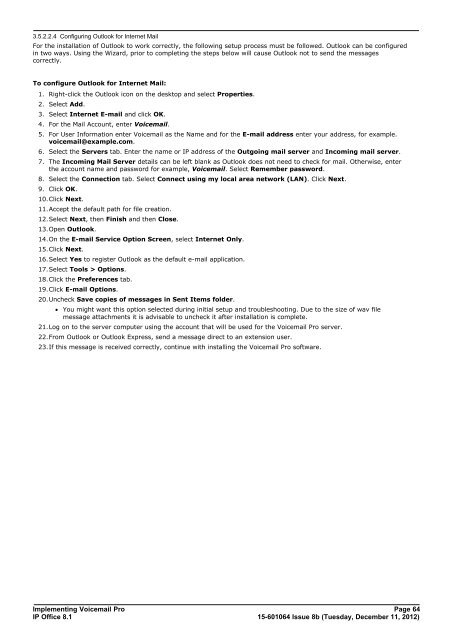Voicemail Pro installation - IP Office Info
Voicemail Pro installation - IP Office Info
Voicemail Pro installation - IP Office Info
Create successful ePaper yourself
Turn your PDF publications into a flip-book with our unique Google optimized e-Paper software.
3.5.2.2.4 Configuring Outlook for Internet Mail<br />
For the <strong>installation</strong> of Outlook to work correctly, the following setup process must be followed. Outlook can be configured<br />
in two ways. Using the Wizard, prior to completing the steps below will cause Outlook not to send the messages<br />
correctly.<br />
To configure Outlook for Internet Mail:<br />
1. Right-click the Outlook icon on the desktop and select <strong>Pro</strong>perties.<br />
2. Select Add.<br />
3. Select Internet E-mail and click OK.<br />
4. For the Mail Account, enter <strong>Voicemail</strong>.<br />
5. For User <strong>Info</strong>rmation enter <strong>Voicemail</strong> as the Name and for the E-mail address enter your address, for example.<br />
voicemail@example.com.<br />
6. Select the Servers tab. Enter the name or <strong>IP</strong> address of the Outgoing mail server and Incoming mail server.<br />
7. The Incoming Mail Server details can be left blank as Outlook does not need to check for mail. Otherwise, enter<br />
the account name and password for example, <strong>Voicemail</strong>. Select Remember password.<br />
8. Select the Connection tab. Select Connect using my local area network (LAN). Click Next.<br />
9. Click OK.<br />
10.Click Next.<br />
11.Accept the default path for file creation.<br />
12.Select Next, then Finish and then Close.<br />
13.Open Outlook.<br />
14.On the E-mail Service Option Screen, select Internet Only.<br />
15.Click Next.<br />
16.Select Yes to register Outlook as the default e-mail application.<br />
17.Select Tools > Options.<br />
18.Click the Preferences tab.<br />
19.Click E-mail Options.<br />
20.Uncheck Save copies of messages in Sent Items folder.<br />
· You might want this option selected during initial setup and troubleshooting. Due to the size of wav file<br />
message attachments it is advisable to uncheck it after <strong>installation</strong> is complete.<br />
21.Log on to the server computer using the account that will be used for the <strong>Voicemail</strong> <strong>Pro</strong> server.<br />
22.From Outlook or Outlook Express, send a message direct to an extension user.<br />
23.If this message is received correctly, continue with installing the <strong>Voicemail</strong> <strong>Pro</strong> software.<br />
Implementing <strong>Voicemail</strong> <strong>Pro</strong> Page 64<br />
<strong>IP</strong> <strong>Office</strong> 8.1<br />
15-601064 Issue 8b (Tuesday, December 11, 2012)