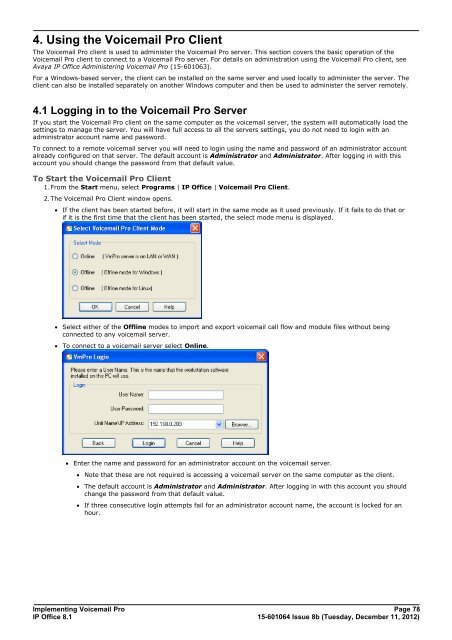Voicemail Pro installation - IP Office Info
Voicemail Pro installation - IP Office Info
Voicemail Pro installation - IP Office Info
You also want an ePaper? Increase the reach of your titles
YUMPU automatically turns print PDFs into web optimized ePapers that Google loves.
4. Using the <strong>Voicemail</strong> <strong>Pro</strong> Client<br />
The <strong>Voicemail</strong> <strong>Pro</strong> client is used to administer the <strong>Voicemail</strong> <strong>Pro</strong> server. This section covers the basic operation of the<br />
<strong>Voicemail</strong> <strong>Pro</strong> client to connect to a <strong>Voicemail</strong> <strong>Pro</strong> server. For details on administration using the <strong>Voicemail</strong> <strong>Pro</strong> client, see<br />
Avaya <strong>IP</strong> <strong>Office</strong> Administering <strong>Voicemail</strong> <strong>Pro</strong> (15-601063).<br />
For a Windows-based server, the client can be installed on the same server and used locally to administer the server. The<br />
client can also be installed separately on another Windows computer and then be used to administer the server remotely.<br />
4.1 Logging in to the <strong>Voicemail</strong> <strong>Pro</strong> Server<br />
If you start the <strong>Voicemail</strong> <strong>Pro</strong> client on the same computer as the voicemail server, the system will automatically load the<br />
settings to manage the server. You will have full access to all the servers settings, you do not need to login with an<br />
administrator account name and password.<br />
To connect to a remote voicemail server you will need to login using the name and password of an administrator account<br />
already configured on that server. The default account is Administrator and Administrator. After logging in with this<br />
account you should change the password from that default value.<br />
To Start the <strong>Voicemail</strong> <strong>Pro</strong> Client<br />
1.From the Start menu, select <strong>Pro</strong>grams | <strong>IP</strong> <strong>Office</strong> | <strong>Voicemail</strong> <strong>Pro</strong> Client.<br />
2.The <strong>Voicemail</strong> <strong>Pro</strong> Client window opens.<br />
· If the client has been started before, it will start in the same mode as it used previously. If it fails to do that or<br />
if it is the first time that the client has been started, the select mode menu is displayed.<br />
· Select either of the Offline modes to import and export voicemail call flow and module files without being<br />
connected to any voicemail server.<br />
· To connect to a voicemail server select Online.<br />
· Enter the name and password for an administrator account on the voicemail server.<br />
· Note that these are not required is accessing a voicemail server on the same computer as the client.<br />
· The default account is Administrator and Administrator. After logging in with this account you should<br />
change the password from that default value.<br />
· If three consecutive login attempts fail for an administrator account name, the account is locked for an<br />
hour.<br />
Implementing <strong>Voicemail</strong> <strong>Pro</strong> Page 78<br />
<strong>IP</strong> <strong>Office</strong> 8.1<br />
15-601064 Issue 8b (Tuesday, December 11, 2012)