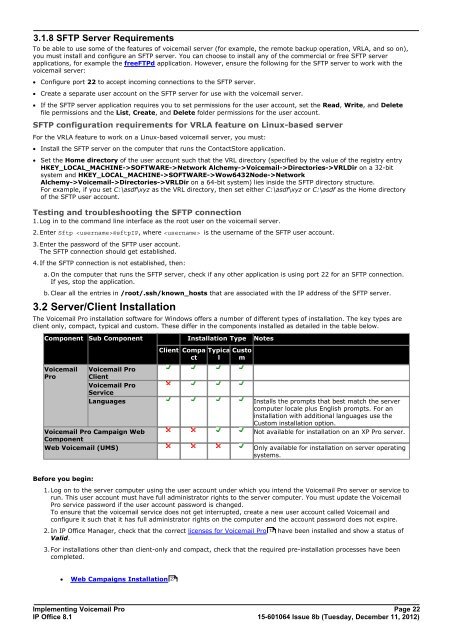Voicemail Pro installation - IP Office Info
Voicemail Pro installation - IP Office Info
Voicemail Pro installation - IP Office Info
You also want an ePaper? Increase the reach of your titles
YUMPU automatically turns print PDFs into web optimized ePapers that Google loves.
3.1.8 SFTP Server Requirements<br />
To be able to use some of the features of voicemail server (for example, the remote backup operation, VRLA, and so on),<br />
you must install and configure an SFTP server. You can choose to install any of the commercial or free SFTP server<br />
applications, for example the freeFTPd application. However, ensure the following for the SFTP server to work with the<br />
voicemail server:<br />
· Configure port 22 to accept incoming connections to the SFTP server.<br />
· Create a separate user account on the SFTP server for use with the voicemail server.<br />
· If the SFTP server application requires you to set permissions for the user account, set the Read, Write, and Delete<br />
file permissions and the List, Create, and Delete folder permissions for the user account.<br />
SFTP configuration requirements for VRLA feature on Linux-based server<br />
For the VRLA feature to work on a Linux-based voicemail server, you must:<br />
· Install the SFTP server on the computer that runs the ContactStore application.<br />
· Set the Home directory of the user account such that the VRL directory (specified by the value of the registry entry<br />
HKEY_LOCAL_MACHINE->SOFTWARE->Network Alchemy-><strong>Voicemail</strong>->Directories->VRLDir on a 32-bit<br />
system and HKEY_LOCAL_MACHINE->SOFTWARE->Wow6432Node->Network<br />
Alchemy-><strong>Voicemail</strong>->Directories->VRLDir on a 64-bit system) lies inside the SFTP directory structure.<br />
For example, if you set C:\asdf\xyz as the VRL directory, then set either C:\asdf\xyz or C:\asdf as the Home directory<br />
of the SFTP user account.<br />
Testing and troubleshooting the SFTP connection<br />
1.Log in to the command line interface as the root user on the voicemail server.<br />
2.Enter Sftp @sftp<strong>IP</strong>, where is the username of the SFTP user account.<br />
3.Enter the password of the SFTP user account.<br />
The SFTP connection should get established.<br />
4.If the SFTP connection is not established, then:<br />
a. On the computer that runs the SFTP server, check if any other application is using port 22 for an SFTP connection.<br />
If yes, stop the application.<br />
b. Clear all the entries in /root/.ssh/known_hosts that are associated with the <strong>IP</strong> address of the SFTP server.<br />
3.2 Server/Client Installation<br />
The <strong>Voicemail</strong> <strong>Pro</strong> <strong>installation</strong> software for Windows offers a number of different types of <strong>installation</strong>. The key types are<br />
client only, compact, typical and custom. These differ in the components installed as detailed in the table below.<br />
Component Sub Component Installation Type Notes<br />
<strong>Voicemail</strong><br />
<strong>Pro</strong><br />
Client Compa<br />
ct<br />
Typica<br />
l<br />
Implementing <strong>Voicemail</strong> <strong>Pro</strong> Page 22<br />
<strong>IP</strong> <strong>Office</strong> 8.1<br />
15-601064 Issue 8b (Tuesday, December 11, 2012)<br />
Custo<br />
m<br />
<strong>Voicemail</strong> <strong>Pro</strong><br />
Client<br />
<strong>Voicemail</strong> <strong>Pro</strong><br />
Service<br />
Languages Installs the prompts that best match the server<br />
computer locale plus English prompts. For an<br />
<strong>installation</strong> with additional languages use the<br />
Custom <strong>installation</strong> option.<br />
<strong>Voicemail</strong> <strong>Pro</strong> Campaign Web<br />
Not available for <strong>installation</strong> on an XP <strong>Pro</strong> server.<br />
Component<br />
Web <strong>Voicemail</strong> (UMS) Only available for <strong>installation</strong> on server operating<br />
systems.<br />
Before you begin:<br />
1.Log on to the server computer using the user account under which you intend the <strong>Voicemail</strong> <strong>Pro</strong> server or service to<br />
run. This user account must have full administrator rights to the server computer. You must update the <strong>Voicemail</strong><br />
<strong>Pro</strong> service password if the user account password is changed.<br />
To ensure that the voicemail service does not get interrupted, create a new user account called <strong>Voicemail</strong> and<br />
configure it such that it has full administrator rights on the computer and the account password does not expire.<br />
2.In <strong>IP</strong> <strong>Office</strong> Manager, check that the correct licenses for <strong>Voicemail</strong> <strong>Pro</strong> 12 have been installed and show a status of<br />
Valid.<br />
3.For <strong>installation</strong>s other than client-only and compact, check that the required pre-<strong>installation</strong> processes have been<br />
completed.<br />
· Web Campaigns Installation<br />
27