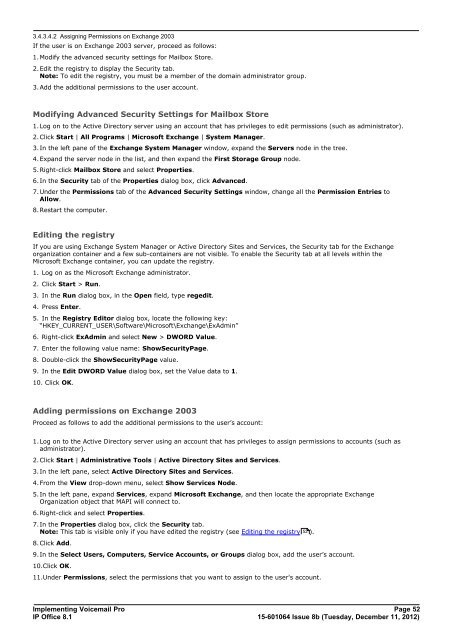Voicemail Pro installation - IP Office Info
Voicemail Pro installation - IP Office Info
Voicemail Pro installation - IP Office Info
You also want an ePaper? Increase the reach of your titles
YUMPU automatically turns print PDFs into web optimized ePapers that Google loves.
3.4.3.4.2 Assigning Permissions on Exchange 2003<br />
If the user is on Exchange 2003 server, proceed as follows:<br />
1.Modify the advanced security settings for Mailbox Store.<br />
2.Edit the registry to display the Security tab.<br />
Note: To edit the registry, you must be a member of the domain administrator group.<br />
3.Add the additional permissions to the user account.<br />
Modifying Advanced Security Settings for Mailbox Store<br />
1.Log on to the Active Directory server using an account that has privileges to edit permissions (such as administrator).<br />
2.Click Start | All <strong>Pro</strong>grams | Microsoft Exchange | System Manager.<br />
3.In the left pane of the Exchange System Manager window, expand the Servers node in the tree.<br />
4.Expand the server node in the list, and then expand the First Storage Group node.<br />
5.Right-click Mailbox Store and select <strong>Pro</strong>perties.<br />
6.In the Security tab of the <strong>Pro</strong>perties dialog box, click Advanced.<br />
7.Under the Permissions tab of the Advanced Security Settings window, change all the Permission Entries to<br />
Allow.<br />
8.Restart the computer.<br />
Editing the registry<br />
If you are using Exchange System Manager or Active Directory Sites and Services, the Security tab for the Exchange<br />
organization container and a few sub-containers are not visible. To enable the Security tab at all levels within the<br />
Microsoft Exchange container, you can update the registry.<br />
1. Log on as the Microsoft Exchange administrator.<br />
2. Click Start > Run.<br />
3. In the Run dialog box, in the Open field, type regedit.<br />
4. Press Enter.<br />
5. In the Registry Editor dialog box, locate the following key:<br />
“HKEY_CURRENT_USER\Software\Microsoft\Exchange\ExAdmin”<br />
6. Right-click ExAdmin and select New > DWORD Value.<br />
7. Enter the following value name: ShowSecurityPage.<br />
8. Double-click the ShowSecurityPage value.<br />
9. In the Edit DWORD Value dialog box, set the Value data to 1.<br />
10. Click OK.<br />
Adding permissions on Exchange 2003<br />
<strong>Pro</strong>ceed as follows to add the additional permissions to the user’s account:<br />
1.Log on to the Active Directory server using an account that has privileges to assign permissions to accounts (such as<br />
administrator).<br />
2.Click Start | Administrative Tools | Active Directory Sites and Services.<br />
3.In the left pane, select Active Directory Sites and Services.<br />
4.From the View drop-down menu, select Show Services Node.<br />
5.In the left pane, expand Services, expand Microsoft Exchange, and then locate the appropriate Exchange<br />
Organization object that MAPI will connect to.<br />
6.Right-click and select <strong>Pro</strong>perties.<br />
7.In the <strong>Pro</strong>perties dialog box, click the Security tab.<br />
Note: This tab is visible only if you have edited the registry (see Editing the registry 52<br />
).<br />
8.Click Add.<br />
9.In the Select Users, Computers, Service Accounts, or Groups dialog box, add the user’s account.<br />
10.Click OK.<br />
11.Under Permissions, select the permissions that you want to assign to the user's account.<br />
Implementing <strong>Voicemail</strong> <strong>Pro</strong> Page 52<br />
<strong>IP</strong> <strong>Office</strong> 8.1<br />
15-601064 Issue 8b (Tuesday, December 11, 2012)