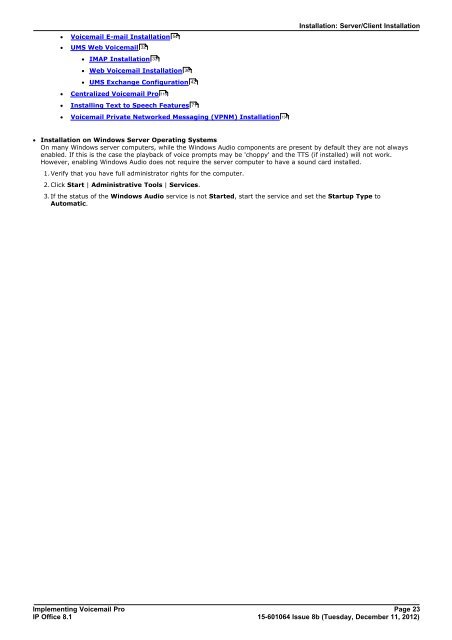Voicemail Pro installation - IP Office Info
Voicemail Pro installation - IP Office Info
Voicemail Pro installation - IP Office Info
You also want an ePaper? Increase the reach of your titles
YUMPU automatically turns print PDFs into web optimized ePapers that Google loves.
· <strong>Voicemail</strong> E-mail Installation<br />
· UMS Web <strong>Voicemail</strong><br />
· IMAP Installation<br />
· Web <strong>Voicemail</strong> Installation<br />
· UMS Exchange Configuration<br />
· Centralized <strong>Voicemail</strong> <strong>Pro</strong><br />
· Installing Text to Speech Features<br />
· <strong>Voicemail</strong> Private Networked Messaging (VPNM) Installation<br />
Installation: Server/Client Installation<br />
· Installation on Windows Server Operating Systems<br />
On many Windows server computers, while the Windows Audio components are present by default they are not always<br />
enabled. If this is the case the playback of voice prompts may be 'choppy' and the TTS (if installed) will not work.<br />
However, enabling Windows Audio does not require the server computer to have a sound card installed.<br />
1.Verify that you have full administrator rights for the computer.<br />
2.Click Start | Administrative Tools | Services.<br />
32<br />
33<br />
116<br />
54<br />
36<br />
42<br />
71<br />
3.If the status of the Windows Audio service is not Started, start the service and set the Startup Type to<br />
Automatic.<br />
Implementing <strong>Voicemail</strong> <strong>Pro</strong> Page 23<br />
<strong>IP</strong> <strong>Office</strong> 8.1<br />
15-601064 Issue 8b (Tuesday, December 11, 2012)<br />
134