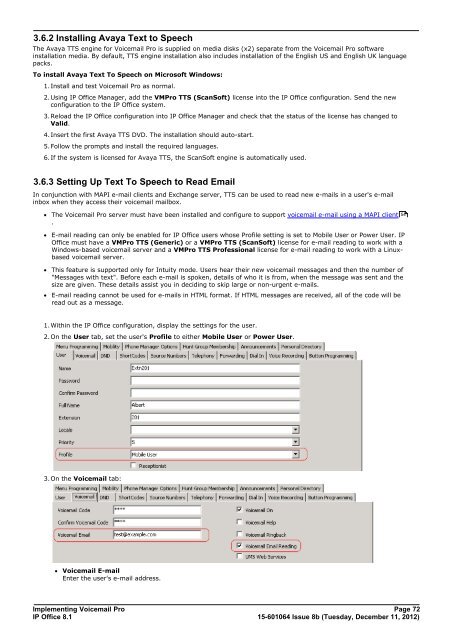Voicemail Pro installation - IP Office Info
Voicemail Pro installation - IP Office Info
Voicemail Pro installation - IP Office Info
Create successful ePaper yourself
Turn your PDF publications into a flip-book with our unique Google optimized e-Paper software.
3.6.2 Installing Avaya Text to Speech<br />
The Avaya TTS engine for <strong>Voicemail</strong> <strong>Pro</strong> is supplied on media disks (x2) separate from the <strong>Voicemail</strong> <strong>Pro</strong> software<br />
<strong>installation</strong> media. By default, TTS engine <strong>installation</strong> also includes <strong>installation</strong> of the English US and English UK language<br />
packs.<br />
To install Avaya Text To Speech on Microsoft Windows:<br />
1.Install and test <strong>Voicemail</strong> <strong>Pro</strong> as normal.<br />
2.Using <strong>IP</strong> <strong>Office</strong> Manager, add the VM<strong>Pro</strong> TTS (ScanSoft) license into the <strong>IP</strong> <strong>Office</strong> configuration. Send the new<br />
configuration to the <strong>IP</strong> <strong>Office</strong> system.<br />
3.Reload the <strong>IP</strong> <strong>Office</strong> configuration into <strong>IP</strong> <strong>Office</strong> Manager and check that the status of the license has changed to<br />
Valid.<br />
4.Insert the first Avaya TTS DVD. The <strong>installation</strong> should auto-start.<br />
5.Follow the prompts and install the required languages.<br />
6.If the system is licensed for Avaya TTS, the ScanSoft engine is automatically used.<br />
3.6.3 Setting Up Text To Speech to Read Email<br />
In conjunction with MAPI e-mail clients and Exchange server, TTS can be used to read new e-mails in a user's e-mail<br />
inbox when they access their voicemail mailbox.<br />
· The <strong>Voicemail</strong> <strong>Pro</strong> server must have been installed and configure to support voicemail e-mail using a MAPI client<br />
.<br />
· E-mail reading can only be enabled for <strong>IP</strong> <strong>Office</strong> users whose <strong>Pro</strong>file setting is set to Mobile User or Power User. <strong>IP</strong><br />
<strong>Office</strong> must have a VM<strong>Pro</strong> TTS (Generic) or a VM<strong>Pro</strong> TTS (ScanSoft) license for e-mail reading to work with a<br />
Windows-based voicemail server and a VM<strong>Pro</strong> TTS <strong>Pro</strong>fessional license for e-mail reading to work with a Linuxbased<br />
voicemail server.<br />
· This feature is supported only for Intuity mode. Users hear their new voicemail messages and then the number of<br />
"Messages with text". Before each e-mail is spoken, details of who it is from, when the message was sent and the<br />
size are given. These details assist you in deciding to skip large or non-urgent e-mails.<br />
· E-mail reading cannot be used for e-mails in HTML format. If HTML messages are received, all of the code will be<br />
read out as a message.<br />
1.Within the <strong>IP</strong> <strong>Office</strong> configuration, display the settings for the user.<br />
2.On the User tab, set the user's <strong>Pro</strong>file to either Mobile User or Power User.<br />
3.On the <strong>Voicemail</strong> tab:<br />
· <strong>Voicemail</strong> E-mail<br />
Enter the user's e-mail address.<br />
Implementing <strong>Voicemail</strong> <strong>Pro</strong> Page 72<br />
<strong>IP</strong> <strong>Office</strong> 8.1<br />
15-601064 Issue 8b (Tuesday, December 11, 2012)<br />
54