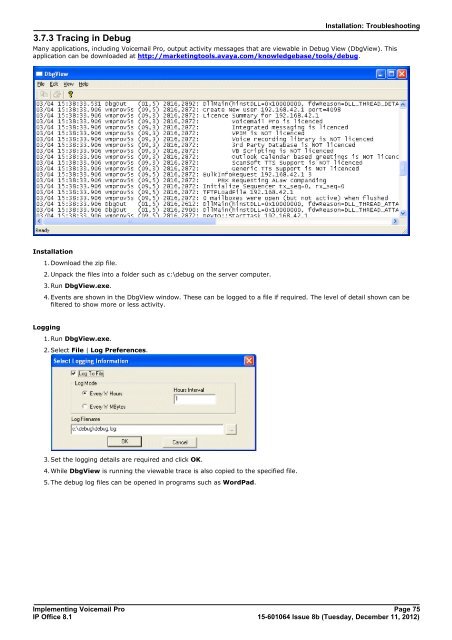Voicemail Pro installation - IP Office Info
Voicemail Pro installation - IP Office Info
Voicemail Pro installation - IP Office Info
Create successful ePaper yourself
Turn your PDF publications into a flip-book with our unique Google optimized e-Paper software.
3.7.3 Tracing in Debug<br />
Installation: Troubleshooting<br />
Many applications, including <strong>Voicemail</strong> <strong>Pro</strong>, output activity messages that are viewable in Debug View (DbgView). This<br />
application can be downloaded at http://marketingtools.avaya.com/knowledgebase/tools/debug.<br />
Installation<br />
1.Download the zip file.<br />
2.Unpack the files into a folder such as c:\debug on the server computer.<br />
3.Run DbgView.exe.<br />
4.Events are shown in the DbgView window. These can be logged to a file if required. The level of detail shown can be<br />
filtered to show more or less activity.<br />
Logging<br />
1.Run DbgView.exe.<br />
2.Select File | Log Preferences.<br />
3.Set the logging details are required and click OK.<br />
4.While DbgView is running the viewable trace is also copied to the specified file.<br />
5.The debug log files can be opened in programs such as WordPad.<br />
Implementing <strong>Voicemail</strong> <strong>Pro</strong> Page 75<br />
<strong>IP</strong> <strong>Office</strong> 8.1<br />
15-601064 Issue 8b (Tuesday, December 11, 2012)