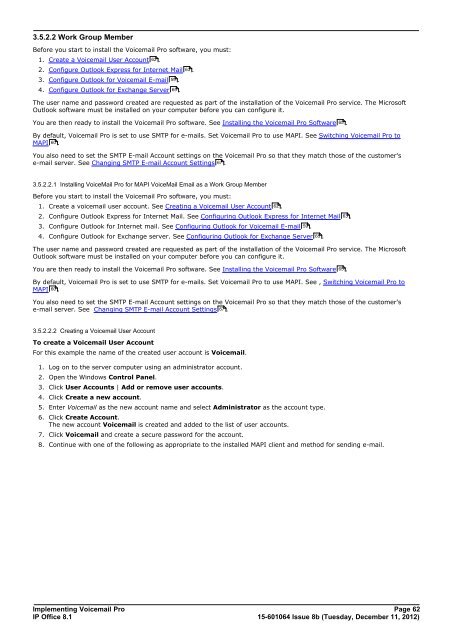Voicemail Pro installation - IP Office Info
Voicemail Pro installation - IP Office Info
Voicemail Pro installation - IP Office Info
You also want an ePaper? Increase the reach of your titles
YUMPU automatically turns print PDFs into web optimized ePapers that Google loves.
3.5.2.2 Work Group Member<br />
Before you start to install the <strong>Voicemail</strong> <strong>Pro</strong> software, you must:<br />
1. Create a <strong>Voicemail</strong> User Account 62 .<br />
2. Configure Outlook Express for Internet Mail 63 .<br />
3. Configure Outlook for <strong>Voicemail</strong> E-mail 59 .<br />
4. Configure Outlook for Exchange Server 65 .<br />
The user name and password created are requested as part of the <strong>installation</strong> of the <strong>Voicemail</strong> <strong>Pro</strong> service. The Microsoft<br />
Outlook software must be installed on your computer before you can configure it.<br />
You are then ready to install the <strong>Voicemail</strong> <strong>Pro</strong> software. See Installing the <strong>Voicemail</strong> <strong>Pro</strong> Software 65 .<br />
By default, <strong>Voicemail</strong> <strong>Pro</strong> is set to use SMTP for e-mails. Set <strong>Voicemail</strong> <strong>Pro</strong> to use MAPI. See Switching <strong>Voicemail</strong> <strong>Pro</strong> to<br />
MAPI 60 .<br />
You also need to set the SMTP E-mail Account settings on the <strong>Voicemail</strong> <strong>Pro</strong> so that they match those of the customer's<br />
e-mail server. See Changing SMTP E-mail Account Settings 67 .<br />
3.5.2.2.1 Installing VoiceMail <strong>Pro</strong> for MAPI VoiceMail Email as a Work Group Member<br />
Before you start to install the <strong>Voicemail</strong> <strong>Pro</strong> software, you must:<br />
1. Create a voicemail user account. See Creating a <strong>Voicemail</strong> User Account 62 .<br />
2. Configure Outlook Express for Internet Mail. See Configuring Outlook Express for Internet Mail 63 .<br />
3. Configure Outlook for Internet mail. See Configuring Outlook for <strong>Voicemail</strong> E-mail 59 .<br />
4. Configure Outlook for Exchange server. See Configuring Outlook for Exchange Server 65 .<br />
The user name and password created are requested as part of the <strong>installation</strong> of the <strong>Voicemail</strong> <strong>Pro</strong> service. The Microsoft<br />
Outlook software must be installed on your computer before you can configure it.<br />
You are then ready to install the <strong>Voicemail</strong> <strong>Pro</strong> software. See Installing the <strong>Voicemail</strong> <strong>Pro</strong> Software 65 .<br />
By default, <strong>Voicemail</strong> <strong>Pro</strong> is set to use SMTP for e-mails. Set <strong>Voicemail</strong> <strong>Pro</strong> to use MAPI. See , Switching <strong>Voicemail</strong> <strong>Pro</strong> to<br />
MAPI 60 .<br />
You also need to set the SMTP E-mail Account settings on the <strong>Voicemail</strong> <strong>Pro</strong> so that they match those of the customer's<br />
e-mail server. See Changing SMTP E-mail Account Settings 67<br />
.<br />
3.5.2.2.2 Creating a <strong>Voicemail</strong> User Account<br />
To create a <strong>Voicemail</strong> User Account<br />
For this example the name of the created user account is <strong>Voicemail</strong>.<br />
1. Log on to the server computer using an administrator account.<br />
2. Open the Windows Control Panel.<br />
3. Click User Accounts | Add or remove user accounts.<br />
4. Click Create a new account.<br />
5. Enter <strong>Voicemail</strong> as the new account name and select Administrator as the account type.<br />
6. Click Create Account.<br />
The new account <strong>Voicemail</strong> is created and added to the list of user accounts.<br />
7. Click <strong>Voicemail</strong> and create a secure password for the account.<br />
8. Continue with one of the following as appropriate to the installed MAPI client and method for sending e-mail.<br />
Implementing <strong>Voicemail</strong> <strong>Pro</strong> Page 62<br />
<strong>IP</strong> <strong>Office</strong> 8.1<br />
15-601064 Issue 8b (Tuesday, December 11, 2012)