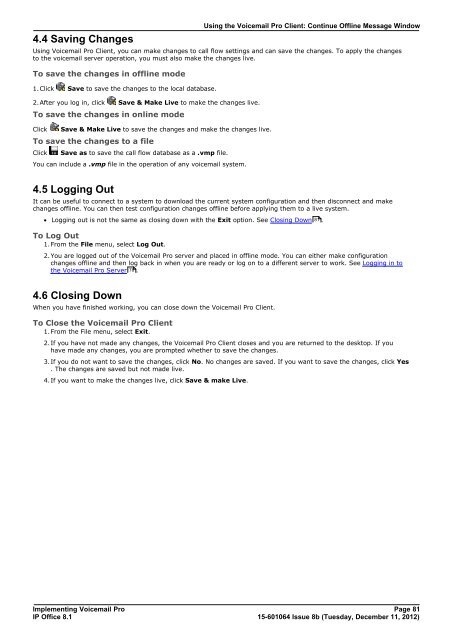Voicemail Pro installation - IP Office Info
Voicemail Pro installation - IP Office Info
Voicemail Pro installation - IP Office Info
Create successful ePaper yourself
Turn your PDF publications into a flip-book with our unique Google optimized e-Paper software.
4.4 Saving Changes<br />
Using the <strong>Voicemail</strong> <strong>Pro</strong> Client: Continue Offline Message Window<br />
Using <strong>Voicemail</strong> <strong>Pro</strong> Client, you can make changes to call flow settings and can save the changes. To apply the changes<br />
to the voicemail server operation, you must also make the changes live.<br />
To save the changes in offline mode<br />
1.Click Save to save the changes to the local database.<br />
2.After you log in, click Save & Make Live to make the changes live.<br />
To save the changes in online mode<br />
Click Save & Make Live to save the changes and make the changes live.<br />
To save the changes to a file<br />
Click Save as to save the call flow database as a .vmp file.<br />
You can include a .vmp file in the operation of any voicemail system.<br />
4.5 Logging Out<br />
It can be useful to connect to a system to download the current system configuration and then disconnect and make<br />
changes offline. You can then test configuration changes offline before applying them to a live system.<br />
· Logging out is not the same as closing down with the Exit option. See Closing Down 81 .<br />
To Log Out<br />
1.From the File menu, select Log Out.<br />
2.You are logged out of the <strong>Voicemail</strong> <strong>Pro</strong> server and placed in offline mode. You can either make configuration<br />
changes offline and then log back in when you are ready or log on to a different server to work. See Logging in to<br />
the <strong>Voicemail</strong> <strong>Pro</strong> Server 78<br />
.<br />
4.6 Closing Down<br />
When you have finished working, you can close down the <strong>Voicemail</strong> <strong>Pro</strong> Client.<br />
To Close the <strong>Voicemail</strong> <strong>Pro</strong> Client<br />
1.From the File menu, select Exit.<br />
2.If you have not made any changes, the <strong>Voicemail</strong> <strong>Pro</strong> Client closes and you are returned to the desktop. If you<br />
have made any changes, you are prompted whether to save the changes.<br />
3.If you do not want to save the changes, click No. No changes are saved. If you want to save the changes, click Yes<br />
. The changes are saved but not made live.<br />
4.If you want to make the changes live, click Save & make Live.<br />
Implementing <strong>Voicemail</strong> <strong>Pro</strong> Page 81<br />
<strong>IP</strong> <strong>Office</strong> 8.1<br />
15-601064 Issue 8b (Tuesday, December 11, 2012)