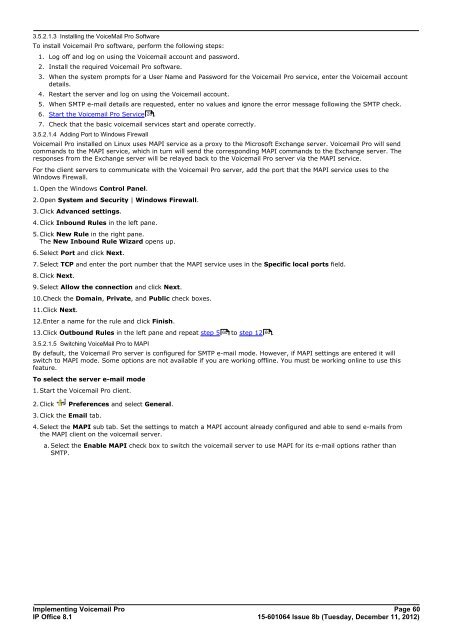Voicemail Pro installation - IP Office Info
Voicemail Pro installation - IP Office Info
Voicemail Pro installation - IP Office Info
You also want an ePaper? Increase the reach of your titles
YUMPU automatically turns print PDFs into web optimized ePapers that Google loves.
3.5.2.1.3 Installing the VoiceMail <strong>Pro</strong> Software<br />
To install <strong>Voicemail</strong> <strong>Pro</strong> software, perform the following steps:<br />
1. Log off and log on using the <strong>Voicemail</strong> account and password.<br />
2. Install the required <strong>Voicemail</strong> <strong>Pro</strong> software.<br />
3. When the system prompts for a User Name and Password for the <strong>Voicemail</strong> <strong>Pro</strong> service, enter the <strong>Voicemail</strong> account<br />
details.<br />
4. Restart the server and log on using the <strong>Voicemail</strong> account.<br />
5. When SMTP e-mail details are requested, enter no values and ignore the error message following the SMTP check.<br />
6. Start the <strong>Voicemail</strong> <strong>Pro</strong> Service 28 .<br />
7. Check that the basic voicemail services start and operate correctly.<br />
3.5.2.1.4 Adding Port to Windows Firewall<br />
<strong>Voicemail</strong> <strong>Pro</strong> installed on Linux uses MAPI service as a proxy to the Microsoft Exchange server. <strong>Voicemail</strong> <strong>Pro</strong> will send<br />
commands to the MAPI service, which in turn will send the corresponding MAPI commands to the Exchange server. The<br />
responses from the Exchange server will be relayed back to the <strong>Voicemail</strong> <strong>Pro</strong> server via the MAPI service.<br />
For the client servers to communicate with the <strong>Voicemail</strong> <strong>Pro</strong> server, add the port that the MAPI service uses to the<br />
Windows Firewall.<br />
1.Open the Windows Control Panel.<br />
2.Open System and Security | Windows Firewall.<br />
3.Click Advanced settings.<br />
4.Click Inbound Rules in the left pane.<br />
5.Click New Rule in the right pane.<br />
The New Inbound Rule Wizard opens up.<br />
6.Select Port and click Next.<br />
7.Select TCP and enter the port number that the MAPI service uses in the Specific local ports field.<br />
8.Click Next.<br />
9.Select Allow the connection and click Next.<br />
10.Check the Domain, Private, and Public check boxes.<br />
11.Click Next.<br />
12.Enter a name for the rule and click Finish.<br />
13.Click Outbound Rules in the left pane and repeat step 5 60 to step 12 60<br />
.<br />
3.5.2.1.5 Switching VoiceMail <strong>Pro</strong> to MAPI<br />
By default, the <strong>Voicemail</strong> <strong>Pro</strong> server is configured for SMTP e-mail mode. However, if MAPI settings are entered it will<br />
switch to MAPI mode. Some options are not available if you are working offline. You must be working online to use this<br />
feature.<br />
To select the server e-mail mode<br />
1.Start the <strong>Voicemail</strong> <strong>Pro</strong> client.<br />
2.Click Preferences and select General.<br />
3.Click the Email tab.<br />
4.Select the MAPI sub tab. Set the settings to match a MAPI account already configured and able to send e-mails from<br />
the MAPI client on the voicemail server.<br />
a. Select the Enable MAPI check box to switch the voicemail server to use MAPI for its e-mail options rather than<br />
SMTP.<br />
Implementing <strong>Voicemail</strong> <strong>Pro</strong> Page 60<br />
<strong>IP</strong> <strong>Office</strong> 8.1<br />
15-601064 Issue 8b (Tuesday, December 11, 2012)