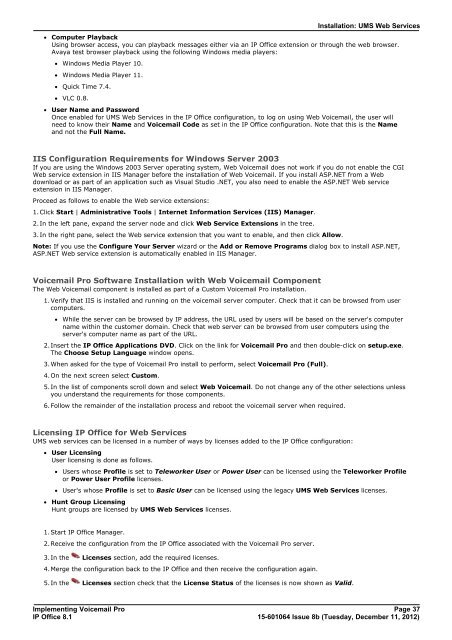Voicemail Pro installation - IP Office Info
Voicemail Pro installation - IP Office Info
Voicemail Pro installation - IP Office Info
Create successful ePaper yourself
Turn your PDF publications into a flip-book with our unique Google optimized e-Paper software.
Installation: UMS Web Services<br />
· Computer Playback<br />
Using browser access, you can playback messages either via an <strong>IP</strong> <strong>Office</strong> extension or through the web browser.<br />
Avaya test browser playback using the following Windows media players:<br />
· Windows Media Player 10.<br />
· Windows Media Player 11.<br />
· Quick Time 7.4.<br />
· VLC 0.8.<br />
· User Name and Password<br />
Once enabled for UMS Web Services in the <strong>IP</strong> <strong>Office</strong> configuration, to log on using Web <strong>Voicemail</strong>, the user will<br />
need to know their Name and <strong>Voicemail</strong> Code as set in the <strong>IP</strong> <strong>Office</strong> configuration. Note that this is the Name<br />
and not the Full Name.<br />
IIS Configuration Requirements for Windows Server 2003<br />
If you are using the Windows 2003 Server operating system, Web <strong>Voicemail</strong> does not work if you do not enable the CGI<br />
Web service extension in IIS Manager before the <strong>installation</strong> of Web <strong>Voicemail</strong>. If you install ASP.NET from a Web<br />
download or as part of an application such as Visual Studio .NET, you also need to enable the ASP.NET Web service<br />
extension in IIS Manager.<br />
<strong>Pro</strong>ceed as follows to enable the Web service extensions:<br />
1.Click Start | Administrative Tools | Internet <strong>Info</strong>rmation Services (IIS) Manager.<br />
2.In the left pane, expand the server node and click Web Service Extensions in the tree.<br />
3.In the right pane, select the Web service extension that you want to enable, and then click Allow.<br />
Note: If you use the Configure Your Server wizard or the Add or Remove <strong>Pro</strong>grams dialog box to install ASP.NET,<br />
ASP.NET Web service extension is automatically enabled in IIS Manager.<br />
<strong>Voicemail</strong> <strong>Pro</strong> Software Installation with Web <strong>Voicemail</strong> Component<br />
The Web <strong>Voicemail</strong> component is installed as part of a Custom <strong>Voicemail</strong> <strong>Pro</strong> <strong>installation</strong>.<br />
1.Verify that IIS is installed and running on the voicemail server computer. Check that it can be browsed from user<br />
computers.<br />
· While the server can be browsed by <strong>IP</strong> address, the URL used by users will be based on the server's computer<br />
name within the customer domain. Check that web server can be browsed from user computers using the<br />
server's computer name as part of the URL.<br />
2.Insert the <strong>IP</strong> <strong>Office</strong> Applications DVD. Click on the link for <strong>Voicemail</strong> <strong>Pro</strong> and then double-click on setup.exe.<br />
The Choose Setup Language window opens.<br />
3.When asked for the type of <strong>Voicemail</strong> <strong>Pro</strong> install to perform, select <strong>Voicemail</strong> <strong>Pro</strong> (Full).<br />
4.On the next screen select Custom.<br />
5.In the list of components scroll down and select Web <strong>Voicemail</strong>. Do not change any of the other selections unless<br />
you understand the requirements for those components.<br />
6.Follow the remainder of the <strong>installation</strong> process and reboot the voicemail server when required.<br />
Licensing <strong>IP</strong> <strong>Office</strong> for Web Services<br />
UMS web services can be licensed in a number of ways by licenses added to the <strong>IP</strong> <strong>Office</strong> configuration:<br />
· User Licensing<br />
User licensing is done as follows.<br />
· Users whose <strong>Pro</strong>file is set to Teleworker User or Power User can be licensed using the Teleworker <strong>Pro</strong>file<br />
or Power User <strong>Pro</strong>file licenses.<br />
· User's whose <strong>Pro</strong>file is set to Basic User can be licensed using the legacy UMS Web Services licenses.<br />
· Hunt Group Licensing<br />
Hunt groups are licensed by UMS Web Services licenses.<br />
1.Start <strong>IP</strong> <strong>Office</strong> Manager.<br />
2.Receive the configuration from the <strong>IP</strong> <strong>Office</strong> associated with the <strong>Voicemail</strong> <strong>Pro</strong> server.<br />
3.In the Licenses section, add the required licenses.<br />
4.Merge the configuration back to the <strong>IP</strong> <strong>Office</strong> and then receive the configuration again.<br />
5.In the Licenses section check that the License Status of the licenses is now shown as Valid.<br />
Implementing <strong>Voicemail</strong> <strong>Pro</strong> Page 37<br />
<strong>IP</strong> <strong>Office</strong> 8.1<br />
15-601064 Issue 8b (Tuesday, December 11, 2012)