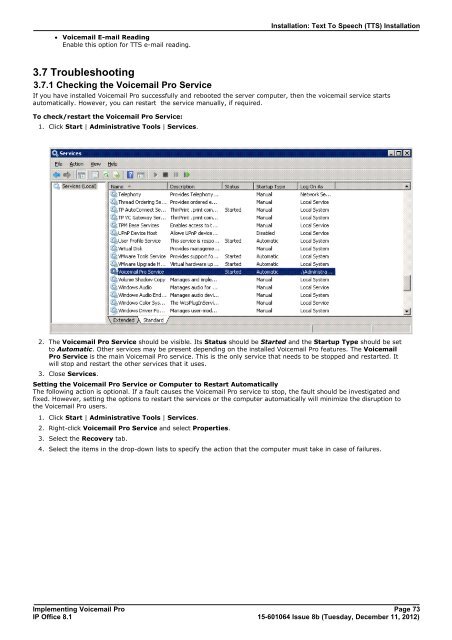Voicemail Pro installation - IP Office Info
Voicemail Pro installation - IP Office Info
Voicemail Pro installation - IP Office Info
You also want an ePaper? Increase the reach of your titles
YUMPU automatically turns print PDFs into web optimized ePapers that Google loves.
· <strong>Voicemail</strong> E-mail Reading<br />
Enable this option for TTS e-mail reading.<br />
3.7 Troubleshooting<br />
3.7.1 Checking the <strong>Voicemail</strong> <strong>Pro</strong> Service<br />
Installation: Text To Speech (TTS) Installation<br />
If you have installed <strong>Voicemail</strong> <strong>Pro</strong> successfully and rebooted the server computer, then the voicemail service starts<br />
automatically. However, you can restart the service manually, if required.<br />
To check/restart the <strong>Voicemail</strong> <strong>Pro</strong> Service:<br />
1. Click Start | Administrative Tools | Services.<br />
2. The <strong>Voicemail</strong> <strong>Pro</strong> Service should be visible. Its Status should be Started and the Startup Type should be set<br />
to Automatic. Other services may be present depending on the installed <strong>Voicemail</strong> <strong>Pro</strong> features. The <strong>Voicemail</strong><br />
<strong>Pro</strong> Service is the main <strong>Voicemail</strong> <strong>Pro</strong> service. This is the only service that needs to be stopped and restarted. It<br />
will stop and restart the other services that it uses.<br />
3. Close Services.<br />
Setting the <strong>Voicemail</strong> <strong>Pro</strong> Service or Computer to Restart Automatically<br />
The following action is optional. If a fault causes the <strong>Voicemail</strong> <strong>Pro</strong> service to stop, the fault should be investigated and<br />
fixed. However, setting the options to restart the services or the computer automatically will minimize the disruption to<br />
the <strong>Voicemail</strong> <strong>Pro</strong> users.<br />
1. Click Start | Administrative Tools | Services.<br />
2. Right-click <strong>Voicemail</strong> <strong>Pro</strong> Service and select <strong>Pro</strong>perties.<br />
3. Select the Recovery tab.<br />
4. Select the items in the drop-down lists to specify the action that the computer must take in case of failures.<br />
Implementing <strong>Voicemail</strong> <strong>Pro</strong> Page 73<br />
<strong>IP</strong> <strong>Office</strong> 8.1<br />
15-601064 Issue 8b (Tuesday, December 11, 2012)