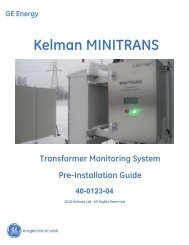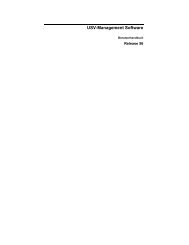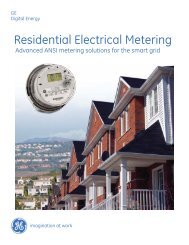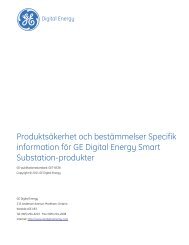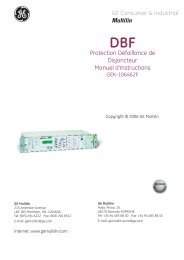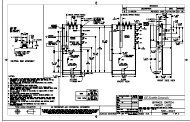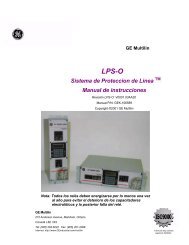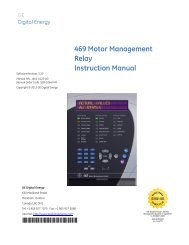- Page 1 and 2:
Software Revision: 5.1x Manual P/N:
- Page 3 and 4:
TOC TABLE OF CONTENTS Table of Cont
- Page 5 and 6:
TOC TABLE OF CONTENTS LOADING NEW F
- Page 7 and 8:
TOC TABLE OF CONTENTS LAST TRIP DAT
- Page 9 and 10:
Digital Energy Multilin 1.1 Importa
- Page 11 and 12:
CHAPTER 1: GETTING STARTED 1.2 Usin
- Page 13 and 14:
CHAPTER 1: GETTING STARTED To enter
- Page 15 and 16:
CHAPTER 1: GETTING STARTED Press t
- Page 17 and 18:
CHAPTER 1: GETTING STARTED 1.3 Chan
- Page 19 and 20:
CHAPTER 1: GETTING STARTED 1.3.4 En
- Page 21 and 22:
CHAPTER 1: GETTING STARTED SETTING
- Page 23 and 24:
CHAPTER 1: GETTING STARTED 1.3.5 Ou
- Page 25 and 26:
CHAPTER 1: GETTING STARTED 1.4 Appl
- Page 27 and 28:
CHAPTER 1: GETTING STARTED To begin
- Page 29 and 30:
CHAPTER 1: GETTING STARTED FIGURE 1
- Page 31 and 32:
CHAPTER 1: GETTING STARTED • Powe
- Page 33 and 34:
CHAPTER 1: GETTING STARTED • RTDs
- Page 35 and 36:
CHAPTER 1: GETTING STARTED 469 Moto
- Page 37 and 38:
CHAPTER 1: GETTING STARTED • Star
- Page 39 and 40:
CHAPTER 1: GETTING STARTED For curr
- Page 41 and 42:
CHAPTER 1: GETTING STARTED 1.4.6 S5
- Page 43 and 44: CHAPTER 1: GETTING STARTED 1.4.8 S7
- Page 45 and 46: CHAPTER 1: GETTING STARTED if the m
- Page 47 and 48: 2.1 Overview Digital Energy Multili
- Page 49 and 50: CHAPTER 2: INTRODUCTION 51 Overload
- Page 51 and 52: CHAPTER 2: INTRODUCTION 2.1.3 Order
- Page 53 and 54: CHAPTER 2: INTRODUCTION 2.2.2 Outpu
- Page 55 and 56: CHAPTER 2: INTRODUCTION Timing accu
- Page 57 and 58: CHAPTER 2: INTRODUCTION 2.2.4 Digit
- Page 59 and 60: CHAPTER 2: INTRODUCTION Note 2.2.6
- Page 61 and 62: CHAPTER 2: INTRODUCTION 2.2.10 Cert
- Page 63 and 64: Digital Energy Multilin 3.1 Mechani
- Page 65 and 66: CHAPTER 3: INSTALLATION 3.1.3 Insta
- Page 67 and 68: CHAPTER 3: INSTALLATION 3.1.4 Unit
- Page 69 and 70: CHAPTER 3: INSTALLATION 3.1.5 Ether
- Page 71 and 72: CHAPTER 3: INSTALLATION 3.1.7 Termi
- Page 73 and 74: CHAPTER 3: INSTALLATION 3.2 Electri
- Page 75 and 76: CHAPTER 3: INSTALLATION 3.2.4 Curre
- Page 77 and 78: CHAPTER 3: INSTALLATION FIGURE 3-15
- Page 79 and 80: CHAPTER 3: INSTALLATION 3.2.5 Volta
- Page 81 and 82: CHAPTER 3: INSTALLATION 3.2.7 Analo
- Page 83 and 84: CHAPTER 3: INSTALLATION Hot Compens
- Page 85 and 86: CHAPTER 3: INSTALLATION relays, bei
- Page 87 and 88: CHAPTER 3: INSTALLATION 3.2.13 Diel
- Page 89 and 90: CHAPTER 3: INSTALLATION 3.2.14 2-Sp
- Page 91 and 92: Digital Energy Multilin 4.1 Facepla
- Page 93: CHAPTER 4: INTERFACES 4.1.4 RS232 P
- Page 97 and 98: CHAPTER 4: INTERFACES 4.1.7 Diagnos
- Page 99 and 100: CHAPTER 4: INTERFACES 4.1.9 Flash M
- Page 101 and 102: CHAPTER 4: INTERFACES 4.2.2 Hardwar
- Page 103 and 104: CHAPTER 4: INTERFACES 4.2.3 Install
- Page 105 and 106: CHAPTER 4: INTERFACES Click on Nex
- Page 107 and 108: CHAPTER 4: INTERFACES Select “Se
- Page 109 and 110: CHAPTER 4: INTERFACES 4.3.4 Connect
- Page 111 and 112: CHAPTER 4: INTERFACES Note The fron
- Page 113 and 114: CHAPTER 4: INTERFACES 4.4.3 File Su
- Page 115 and 116: CHAPTER 4: INTERFACES Note The Open
- Page 117 and 118: CHAPTER 4: INTERFACES Note For fut
- Page 119 and 120: CHAPTER 4: INTERFACES Note Click F
- Page 121 and 122: CHAPTER 4: INTERFACES Enter the ap
- Page 123 and 124: CHAPTER 4: INTERFACES Click OK. Th
- Page 125 and 126: CHAPTER 4: INTERFACES 4.5 Upgrading
- Page 127 and 128: CHAPTER 4: INTERFACES Note Cycling
- Page 129 and 130: CHAPTER 4: INTERFACES The waveform
- Page 131 and 132: CHAPTER 4: INTERFACES The EnerVista
- Page 133 and 134: CHAPTER 4: INTERFACES With EnerVist
- Page 135 and 136: CHAPTER 4: INTERFACES 4.6.5 Event R
- Page 137 and 138: CHAPTER 4: INTERFACES • Active al
- Page 139 and 140: CHAPTER 4: INTERFACES 4.7 Using Ene
- Page 141 and 142: CHAPTER 4: INTERFACES FIGURE 4-13:
- Page 143 and 144: 5.1 Overview Digital Energy Multili
- Page 145 and 146:
CHAPTER 5: SETTINGS SETTINGS [ MES
- Page 147 and 148:
CHAPTER 5: SETTINGS MESSAGE MESSAGE
- Page 149 and 150:
CHAPTER 5: SETTINGS 5.1.3 Relay Ass
- Page 151 and 152:
CHAPTER 5: SETTINGS 5.2.2 Preferenc
- Page 153 and 154:
CHAPTER 5: SETTINGS bits, while par
- Page 155 and 156:
CHAPTER 5: SETTINGS 5.2.4 Real Time
- Page 157 and 158:
CHAPTER 5: SETTINGS 5.2.7 Clear Dat
- Page 159 and 160:
CHAPTER 5: SETTINGS 5.3 S2 System S
- Page 161 and 162:
CHAPTER 5: SETTINGS 5.3.2 Voltage S
- Page 163 and 164:
CHAPTER 5: SETTINGS 5.3.5 Reduced V
- Page 165 and 166:
CHAPTER 5: SETTINGS STARTER STATUS
- Page 167 and 168:
CHAPTER 5: SETTINGS 5.4.2 Starter S
- Page 169 and 170:
CHAPTER 5: SETTINGS These settings
- Page 171 and 172:
CHAPTER 5: SETTINGS Vibration Switc
- Page 173 and 174:
CHAPTER 5: SETTINGS MESSAGE MESSAGE
- Page 175 and 176:
CHAPTER 5: SETTINGS Setting the INP
- Page 177 and 178:
CHAPTER 5: SETTINGS Note 5.5.3 Forc
- Page 179 and 180:
CHAPTER 5: SETTINGS TIME-SECONDS 40
- Page 181 and 182:
CHAPTER 5: SETTINGS 5.6.3 Overload
- Page 183 and 184:
CHAPTER 5: SETTINGS PICKUP (× FLA)
- Page 185 and 186:
CHAPTER 5: SETTINGS Custom Overload
- Page 187 and 188:
CHAPTER 5: SETTINGS Note TIME TO TR
- Page 189 and 190:
CHAPTER 5: SETTINGS MESSAGE MESSAGE
- Page 191 and 192:
CHAPTER 5: SETTINGS TIME TO TRIP (S
- Page 193 and 194:
CHAPTER 5: SETTINGS TIME TO TRIP (S
- Page 195 and 196:
CHAPTER 5: SETTINGS The following t
- Page 197 and 198:
CHAPTER 5: SETTINGS This extra heat
- Page 199 and 200:
CHAPTER 5: SETTINGS at a level that
- Page 201 and 202:
CHAPTER 5: SETTINGS 5.7 S6 Current
- Page 203 and 204:
CHAPTER 5: SETTINGS 5.7.4 Undercurr
- Page 205 and 206:
CHAPTER 5: SETTINGS Note 5.7.6 Grou
- Page 207 and 208:
CHAPTER 5: SETTINGS Note MESSAGE ME
- Page 209 and 210:
CHAPTER 5: SETTINGS 5.8.3 Jogging B
- Page 211 and 212:
CHAPTER 5: SETTINGS Note 5.8.4 Rest
- Page 213 and 214:
CHAPTER 5: SETTINGS 5.9.2 RTDs 1 to
- Page 215 and 216:
CHAPTER 5: SETTINGS 5.9.4 RTD 11 RT
- Page 217 and 218:
CHAPTER 5: SETTINGS 5.9.6 Open RTD
- Page 219 and 220:
CHAPTER 5: SETTINGS If the undervol
- Page 221 and 222:
CHAPTER 5: SETTINGS Note 5.10.4 Fre
- Page 223 and 224:
CHAPTER 5: SETTINGS 5.11.2 Power Fa
- Page 225 and 226:
CHAPTER 5: SETTINGS 5.11.4 Underpow
- Page 227 and 228:
CHAPTER 5: SETTINGS Note 5.11.7 Ove
- Page 229 and 230:
CHAPTER 5: SETTINGS 5.12.3 Demand t
- Page 231 and 232:
CHAPTER 5: SETTINGS 5.12.4 Pulse Ou
- Page 233 and 234:
CHAPTER 5: SETTINGS 5.13 S12 Analog
- Page 235 and 236:
CHAPTER 5: SETTINGS 5.13.2 Analog I
- Page 237 and 238:
CHAPTER 5: SETTINGS Note 5.13.3 Ana
- Page 239 and 240:
CHAPTER 5: SETTINGS This feature co
- Page 241 and 242:
CHAPTER 5: SETTINGS 5.14.2 Pre-Faul
- Page 243 and 244:
CHAPTER 5: SETTINGS 5.14.4 Test Out
- Page 245 and 246:
CHAPTER 5: SETTINGS 5.15 S14 Two-Sp
- Page 247 and 248:
CHAPTER 5: SETTINGS MESSAGE MESSAGE
- Page 249 and 250:
CHAPTER 5: SETTINGS 5.15.2 Speed2 U
- Page 251 and 252:
6.1 Overview Digital Energy Multili
- Page 253 and 254:
CHAPTER 6: ACTUAL VALUES 6.1.2 Desc
- Page 255 and 256:
CHAPTER 6: ACTUAL VALUES 6.2.2 Moto
- Page 257 and 258:
CHAPTER 6: ACTUAL VALUES 6.2.4 Alar
- Page 259 and 260:
CHAPTER 6: ACTUAL VALUES 6.2.5 Star
- Page 261 and 262:
CHAPTER 6: ACTUAL VALUES 6.3 A2 Met
- Page 263 and 264:
CHAPTER 6: ACTUAL VALUES 6.3.3 Volt
- Page 265 and 266:
CHAPTER 6: ACTUAL VALUES 6.3.6 Dema
- Page 267 and 268:
CHAPTER 6: ACTUAL VALUES FIGURE 6-1
- Page 269 and 270:
CHAPTER 6: ACTUAL VALUES The ACTUAL
- Page 271 and 272:
CHAPTER 6: ACTUAL VALUES The EnerVi
- Page 273 and 274:
CHAPTER 6: ACTUAL VALUES When the r
- Page 275 and 276:
CHAPTER 6: ACTUAL VALUES Pressing t
- Page 277 and 278:
CHAPTER 6: ACTUAL VALUES 6.4 A3 Lea
- Page 279 and 280:
CHAPTER 6: ACTUAL VALUES 6.4.4 Anal
- Page 281 and 282:
CHAPTER 6: ACTUAL VALUES 6.5.2 Gene
- Page 283 and 284:
CHAPTER 6: ACTUAL VALUES 6.6 A5 Eve
- Page 285 and 286:
CHAPTER 6: ACTUAL VALUES Underpower
- Page 287 and 288:
CHAPTER 6: ACTUAL VALUES 6.8 Diagno
- Page 289 and 290:
CHAPTER 6: ACTUAL VALUES forgotten,
- Page 291 and 292:
CHAPTER 6: ACTUAL VALUES PASSCODE
- Page 293 and 294:
7.1 Overview Digital Energy Multili
- Page 295 and 296:
CHAPTER 7: TESTING 7.2 Hardware Fun
- Page 297 and 298:
CHAPTER 7: TESTING 7.2.4 GE Multili
- Page 299 and 300:
CHAPTER 7: TESTING APPLIED RESISTAN
- Page 301 and 302:
CHAPTER 7: TESTING ANALOG OUTPUT FO
- Page 303 and 304:
CHAPTER 7: TESTING 7.3 Additional F
- Page 305 and 306:
CHAPTER 7: TESTING Symmetrical comp
- Page 307 and 308:
Digital Energy Multilin 469 Motor M
- Page 309 and 310:
A: APPENDIX Once again, if the pola
- Page 311 and 312:
A: APPENDIX • Programming the STA
- Page 313 and 314:
A: APPENDIX HGF5C HGF8 808841A1 808
- Page 315 and 316:
A: APPENDIX 808712A1.CDR 469 MOTOR
- Page 317 and 318:
A: APPENDIX A.5 Change Notes A.5.1
- Page 319 and 320:
A: APPENDIX PAG E (A3) PAG E (A4) T
- Page 321 and 322:
CHAPTER I: Index Numerics 0 to 1mA
- Page 323 and 324:
CHAPTER I: B BAUD RATE setpoints ..
- Page 325 and 326:
CHAPTER I: pressure switch alarm ..
- Page 327 and 328:
CHAPTER I: analog current .........
- Page 329 and 330:
CHAPTER I: NAMEPLATE VOLTAGE.......
- Page 331 and 332:
CHAPTER I: POWER FACTOR setpoints .
- Page 333 and 334:
CHAPTER I: RTD BIAS curve .........
- Page 335 and 336:
CHAPTER I: see 5 START BLOCK RELAY
- Page 337 and 338:
CHAPTER I: U description...........