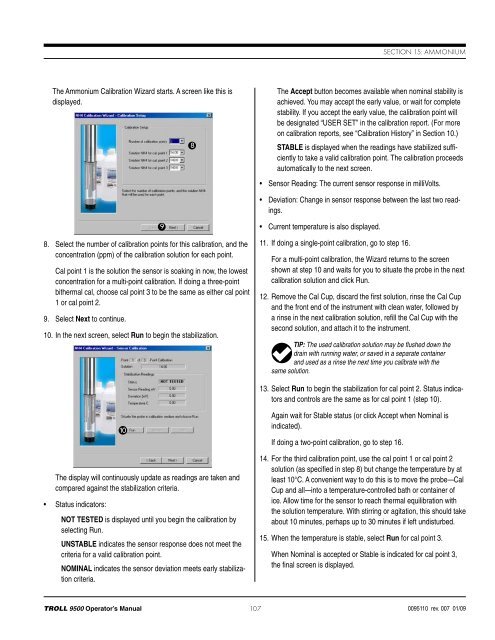TROLL 9500 Operator's Manual - Geotech Environmental Equipment
TROLL 9500 Operator's Manual - Geotech Environmental Equipment
TROLL 9500 Operator's Manual - Geotech Environmental Equipment
You also want an ePaper? Increase the reach of your titles
YUMPU automatically turns print PDFs into web optimized ePapers that Google loves.
Section 15: AmmoniumThe Ammonium Calibration Wizard starts. A screen like this isdisplayed.8The Accept button becomes available when nominal stability isachieved. You may accept the early value, or wait for completestability. If you accept the early value, the calibration point willbe designated “USER SET” in the calibration report. (For moreon calibration reports, see “Calibration History” in Section 10.)STABLE is displayed when the readings have stabilized sufficientlyto take a valid calibration point. The calibration proceedsautomatically to the next screen.• Sensor Reading: The current sensor response in milliVolts.• Deviation: Change in sensor response between the last two readings.8. Select the number of calibration points for this calibration, and theconcentration (ppm) of the calibration solution for each point.Cal point 1 is the solution the sensor is soaking in now, the lowestconcentration for a multi-point calibration. If doing a three-pointbithermal cal, choose cal point 3 to be the same as either cal point1 or cal point 2.9. Select Next to continue.10. In the next screen, select Run to begin the stabilization.9• Current temperature is also displayed.11. If doing a single-point calibration, go to step 16.For a multi-point calibration, the Wizard returns to the screenshown at step 10 and waits for you to situate the probe in the nextcalibration solution and click Run.12. Remove the Cal Cup, discard the first solution, rinse the Cal Cupand the front end of the instrument with clean water, followed bya rinse in the next calibration solution, refill the Cal Cup with thesecond solution, and attach it to the instrument.TIP: The used calibration solution may be flushed down thedrain with running water, or saved in a separate containerand used as a rinse the next time you calibrate with thesame solution.13. Select Run to begin the stabilization for cal point 2. Status indicatorsand controls are the same as for cal point 1 (step 10).The display will continuously update as readings are taken andcompared against the stabilization criteria.• Status indicators:10NOT TESTED is displayed until you begin the calibration byselecting Run.UNSTABLE indicates the sensor response does not meet thecriteria for a valid calibration point.NOMINAL indicates the sensor deviation meets early stabilizationcriteria.Again wait for Stable status (or click Accept when Nominal isindicated).If doing a two-point calibration, go to step 16.14. For the third calibration point, use the cal point 1 or cal point 2solution (as specified in step 8) but change the temperature by atleast 10°C. A convenient way to do this is to move the probe—CalCup and all—into a temperature-controlled bath or container ofice. Allow time for the sensor to reach thermal equilibration withthe solution temperature. With stirring or agitation, this should takeabout 10 minutes, perhaps up to 30 minutes if left undisturbed.15. When the temperature is stable, select Run for cal point 3.When Nominal is accepted or Stable is indicated for cal point 3,the final screen is displayed.<strong>TROLL</strong> <strong>9500</strong> Operator’s <strong>Manual</strong> 1070095110 rev. 007 01/09