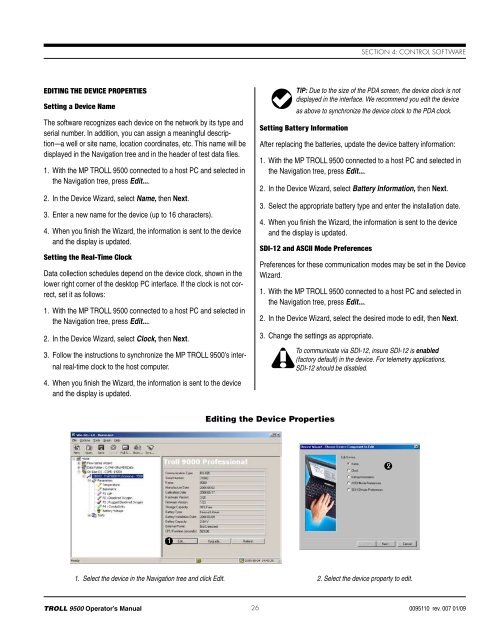TROLL 9500 Operator's Manual - Geotech Environmental Equipment
TROLL 9500 Operator's Manual - Geotech Environmental Equipment
TROLL 9500 Operator's Manual - Geotech Environmental Equipment
Create successful ePaper yourself
Turn your PDF publications into a flip-book with our unique Google optimized e-Paper software.
Section 4: Control SoftwareEditing the Device PropertiesSetting a Device NameThe software recognizes each device on the network by its type andserial number. In addition, you can assign a meaningful description—awell or site name, location coordinates, etc. This name will bedisplayed in the Navigation tree and in the header of test data files.1. With the MP <strong>TROLL</strong> <strong>9500</strong> connected to a host PC and selected inthe Navigation tree, press Edit....2. In the Device Wizard, select Name, then Next.3. Enter a new name for the device (up to 16 characters).4. When you finish the Wizard, the information is sent to the deviceand the display is updated.Setting the Real-Time ClockData collection schedules depend on the device clock, shown in thelower right corner of the desktop PC interface. If the clock is not correct,set it as follows:1. With the MP <strong>TROLL</strong> <strong>9500</strong> connected to a host PC and selected inthe Navigation tree, press Edit....2. In the Device Wizard, select Clock, then Next.3. Follow the instructions to synchronize the MP <strong>TROLL</strong> <strong>9500</strong>’s internalreal-time clock to the host computer.4. When you finish the Wizard, the information is sent to the deviceand the display is updated.TIP: Due to the size of the PDA screen, the device clock is notdisplayed in the interface. We recommend you edit the deviceas above to synchronize the device clock to the PDA clock.Setting Battery InformationAfter replacing the batteries, update the device battery information:1. With the MP <strong>TROLL</strong> <strong>9500</strong> connected to a host PC and selected inthe Navigation tree, press Edit....2. In the Device Wizard, select Battery Information, then Next.3. Select the appropriate battery type and enter the installation date.4. When you finish the Wizard, the information is sent to the deviceand the display is updated.SDI-12 and ASCII Mode PreferencesPreferences for these communication modes may be set in the DeviceWizard.1. With the MP <strong>TROLL</strong> <strong>9500</strong> connected to a host PC and selected inthe Navigation tree, press Edit....2. In the Device Wizard, select the desired mode to edit, then Next.3. Change the settings as appropriate.To communicate via SDI-12, insure SDI-12 is enabled(factory default) in the device. For telemetry applications,SDI-12 should be disabled.Editing the Device Properties211. Select the device in the Navigation tree and click Edit. 2. Select the device property to edit.<strong>TROLL</strong> <strong>9500</strong> Operator’s <strong>Manual</strong> 260095110 rev. 007 01/09