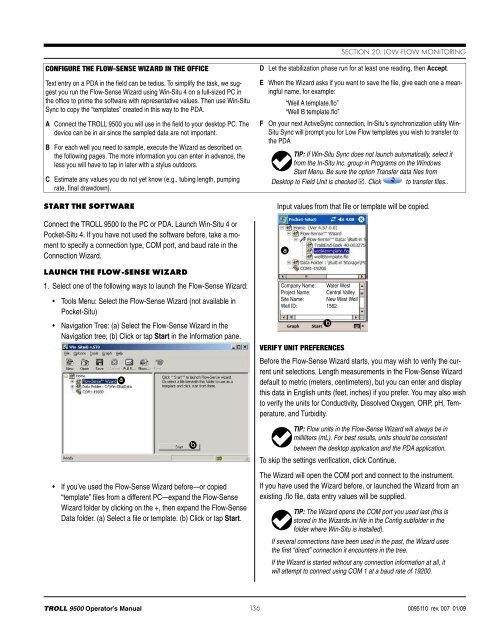TROLL 9500 Operator's Manual - Geotech Environmental Equipment
TROLL 9500 Operator's Manual - Geotech Environmental Equipment
TROLL 9500 Operator's Manual - Geotech Environmental Equipment
You also want an ePaper? Increase the reach of your titles
YUMPU automatically turns print PDFs into web optimized ePapers that Google loves.
Section 20: Low-Flow MonitoringConfigure the Flow-Sense Wizard in the OfficeText entry on a PDA in the field can be tedius. To simplify the task, we suggestyou run the Flow-Sense Wizard using Win-Situ 4 on a full-sized PC inthe office to prime the software with representative values. Then use Win-SituSync to copy the “templates” created in this way to the PDA.A Connect the <strong>TROLL</strong> <strong>9500</strong> you will use in the field to your desktop PC. Thedevice can be in air since the sampled data are not important.B For each well you need to sample, execute the Wizard as described onthe following pages. The more information you can enter in advance, theless you will have to tap in later with a stylus outdoors.C Estimate any values you do not yet know (e.g., tubing length, pumpingrate, final drawdown).Start the SoftwareConnect the <strong>TROLL</strong> <strong>9500</strong> to the PC or PDA. Launch Win-Situ 4 orPocket-Situ 4. If you have not used the software before, take a momentto specify a connection type, COM port, and baud rate in theConnection Wizard.Launch the Flow-Sense Wizard1. Select one of the following ways to launch the Flow-Sense Wizard:• Tools Menu: Select the Flow-Sense Wizard (not available inPocket-Situ)• Navigation Tree: (a) Select the Flow-Sense Wizard in theNavigation tree; (b) Click or tap Start in the Information pane.a• If you’ve used the Flow-Sense Wizard before—or copied“template” files from a different PC—expand the Flow-SenseWizard folder by clicking on the +, then expand the Flow-SenseData folder. (a) Select a file or template. (b) Click or tap Start.bD Let the stabilization phase run for at least one reading, then Accept.E When the Wizard asks if you want to save the file, give each one a meaningfulname, for example:“Well A template.flo”“Well B template.flo”F On your next ActiveSync connection, In-Situ’s synchronization utility Win-Situ Sync will prompt you for Low Flow templates you wish to transfer tothe PDATIP: If Win-Situ Sync does not launch automatically, select itfrom the In-Situ Inc. group in Programs on the WindowsStart Menu. Be sure the option Transfer data files fromDesktop to Field Unit is checked . Click to transfer files..Input values from that file or template will be copied.aCompany Name: Water WestProject Name: Central ValleySite Name: New West WellWell ID: 1562bVerify Unit PreferencesBefore the Flow-Sense Wizard starts, you may wish to verify the currentunit selections. Length measurements in the Flow-Sense Wizarddefault to metric (meters, centimeters), but you can enter and displaythis data in English units (feet, inches) if you prefer. You may also wishto verify the units for Conductivity, Dissolved Oxygen, ORP, pH, Temperature,and Turbidity.TIP: Flow units in the Flow-Sense Wizard will always be inmilliliters (mL). For best results, units should be consistentbetween the desktop application and the PDA application.To skip the settings verification, click Continue.The Wizard will open the COM port and connect to the instrument.If you have used the Wizard before, or launched the Wizard from anexisting .flo file, data entry values will be supplied.TIP: The Wizard opens the COM port you used last (this isstored in the Wizards.ini file in the Config subfolder in thefolder where Win-Situ is installed).If several connections have been used in the past, the Wizard usesthe first “direct” connection it encounters in the tree.If the Wizard is started without any connection information at all, itwill attempt to connect using COM 1 at a baud rate of 19200.<strong>TROLL</strong> <strong>9500</strong> Operator’s <strong>Manual</strong> 1360095110 rev. 007 01/09