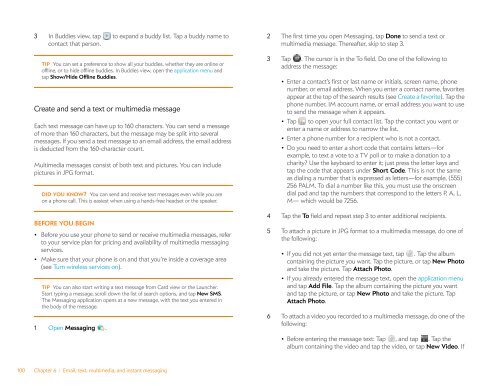Palm Pre 2 User Guide (World Ready) - DevDB
Palm Pre 2 User Guide (World Ready) - DevDB
Palm Pre 2 User Guide (World Ready) - DevDB
Create successful ePaper yourself
Turn your PDF publications into a flip-book with our unique Google optimized e-Paper software.
3 In Buddies view, tap to expand a buddy list. Tap a buddy name to<br />
contact that person.<br />
TIP You can set a preference to show all your buddies, whether they are online or<br />
offline, or to hide offline buddies. In Buddies view, open the application menu and<br />
tap Show/Hide Offline Buddies.<br />
Create and send a text or multimedia message<br />
Each text message can have up to 160 characters. You can send a message<br />
of more than 160 characters, but the message may be split into several<br />
messages. If you send a text message to an email address, the email address<br />
is deducted from the 160-character count.<br />
Multimedia messages consist of both text and pictures. You can include<br />
pictures in JPG format.<br />
DID YOU KNOW? You can send and receive text messages even while you are<br />
on a phone call. This is easiest when using a hands-free headset or the speaker.<br />
BEFORE YOU BEGIN<br />
• Before you use your phone to send or receive multimedia messages, refer<br />
to your service plan for pricing and availability of multimedia messaging<br />
services.<br />
• Make sure that your phone is on and that you’re inside a coverage area<br />
(see Turn wireless services on).<br />
TIP You can also start writing a text message from Card view or the Launcher.<br />
Start typing a message, scroll down the list of search options, and tap New SMS.<br />
The Messaging application opens at a new message, with the text you entered in<br />
the body of the message.<br />
1 Open Messaging .<br />
100 Chapter 6 : Email, text, multimedia, and instant messaging<br />
2 The first time you open Messaging, tap Done to send a text or<br />
multimedia message. Thereafter, skip to step 3.<br />
3 Tap . The cursor is in the To field. Do one of the following to<br />
address the message:<br />
• Enter a contact’s first or last name or initials, screen name, phone<br />
number, or email address. When you enter a contact name, favorites<br />
appear at the top of the search results (see Create a favorite). Tap the<br />
phone number, IM account name, or email address you want to use<br />
to send the message when it appears.<br />
• Tap to open your full contact list. Tap the contact you want or<br />
enter a name or address to narrow the list.<br />
• Enter a phone number for a recipient who is not a contact.<br />
• Do you need to enter a short code that contains letters—for<br />
example, to text a vote to a TV poll or to make a donation to a<br />
charity? Use the keyboard to enter it; just press the letter keys and<br />
tap the code that appears under Short Code. This is not the same<br />
as dialing a number that is expressed as letters—for example, (555)<br />
256 PALM. To dial a number like this, you must use the onscreen<br />
dial pad and tap the numbers that correspond to the letters P, A, L,<br />
M— which would be 7256.<br />
4 Tap the To field and repeat step 3 to enter additional recipients.<br />
5 To attach a picture in JPG format to a multimedia message, do one of<br />
the following:<br />
• If you did not yet enter the message text, tap . Tap the album<br />
containing the picture you want. Tap the picture, or tap New Photo<br />
and take the picture. Tap Attach Photo.<br />
• If you already entered the message text, open the application menu<br />
and tap Add File. Tap the album containing the picture you want<br />
and tap the picture, or tap New Photo and take the picture. Tap<br />
Attach Photo.<br />
6 To attach a video you recorded to a multimedia message, do one of the<br />
following:<br />
• Before entering the message text: Tap , and tap . Tap the<br />
album containing the video and tap the video, or tap New Video. If