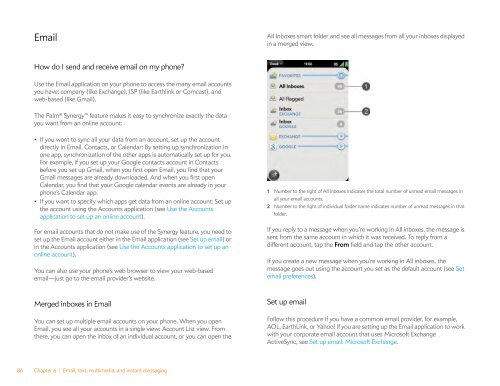Palm Pre 2 User Guide (World Ready) - DevDB
Palm Pre 2 User Guide (World Ready) - DevDB
Palm Pre 2 User Guide (World Ready) - DevDB
Create successful ePaper yourself
Turn your PDF publications into a flip-book with our unique Google optimized e-Paper software.
Email<br />
How do I send and receive email on my phone?<br />
Use the Email application on your phone to access the many email accounts<br />
you have: company (like Exchange), ISP (like Earthlink or Comcast), and<br />
web-based (like Gmail).<br />
The <strong>Palm</strong> ® Synergy feature makes it easy to synchronize exactly the data<br />
you want from an online account:<br />
• If you want to sync all your data from an account, set up the account<br />
directly in Email, Contacts, or Calendar: By setting up synchronization in<br />
one app, synchronization of the other apps is automatically set up for you.<br />
For example, if you set up your Google contacts account in Contacts<br />
before you set up Gmail, when you first open Email, you find that your<br />
Gmail messages are already downloaded. And when you first open<br />
Calendar, you find that your Google calendar events are already in your<br />
phone’s Calendar app.<br />
• If you want to specify which apps get data from an online account: Set up<br />
the account using the Accounts application (see Use the Accounts<br />
application to set up an online account).<br />
For email accounts that do not make use of the Synergy feature, you need to<br />
set up the Email account either in the Email application (see Set up email) or<br />
in the Accounts application (see Use the Accounts application to set up an<br />
online account).<br />
You can also use your phone’s web browser to view your web-based<br />
email—just go to the email provider’s website.<br />
Merged inboxes in Email<br />
You can set up multiple email accounts on your phone. When you open<br />
Email, you see all your accounts in a single view: Account List view. From<br />
there, you can open the inbox of an individual account, or you can open the<br />
86 Chapter 6 : Email, text, multimedia, and instant messaging<br />
All Inboxes smart folder and see all messages from all your inboxes displayed<br />
in a merged view.<br />
1 Number to the right of All inboxes indicates the total number of unread email messages in<br />
all your email accounts.<br />
2 Number to the right of individual folder name indicates number of unread messages in that<br />
folder.<br />
If you reply to a message when you’re working in All inboxes, the message is<br />
sent from the same account in which it was received. To reply from a<br />
different account, tap the From field and tap the other account.<br />
If you create a new message when you’re working in All inboxes, the<br />
message goes out using the account you set as the default account (see Set<br />
email preferences).<br />
Set up email<br />
Follow this procedure if you have a common email provider, for example,<br />
AOL, EarthLink, or Yahoo! If you are setting up the Email application to work<br />
with your corporate email account that uses Microsoft Exchange<br />
ActiveSync, see Set up email: Microsoft Exchange.