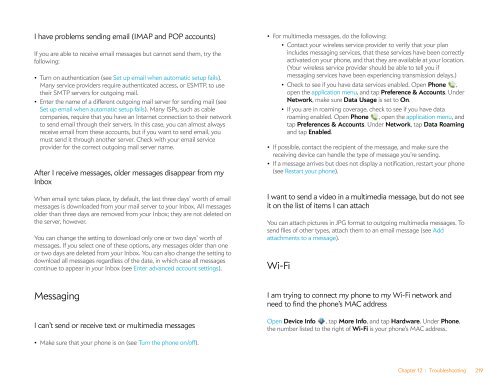Palm Pre 2 User Guide (World Ready) - DevDB
Palm Pre 2 User Guide (World Ready) - DevDB
Palm Pre 2 User Guide (World Ready) - DevDB
Create successful ePaper yourself
Turn your PDF publications into a flip-book with our unique Google optimized e-Paper software.
I have problems sending email (IMAP and POP accounts)<br />
If you are able to receive email messages but cannot send them, try the<br />
following:<br />
• Turn on authentication (see Set up email when automatic setup fails).<br />
Many service providers require authenticated access, or ESMTP, to use<br />
their SMTP servers for outgoing mail.<br />
• Enter the name of a different outgoing mail server for sending mail (see<br />
Set up email when automatic setup fails). Many ISPs, such as cable<br />
companies, require that you have an Internet connection to their network<br />
to send email through their servers. In this case, you can almost always<br />
receive email from these accounts, but if you want to send email, you<br />
must send it through another server. Check with your email service<br />
provider for the correct outgoing mail server name.<br />
After I receive messages, older messages disappear from my<br />
Inbox<br />
When email sync takes place, by default, the last three days’ worth of email<br />
messages is downloaded from your mail server to your Inbox. All messages<br />
older than three days are removed from your Inbox; they are not deleted on<br />
the server, however.<br />
You can change the setting to download only one or two days’ worth of<br />
messages. If you select one of these options, any messages older than one<br />
or two days are deleted from your Inbox. You can also change the setting to<br />
download all messages regardless of the date, in which case all messages<br />
continue to appear in your Inbox (see Enter advanced account settings).<br />
Messaging<br />
I can’t send or receive text or multimedia messages<br />
• Make sure that your phone is on (see Turn the phone on/off).<br />
• For multimedia messages, do the following:<br />
• Contact your wireless service provider to verify that your plan<br />
includes messaging services, that these services have been correctly<br />
activated on your phone, and that they are available at your location.<br />
(Your wireless service provider should be able to tell you if<br />
messaging services have been experiencing transmission delays.)<br />
• Check to see if you have data services enabled. Open Phone ,<br />
open the application menu, and tap <strong>Pre</strong>ference & Accounts. Under<br />
Network, make sure Data Usage is set to On.<br />
• If you are in roaming coverage, check to see if you have data<br />
roaming enabled. Open Phone , open the application menu, and<br />
tap <strong>Pre</strong>ferences & Accounts. Under Network, tap Data Roaming<br />
and tap Enabled.<br />
• If possible, contact the recipient of the message, and make sure the<br />
receiving device can handle the type of message you’re sending.<br />
• If a message arrives but does not display a notification, restart your phone<br />
(see Restart your phone).<br />
I want to send a video in a multimedia message, but do not see<br />
it on the list of items I can attach<br />
You can attach pictures in JPG format to outgoing multimedia messages. To<br />
send files of other types, attach them to an email message (see Add<br />
attachments to a message).<br />
Wi-Fi<br />
I am trying to connect my phone to my Wi-Fi network and<br />
need to find the phone’s MAC address<br />
Open Device Info , tap More Info, and tap Hardware. Under Phone,<br />
the number listed to the right of Wi-Fi is your phone’s MAC address.<br />
Chapter 12 : Troubleshooting 219