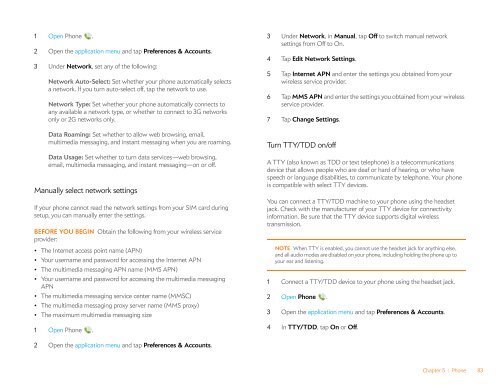Palm Pre 2 User Guide (World Ready) - DevDB
Palm Pre 2 User Guide (World Ready) - DevDB
Palm Pre 2 User Guide (World Ready) - DevDB
You also want an ePaper? Increase the reach of your titles
YUMPU automatically turns print PDFs into web optimized ePapers that Google loves.
1 Open Phone .<br />
2 Open the application menu and tap <strong>Pre</strong>ferences & Accounts.<br />
3 Under Network, set any of the following:<br />
Network Auto-Select: Set whether your phone automatically selects<br />
a network. If you turn auto-select off, tap the network to use.<br />
Network Type: Set whether your phone automatically connects to<br />
any available a network type, or whether to connect to 3G networks<br />
only or 2G networks only.<br />
Data Roaming: Set whether to allow web browsing, email,<br />
multimedia messaging, and instant messaging when you are roaming.<br />
Data Usage: Set whether to turn data services—web browsing,<br />
email, multimedia messaging, and instant messaging—on or off.<br />
Manually select network settings<br />
If your phone cannot read the network settings from your SIM card during<br />
setup, you can manually enter the settings.<br />
BEFORE YOU BEGIN Obtain the following from your wireless service<br />
provider:<br />
• The Internet access point name (APN)<br />
• Your username and password for accessing the Internet APN<br />
• The multimedia messaging APN name (MMS APN)<br />
• Your username and password for accessing the multimedia messaging<br />
APN<br />
• The multimedia messaging service center name (MMSC)<br />
• The multimedia messaging proxy server name (MMS proxy)<br />
• The maximum multimedia messaging size<br />
1 Open Phone .<br />
2 Open the application menu and tap <strong>Pre</strong>ferences & Accounts.<br />
3 Under Network, in Manual, tap Off to switch manual network<br />
settings from Off to On.<br />
4 Tap Edit Network Settings.<br />
5 Tap Internet APN and enter the settings you obtained from your<br />
wireless service provider.<br />
6 Tap MMS APN and enter the settings you obtained from your wireless<br />
service provider.<br />
7 Tap Change Settings.<br />
Turn TTY/TDD on/off<br />
A TTY (also known as TDD or text telephone) is a telecommunications<br />
device that allows people who are deaf or hard of hearing, or who have<br />
speech or language disabilities, to communicate by telephone. Your phone<br />
is compatible with select TTY devices.<br />
You can connect a TTY/TDD machine to your phone using the headset<br />
jack. Check with the manufacturer of your TTY device for connectivity<br />
information. Be sure that the TTY device supports digital wireless<br />
transmission.<br />
NOTE When TTY is enabled, you cannot use the headset jack for anything else,<br />
and all audio modes are disabled on your phone, including holding the phone up to<br />
your ear and listening.<br />
1 Connect a TTY/TDD device to your phone using the headset jack.<br />
2 Open Phone .<br />
3 Open the application menu and tap <strong>Pre</strong>ferences & Accounts.<br />
4 In TTY/TDD, tap On or Off.<br />
Chapter 5 : Phone 83