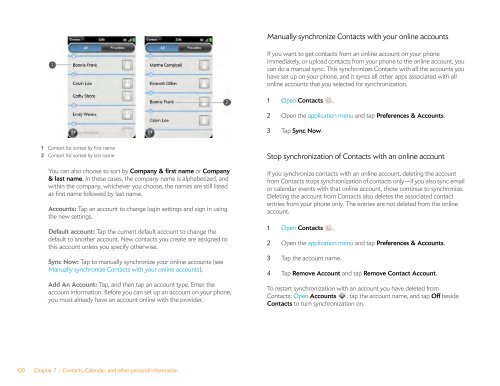Palm Pre 2 User Guide (World Ready) - DevDB
Palm Pre 2 User Guide (World Ready) - DevDB
Palm Pre 2 User Guide (World Ready) - DevDB
You also want an ePaper? Increase the reach of your titles
YUMPU automatically turns print PDFs into web optimized ePapers that Google loves.
1 Contact list sorted by first name<br />
2 Contact list sorted by last name<br />
You can also choose to sort by Company & first name or Company<br />
& last name. In these cases, the company name is alphabetized, and<br />
within the company, whichever you choose, the names are still listed<br />
as first name followed by last name.<br />
Accounts: Tap an account to change login settings and sign in using<br />
the new settings.<br />
Default account: Tap the current default account to change the<br />
default to another account. New contacts you create are assigned to<br />
this account unless you specify otherwise.<br />
Sync Now: Tap to manually synchronize your online accounts (see<br />
Manually synchronize Contacts with your online accounts).<br />
Add An Account: Tap, and then tap an account type. Enter the<br />
account information. Before you can set up an account on your phone,<br />
you must already have an account online with the provider.<br />
120 Chapter 7 : Contacts, Calendar, and other personal information<br />
Manually synchronize Contacts with your online accounts<br />
If you want to get contacts from an online account on your phone<br />
immediately, or upload contacts from your phone to the online account, you<br />
can do a manual sync. This synchronizes Contacts with all the accounts you<br />
have set up on your phone, and it syncs all other apps associated with all<br />
online accounts that you selected for synchronization.<br />
1 Open Contacts .<br />
2 Open the application menu and tap <strong>Pre</strong>ferences & Accounts.<br />
3 Tap Sync Now.<br />
Stop synchronization of Contacts with an online account<br />
If you synchronize contacts with an online account, deleting the account<br />
from Contacts stops synchronization of contacts only—if you also sync email<br />
or calendar events with that online account, those continue to synchronize.<br />
Deleting the account from Contacts also deletes the associated contact<br />
entries from your phone only. The entries are not deleted from the online<br />
account.<br />
1 Open Contacts .<br />
2 Open the application menu and tap <strong>Pre</strong>ferences & Accounts.<br />
3 Tap the account name.<br />
4 Tap Remove Account and tap Remove Contact Account.<br />
To restart synchronization with an account you have deleted from<br />
Contacts: Open Accounts , tap the account name, and tap Off beside<br />
Contacts to turn synchronization on.